Create an account and add your working experience to ATALINK
After installing ATALINK app, please run it and follow the below steps to create an account on ATALINK:
Step 1 : Tap on SIGN UP at the bottom of the screen
- You can change the language or leave it as the default language on your phone/tablet.

Step 2 : On the Sign Up screen,
- Enter your information as required
- Check on “I agree to the ATALINK’s User Agreement, Privacy Policy, and Cookie Policy”
- After that, tap on SIGN UP button

Step 3 : On the Confirm Your Account screen
- Enter the confirmation code sent to your SMS or email
- Then, tap on the Continue button

Note :
- In case you don’t receive any confirmation code:
- Please double-check your registered phone number or email address by tapping on Using Phone Number to Sign Up or Change Email Address
- Then, try it again by tapping on Send Code Again .
- In case you cannot find out any confirmation email sent by ATALINK in your Inbox, please check your Junk/Spam folder. This might happen because the confirmation email is marked as spam. You can open the confirmation email and choose the Report as not spam so that emails from ATALINK will not be diverted.
Step 4 : Add your working experience and confirm your account
Declaring work experience and activities at organizations will assist users to connect with individuals working, operating in the same organization, and connecting with those organizations.
Besides, after your account is confirmed and authorized, you will be able to manage and promote your organization.
- On the Add Your Experience screen


- Select your organization, which may be a Company or association, based on searching by organization name or tax code.
- Next, select your current title at the organization
- And, add the started date with that title
- After that, tap on the Save button to finish step 4. Or, you can skip this step by tapping on Skip
Note : In case you can’t find your organization, please tap on the Send Request button so our team can support you as soon as possible.
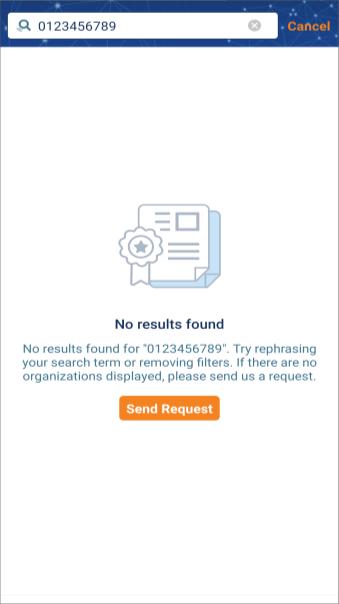
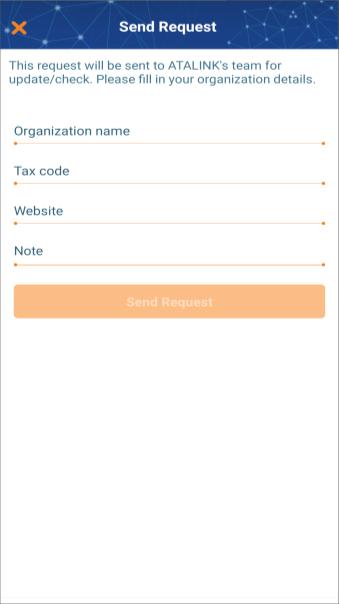
Account confirmation : In case there is no Super Administrator / Administrator in your organization, you may be asked to provide relevant evidence for the confirmation by the ATALINK team. Otherwise, your account will be confirmed by your organization Super Administrator / Administrator.
Step 1: If you don’t have an account on ATALINK, please access https://vietnam.atalink.com/sign-up or Click Sign Up to create an account on ATALINK

Step 2: On the Sign Up screen,
- Enter your information as required
- Check on “I agree to the ATALINK’s User Agreement, Privacy Policy, and Cookie Policy”
- After that, Click SIGN UP button
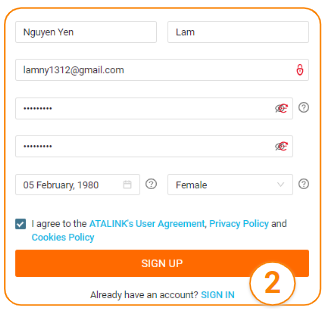
Step 3: On the Confirm Your Account screen
- Enter the confirmation code sent to your SMS or email
- Then, Click Continue button
- Note:
- In case you don’t receive any confirmation code:
- Please double-check your registered phone number/ email address or you can change phone number/ email address to receive confirmation code
- Then, try it again by Clicking on Send Code Again.
- In case you don’t view any confirmation email sent by ATALINK in your Inbox:
- Please check it in your Junk/Spam folder. This might happen because of your email settings that don’t allow “strange” emails. You can add ATALINK email to your received list so you can view ATALINK emails in your Inbox later.
- In case you don’t receive any confirmation code:

Step 4: Sign In
- Enter the phone number/ email address registered account on ATALINK
- Enter the password
- If you want to keep login, please check the box “ Remember me”
- Click Sign In

Step 5: Click My Task to add your experience
- Select your organization, which may be a Company or association, based on searching by organization name or tax code.
- Next, select your current title at the organization
- And, add the started date with that title
- After that, Click the Save button to finish or you can skip this step by Click Skip button.
Account confirmation: In case there is no Super Administrator / Administrator in your organization, you may be asked to provide relevant evidence for the confirmation by ATALINK team. Otherwise, your account will be confirmed by your organization Super Administrator / Administrator.


