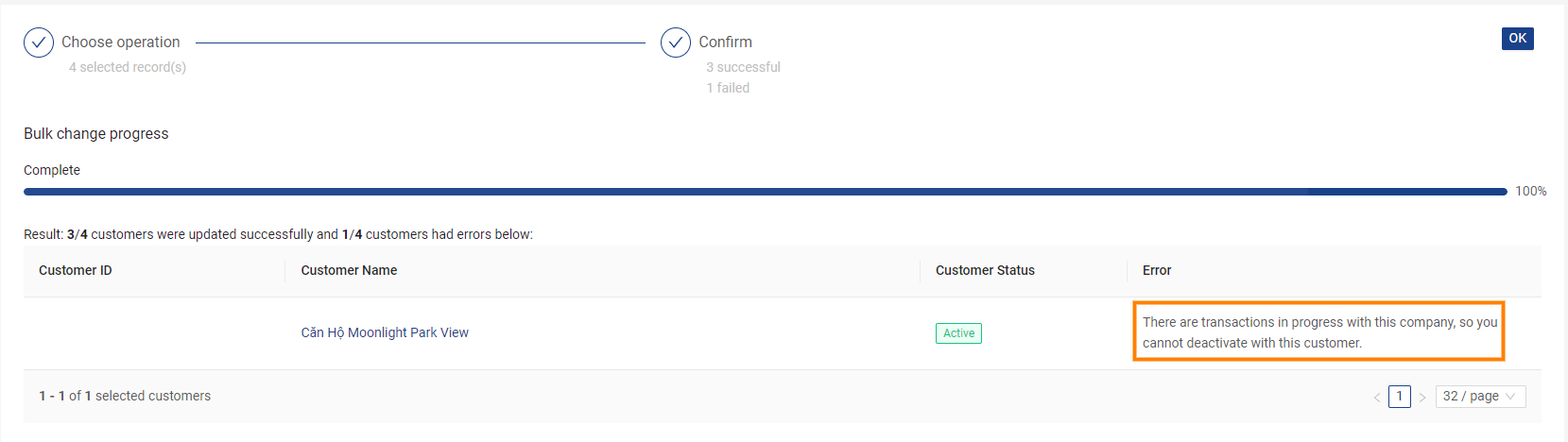Bulk Change Customer Information
Please access the website version to use this feature
To assist you in editing the information of multiple customers simultaneously, ATALINK has introduced the Bulk Change feature.
Step 1: To edit the information of multiple customers, access “My Tasks” > “Sales” > “Customers.”
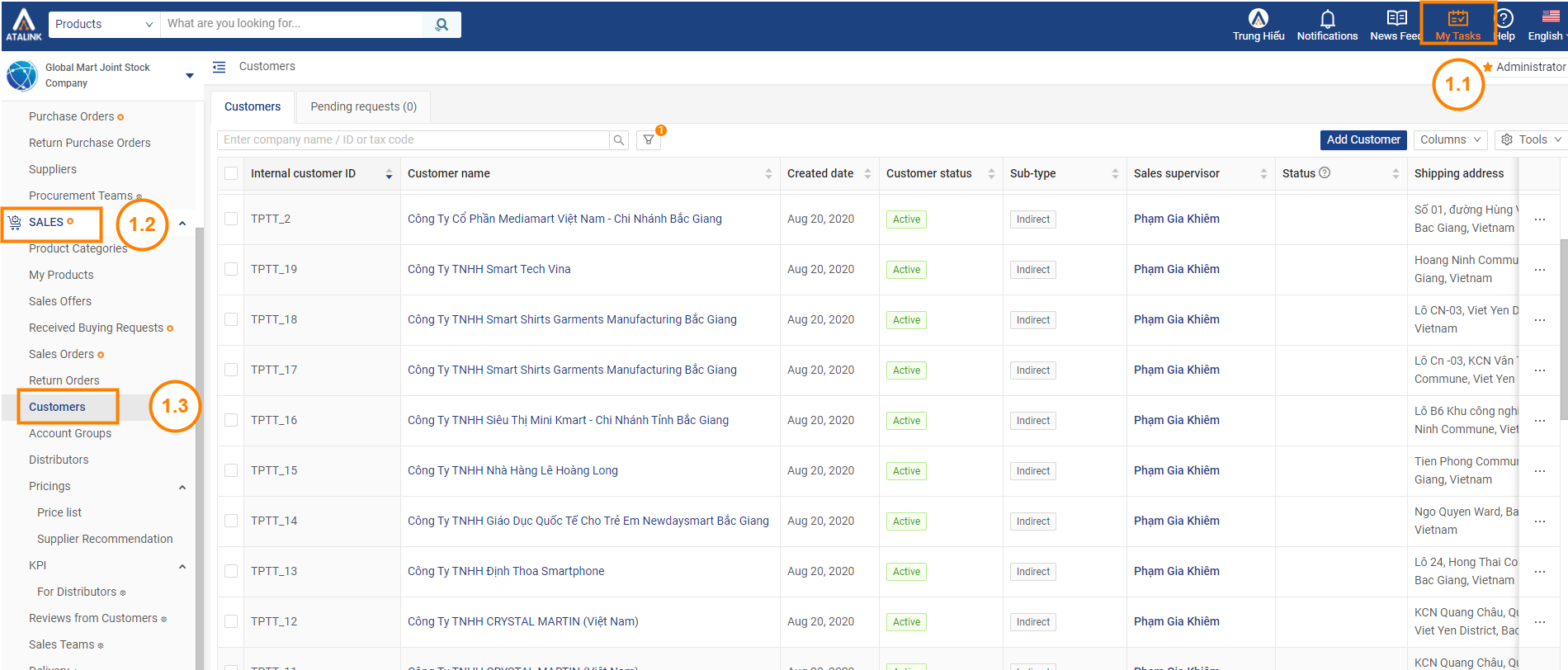
Step 2: Select the customers whose information you want to edit, then choose “Tools” > “Selected Rows.”
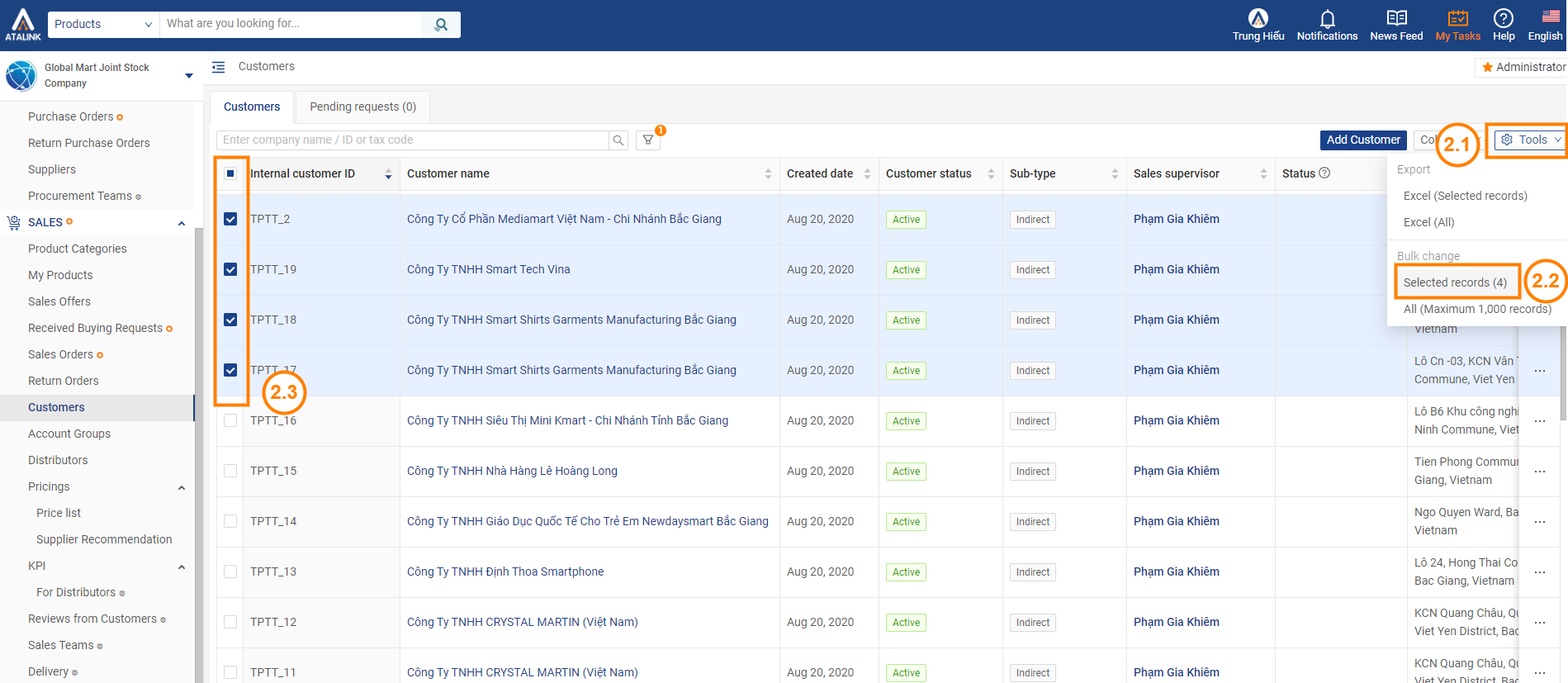
Next, select the information you want to modify, and click “Continue” to confirm the changes you’ve made.
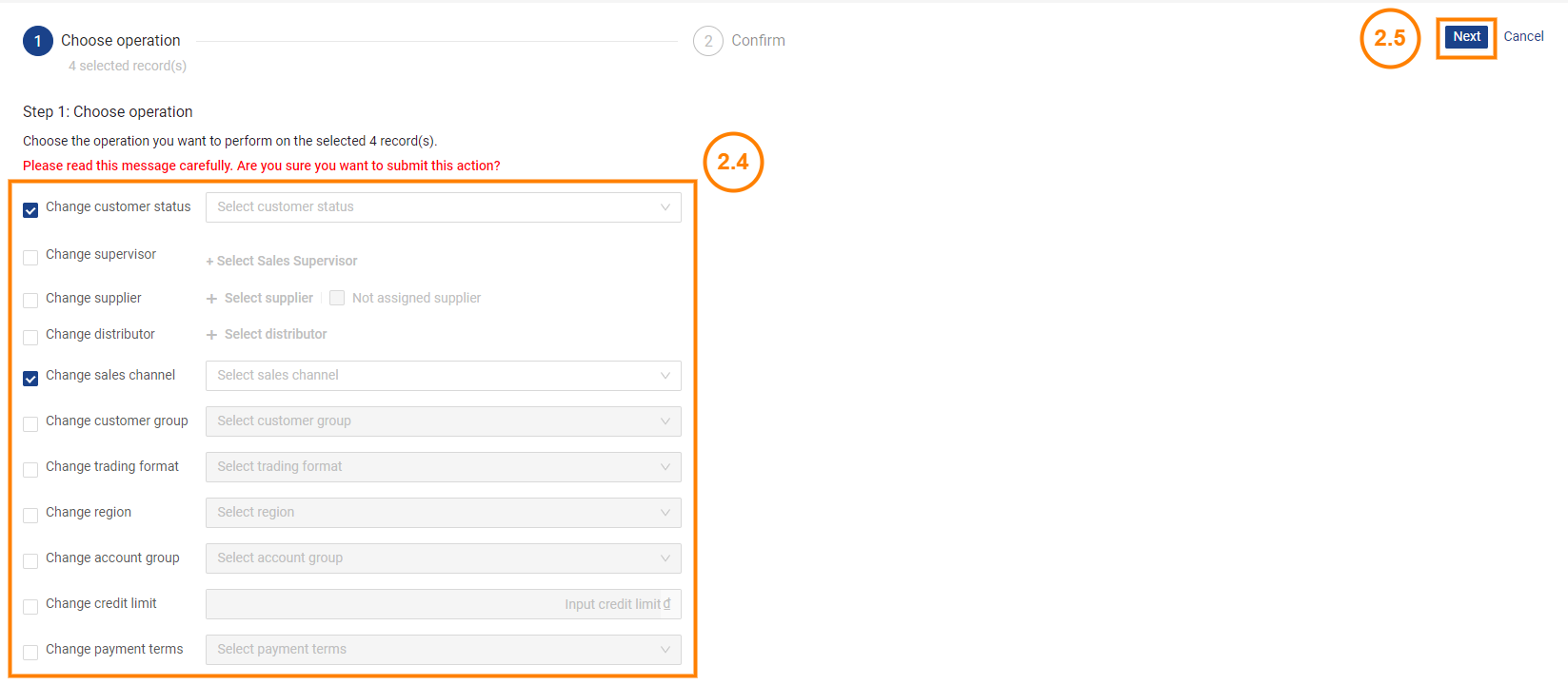
Step 3: Select “Confirm” to complete the information changes.
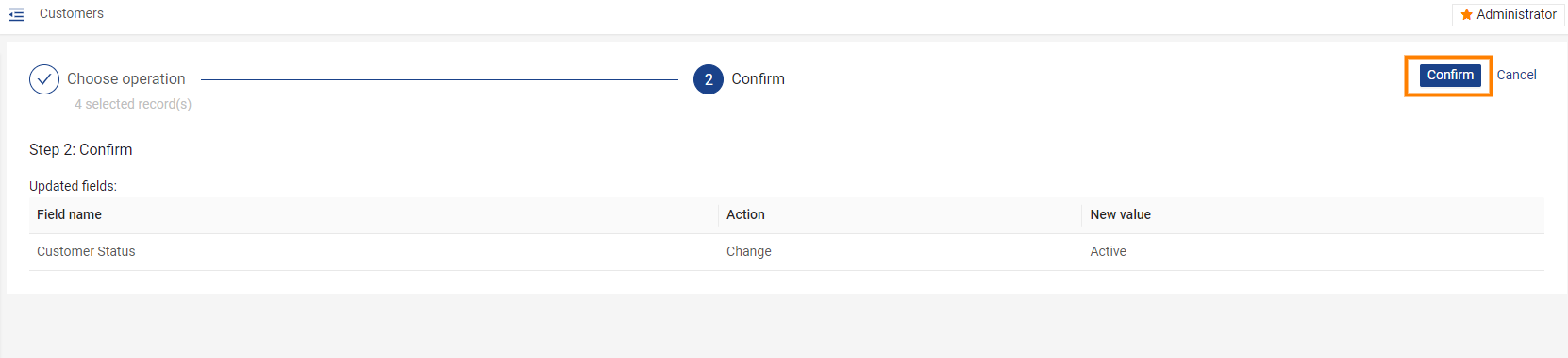
Note: If the customer information update fails, the system will display the reason, allowing you to make the necessary adjustments.