Create new Customers
To make sales orders quickly and easily, ATALINK has launched a new feature.
With this feature, you can add new customers simply by yourself.
Step 1: Go to My Tasks > Sales Managements > tap on Customers

Step 2: To add a new customer, click the + icon in the right corner of the screen
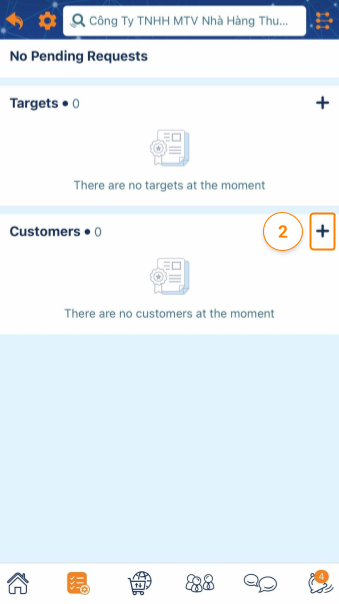
Step 3: Enter the company name or tax code in the search box. If the company you have just entered is new and not already on the system the screen will display this picture. Click Create to add a new customer
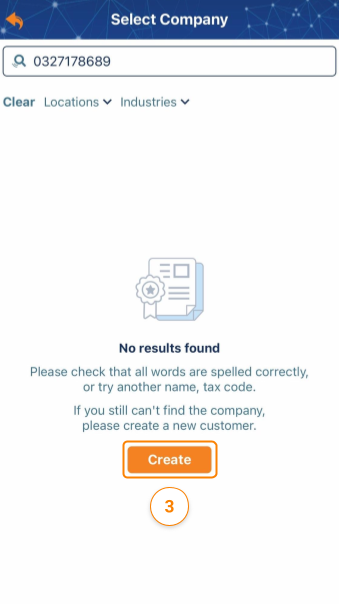
Step 4: Enter all customer information and click Save to complete
- General information
- Sub-type:
- Direct Customers (Supplier): Choose direct customers if your company sells products directly to this customer
- Indirect Customer (Distributor): Choose indirect customer if the distributor on behalf of your company distributes the product to this customer.
- Shipping address
- Sales data
- Supervisor
- Note

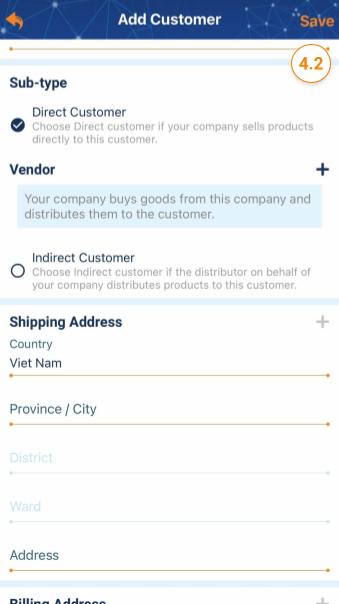
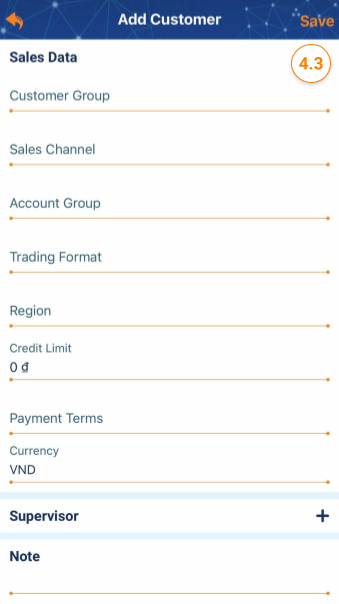
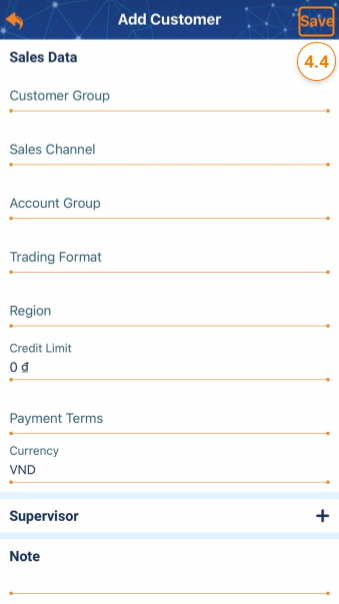
To make sales orders quickly and easily, ATALINK has launched a new feature.
With this feature, you can add new customers simply by yourself.
To create a new customer, go to My Tasks> Sales Manager> Customers
Step 1: Click Add Customer at the right corner of the screen
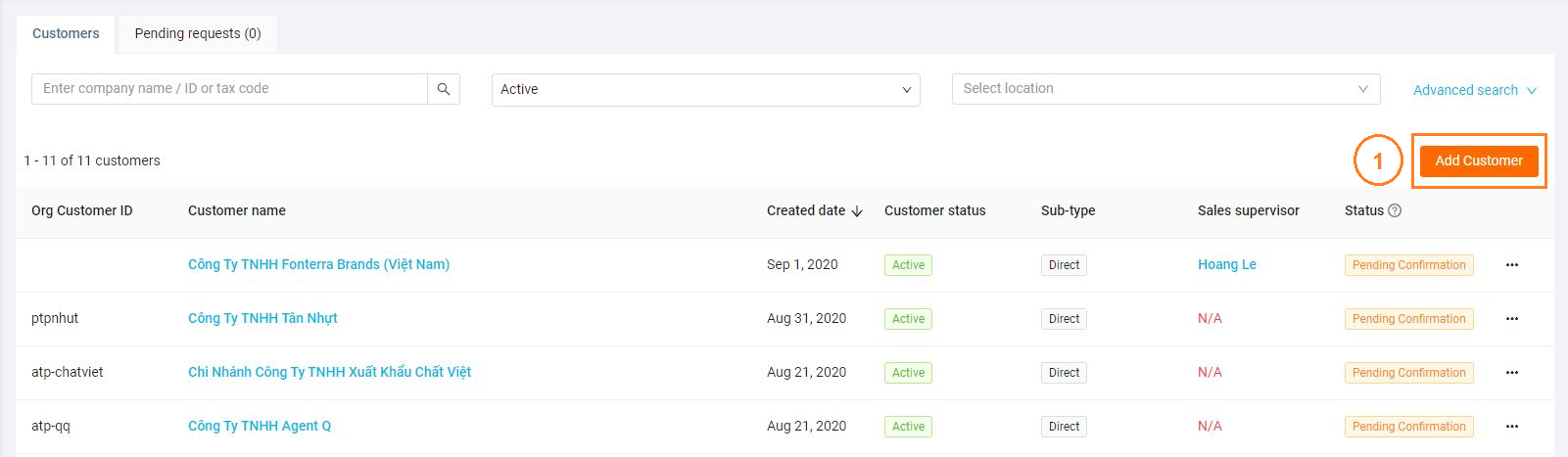
Step 2: Click + Select Company
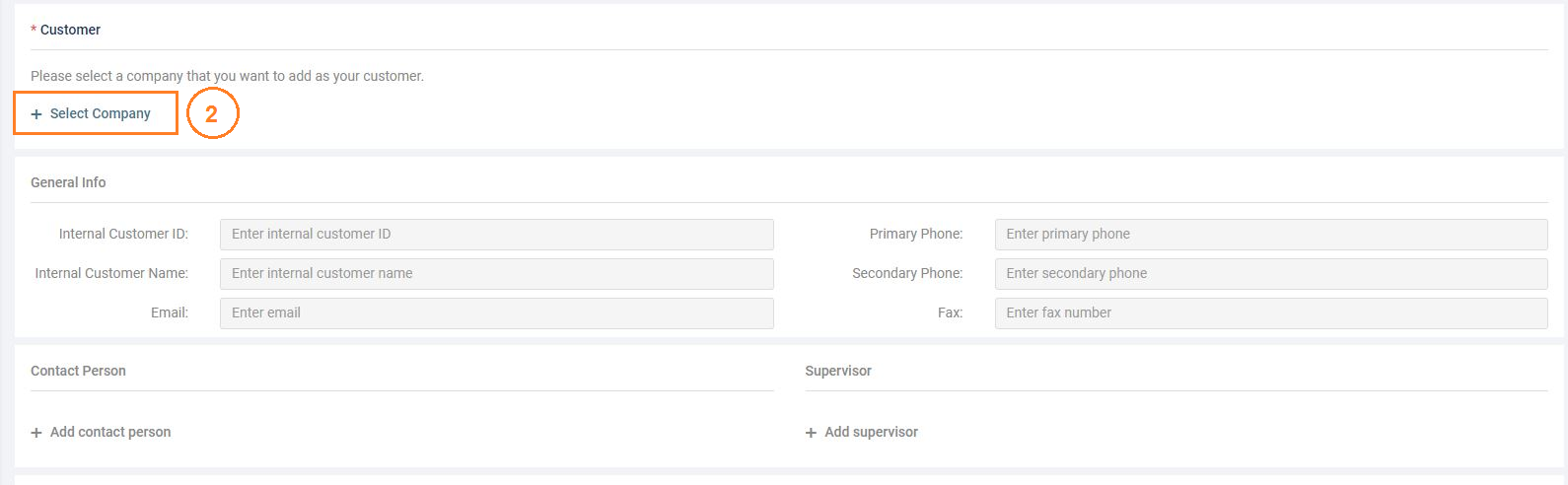
Step 3: Enter the company name or tax code in the search box. If the company you have just entered is new and not already on the system the screen will display this picture. Click Create to add a new customer
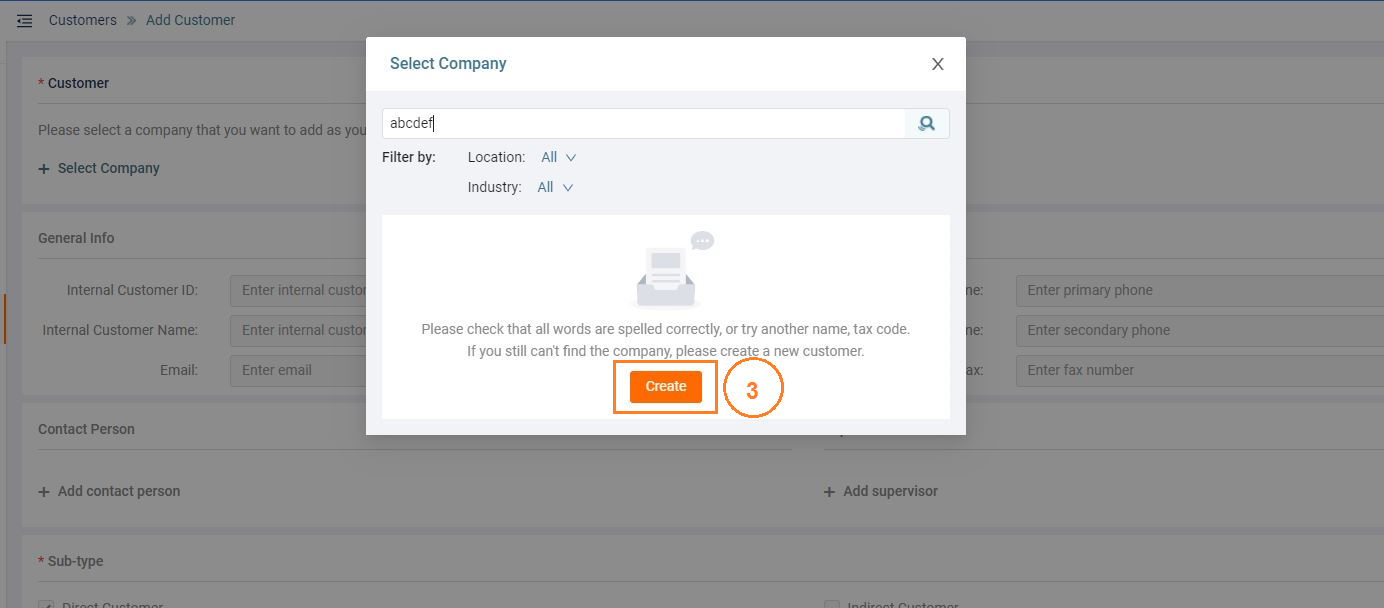
Step 4: Enter all customer information and click Save to complete
- General information
- Sub-type:
- Direct Customers (Vendor): Choose a direct customer if your company sells products directly to this customer
- Indirect Customer (Distributor): Choose indirect customers if the distributor on behalf of your company distributes the product to this customer.
- Shipping address
- Sales data
- Supervisor
- Note


