Manage indirect sales orders
To access the Indirect Sales Orders feature, you need to have the role of
- Administrator
- Boss
- Sales Admin
- Sales Manager
- Sales Person
Step 1: To access this feature, go to My Tasks > Sales Management > Sales Orders > Indirect Sales Orders
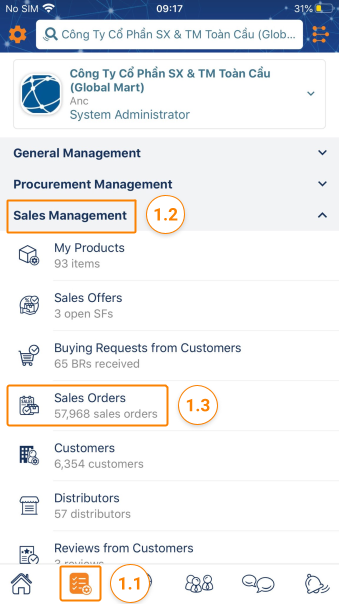

Step 2: Search for sales orders according to the search filter available.
Click Filter to filter indirect orders by the necessary fields according to your needs:
- Sales order status
- Delivery status
- Payment status
- Customer’s PO status
- Order date
- Delivery Date
- Customer
- Distributor
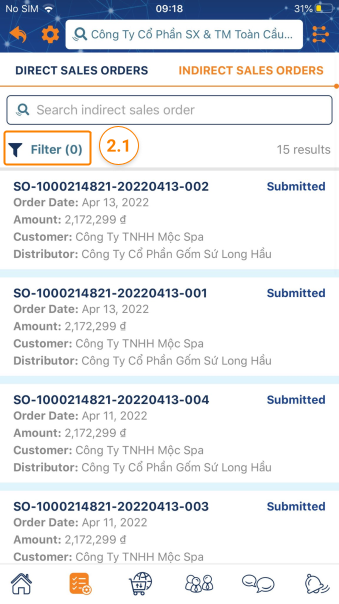
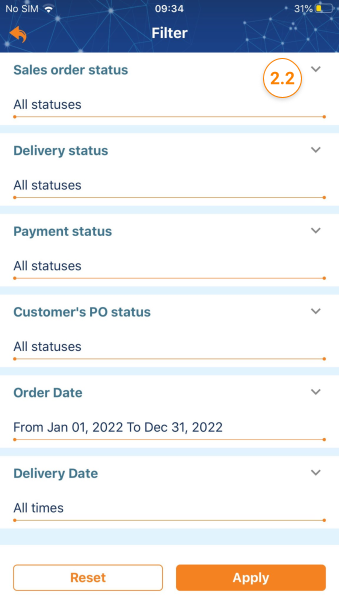
- Click Apply to display the sales orders you need to find.
- Click Reset to display your entire sales order list.
Step 3: Click on the sales order you want to see the detailed information

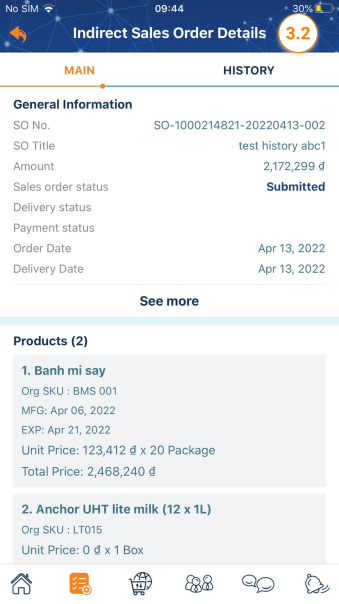
- Submitted: The distributor has sent the sales order to the customer
- Pending confirmation : Sales order is waiting for the customer’s confirmation
- Closed : The sale order has been completed.
To access the Indirect Sales Orders feature, you need to have the role of:
- Administrator
- Boss
- Sales Admin
- Sales Manager
- Sales Person
Step 1: To access this feature, go to My Tasks > Sales Management > Sales Orders > Indirect Sales Orders

Step 2: Search for sales orders according to the search filter available.
Click Advanced Search to filter indirect orders by the necessary fields according to your needs:

- Click Search to display the sales orders you need to find.
- Click Reset to display your entire sales order list.
Step 3: Click on the sales order you want to see the detailed information
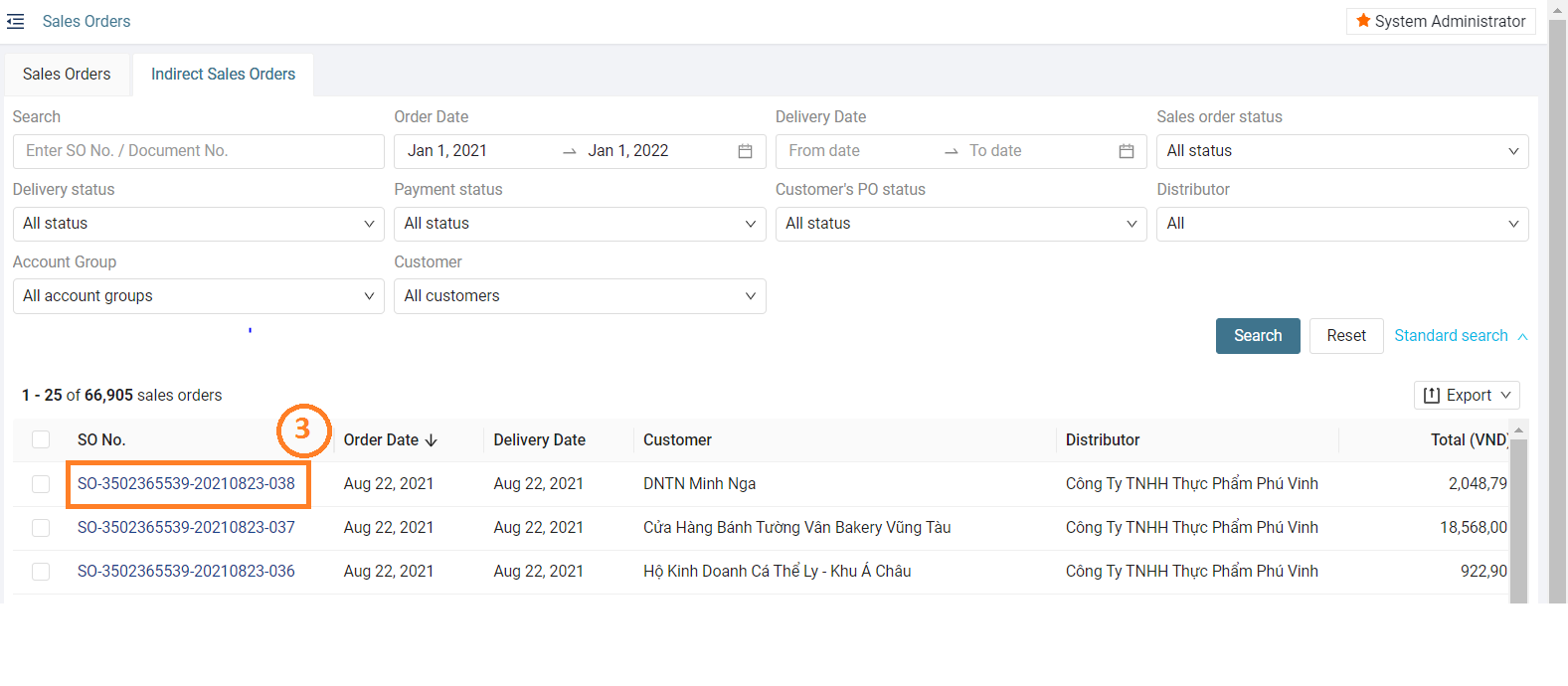
- Submitted: The distributor has sent the sales order to the customer
- Pending confirmation : Sales order is waiting for the customer’s confirmation
- Closed : The sale order has been completed.


