Manage Sales Offers from Supplier
There are 2 kinds of Sales Offers from Supplier:
- Sales Offer that was directly sent to your Company from Supplier
- Sales Offer that you added to your favorite list or negotiated.
To manage Sales Offers from Supplier, your login account must be assigned to one of the following roles:
- Super Administrator
- Administrator
- Boss
- Purchasing Manager
- Purchaser
You can manage Sales Offers from Suppliers by accessing My Tasks > Procurement Management > Sales Offers from Suppliers

1. Filter Sales Offers
On the Sales Offers from Supplier screen, you can filter Sales Offers from Supplier by Sale Offer Status, including:
- All : Show all Sales Offers from Suppliers regardless of their statuses.
- Open : Show only Sales Offers from Supplier with Open status.
- Closed : Show only Sales Offers from Supplier with Closed status.
- Deleted : Show only Sales Offers from Supplier with Deleted status.
- Hidden : Show only Sales Offers from Suppliers that were set as hidden.

2. User actions on Sales Offers from Supplier
Case 1 : For Sales Offers that were added to your Company’s favorite list from the Marketplace, you can take the following actions:
- Remove from the favorite list : After being removed, the Sales Offer will not be displayed in the Sales Offers from Supplier anymore.
- Copy link: copy the link to the offer letter
Step 1 : Access Procurement Management > Sales Offers from Supplier
Step 2 : Tap on the icon … next to a Sales Offer with the icon ![]() which indicates the Sales Offer is in your Company’s favorite list.
which indicates the Sales Offer is in your Company’s favorite list.
Step 3 : Tap on Remove from the favorite list or Copy link


Case 2 : For Sales Offers that were directly sent from the Supplier to your Company, the action list includes
- Hide : You can choose to hide a Sale Offer if you’re not interested in it.
- Copy link
Step 1 : Access Procurement Management > Sales Offers from Supplier
Step 2 : Tap on the icon … next to a Sales Offer without the icon ![]()
Step 3 : Tap on the Hide or Copy link .
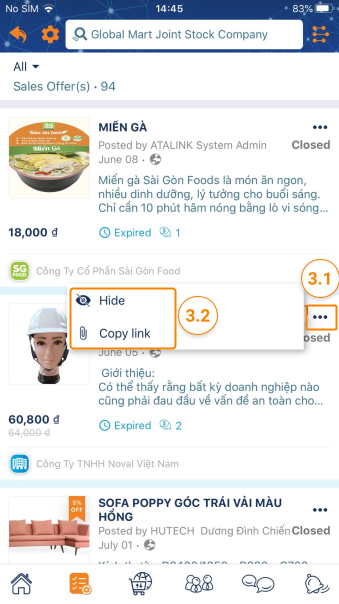
Please access the mobile version to use this feature


