Update Information / Status of a Buying Request
After creating and posting/sending a Buying Request to specific Destinations, you can update its information or status in demand.
To update the information/status of a Buying Request, your login account must be assigned to one of the following roles:
- Super Administrator
- Administrator
- Boss
- Purchasing Manager
- Purchaser
Step 1 : Access My Tasks > Procurement Management > Buying Requests
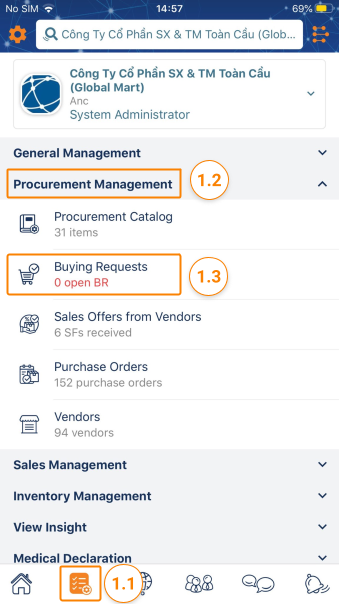
Step 2 : On the Buying Requests screen, tap on the icon … at a Buying Request row to see the list of actions below that you can take on that Buying Request:
- Edit : You can edit information on a Buying Request if it is Open. Any information in a Buying Request can be updated but the Vendors, whom you sent the Buying Request.
- Close : You can close a Buying Request in case you already found the right Vendor earlier than the Due Date. Or, no Vendor is suitable to get the deal and the Due Date is expired so you have to close it.
- After closed, the Buying Request’s status will be changed to Closed .
- A Buying Request with Closed status can be re-opened.
- Delete : You can delete a Buying Request at any time.
- After being deleted, the Buying Request’s status will be changed to Deleted .
- A Buying Request with Deleted status cannot be re-opened.
- Stop negotiating : You can stop negotiating in case you don’t want to receive any messages from Vendors on a Buying Request.
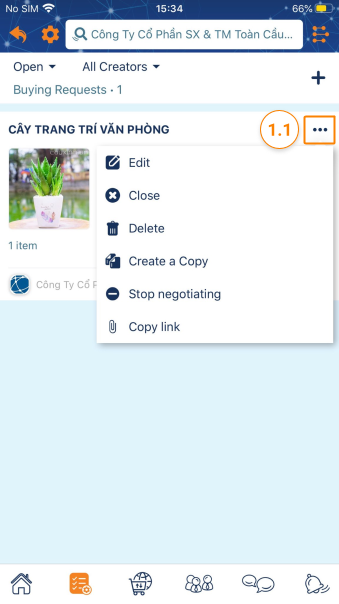
Step 3 : Depending on your need, take an action to update the Buying Request.
Please access the mobile version to use this feature


