Manage Supplier per Product
Managing Supplier per Product helps your Company to control the procurement plan based on reviewing product prices by Supplier so that you can select the most suitable Supplier for each product in purchasing.
To manage Supplier per Product, your login account must be assigned to one of the following roles:
- Super Administrator
- Administrator
- Boss
- Purchasing Manager
- Purchaser
Before you can manage Supplier per Product, please access My Tasks by one of the following options:
- Option 1 : Tap on the icon
 at the Menu bar
at the Menu bar - Option 2 : On the Home page, swipe to the left
Then, access Procurement Management > Procurement Catalog
1. Add a Supplier to a Product
Step 1 : On the Procurement Catalog screen, tap on the icon … next to a product, then tap on Edit to go to the Edit Product screen
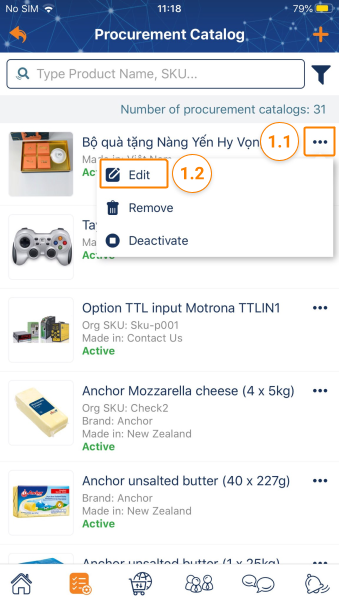
Step 2 : On the Edit Product screen, tap on the icon + at the Supplier section to go to the Select Supplier screen

Step 3 : On the Select Supplier screen, tap on the icon + at a Supplier row to select it
- You can select Supplier in My Supplier and/or All Companies > Then, tap on Done to back to the Edit Product screen with the selected Supplier.
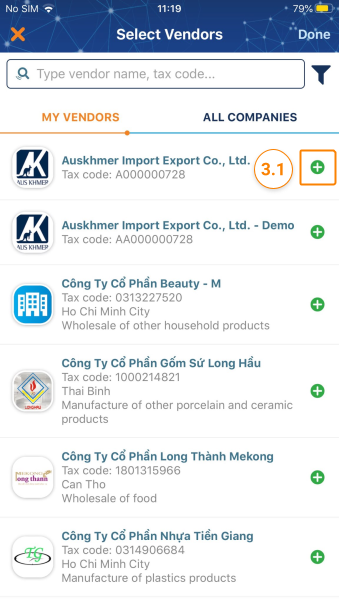
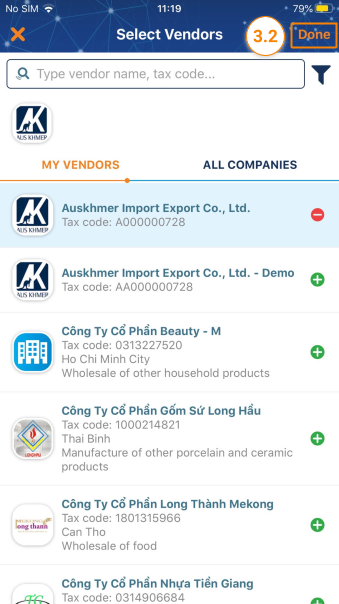
Step 4 : On the Edit Product screen, tap on Save to finish adding Supplier to the product in your Company’s Procurement Catalog.

2. Remove a Supplier from a Product
Step 1 : On the Procurement Catalog screen, tap on the icon … next to a product, then tap on Edit to go to the Edit Product screen
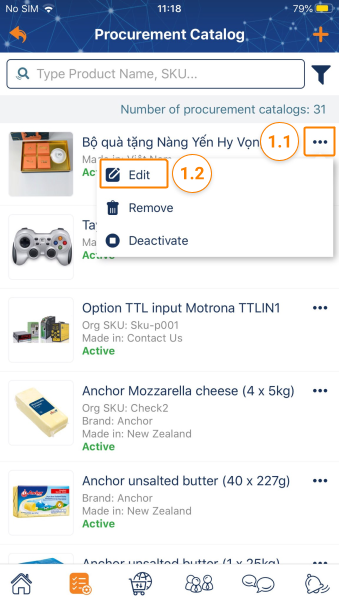
Step 2 : On the Edit Product screen
- Tap on the icon … next to a Supplier, then tap on Remove this Supplier
- Tap on Save to finish removing the Supplier from the product.

Please access the mobile version to use this feature


