Pricing
Please access the website version to use this feature
To access Pricing , your login account must be assigned to one of the following roles:
- Super Administrator
- Administrator
- Boss
- Sales Admin
- Sales Manager
- Sales Person
1. Create a price list
Step 1 : To create a sales price chart you need to go to My tasks > Sales > Pricings > Price list
On the company’s pricelist page, click the Create button to create a new Price list.
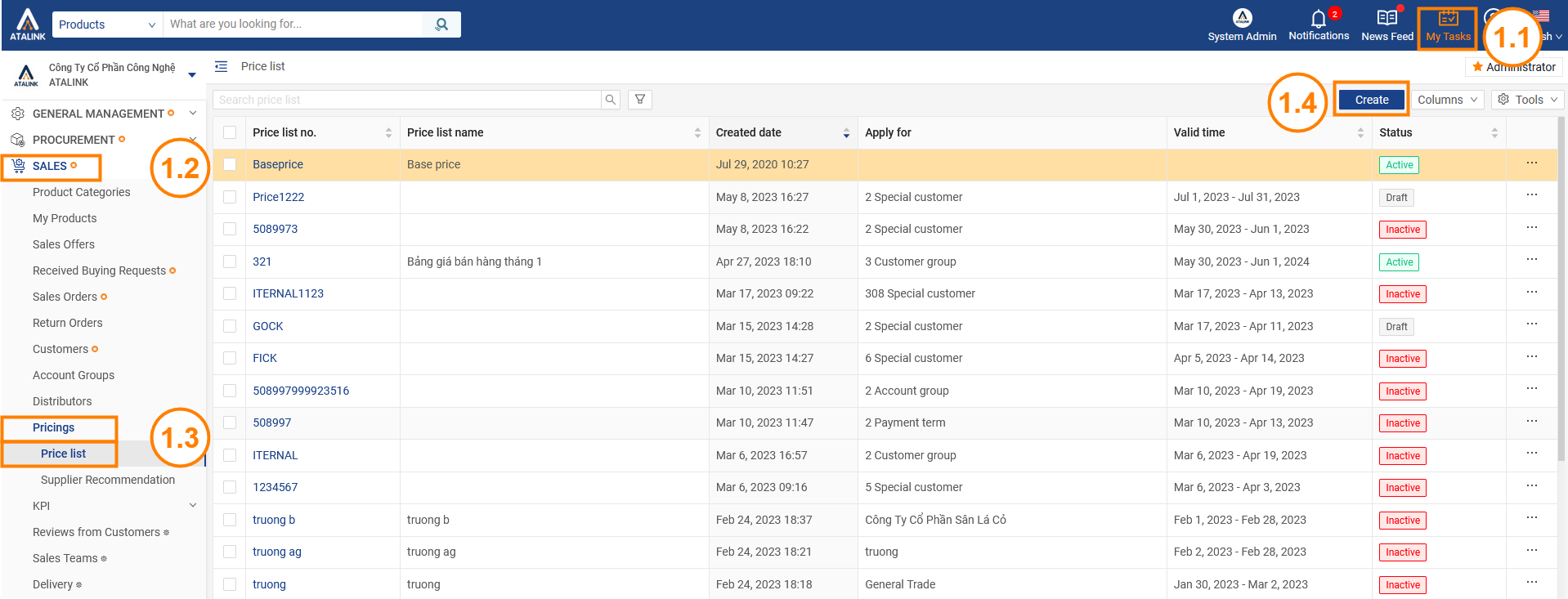
Step 2 : Fill out all information and click Create button to create the price list or click Save Draft to save the Price list as a draft.
- General information: Price list No., Valid time, Price list name, Status, Note
- Subjects of application: The type of application is chosen according to the company’s client, if the company has a distribution system and wishes to send the price list to the distributor then choose to add the distributor to send.
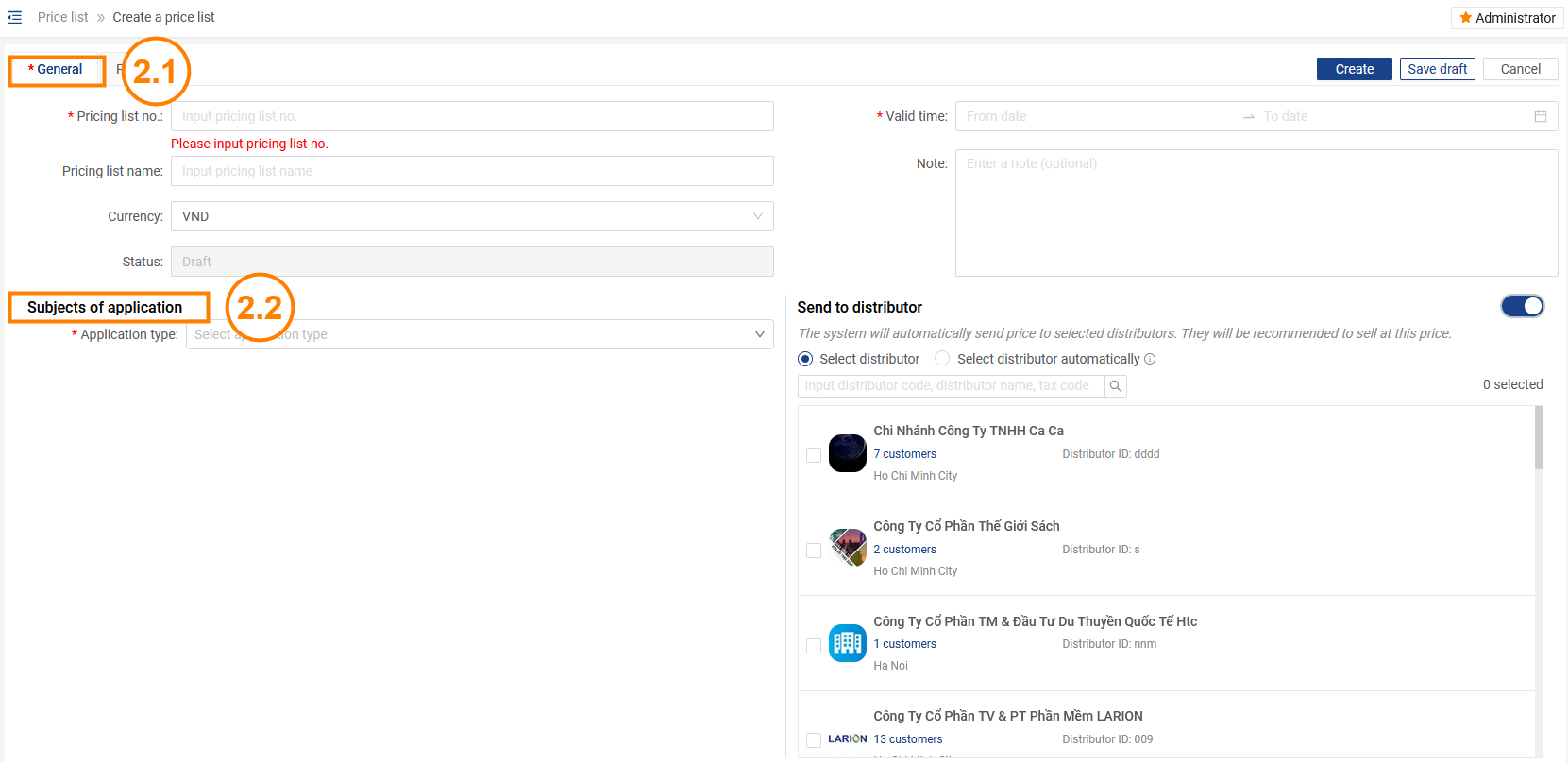
- Price list details: Click on Products to see details
- You can add products by clicking +Add product
- One product can have multiple prices equivalent to a certain quantity by clicking + Add new price range
- Click
 to delete the product or sale price
to delete the product or sale price

2. Edit, Create a copy
Edit price
At the company’s price list page, Click the … sign on the quotation sheet and select Edit to edit the price list
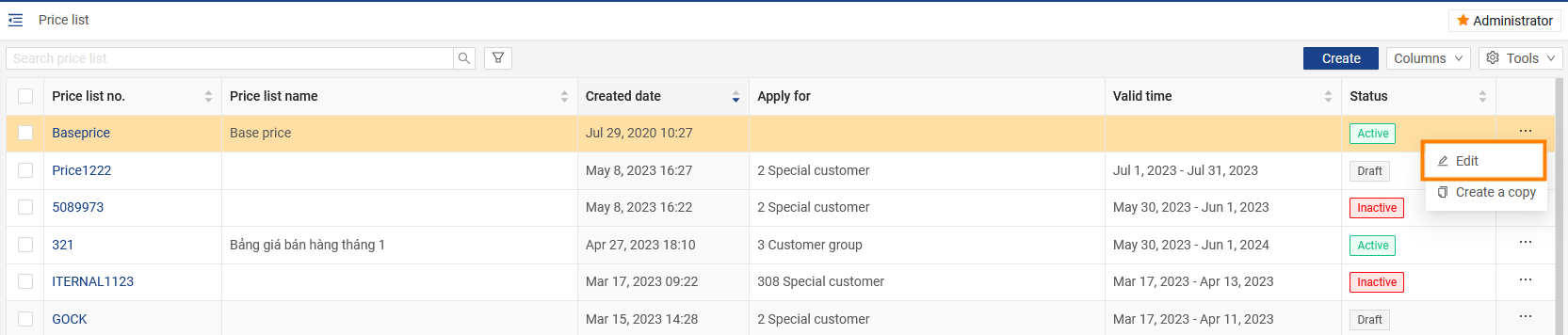
Create a copy
For the Base Price List you can do the following:
- Edit: Update, edit the price list
- Create a copy: The price will be adjusted according to the ratio of the selected factor
- Example: Factor = 1: The price of the new price list is equal to the price of the old one
Factor = 0.9: The price of the new price list is 10% lower than the old one
Factor = 1.1: The price of the new price list is 10% higher than the old one
Note: The applicable time update is used for all price lists except the base price list.
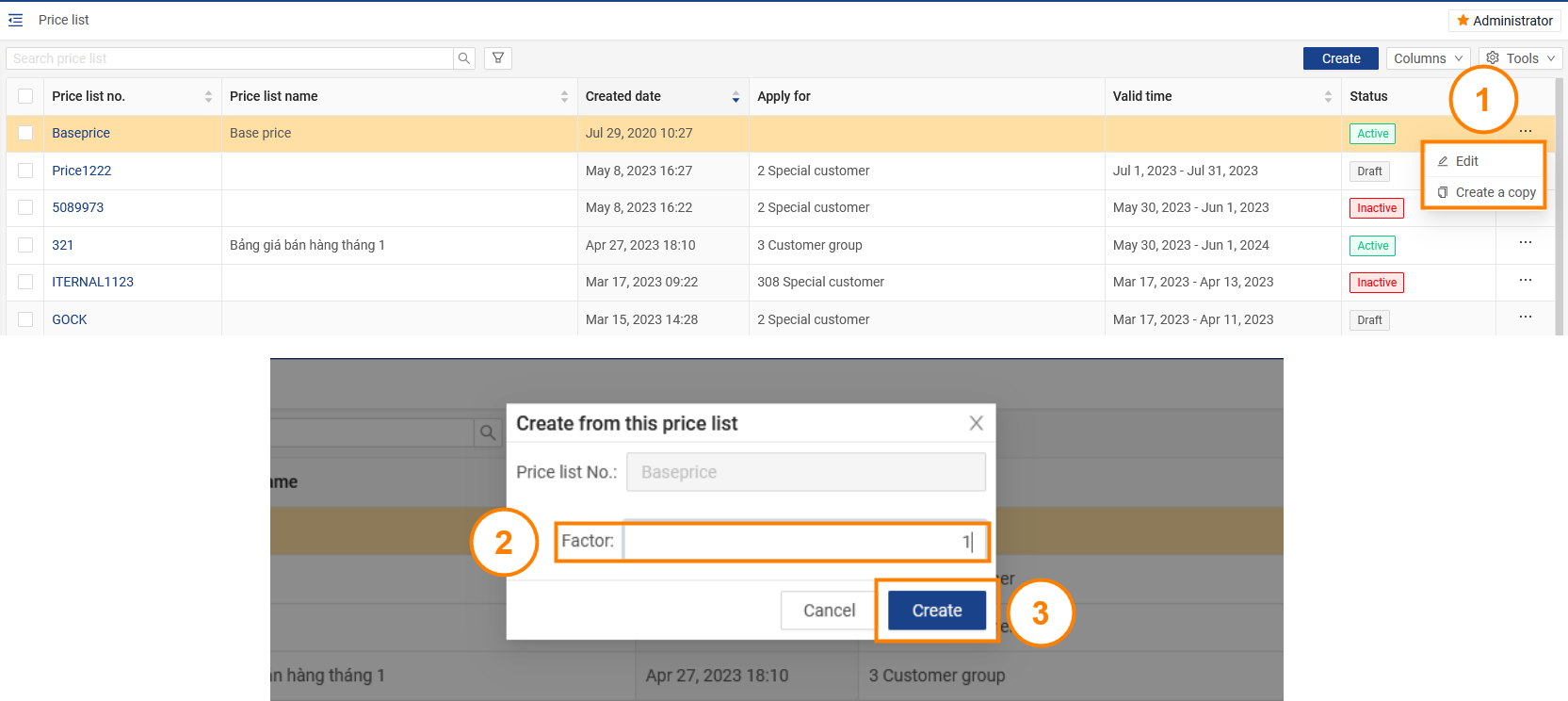
- Edit: Update and correct the information of the quotation sheet
- Deactivate: The price list that is in the active state will no longer be applied
- Activate: Reuse this price list for inactive price lists
- Update valid time: change the applicable time of the price list
- Create a copy: The price will be adjusted proportionally of the selected multiplier
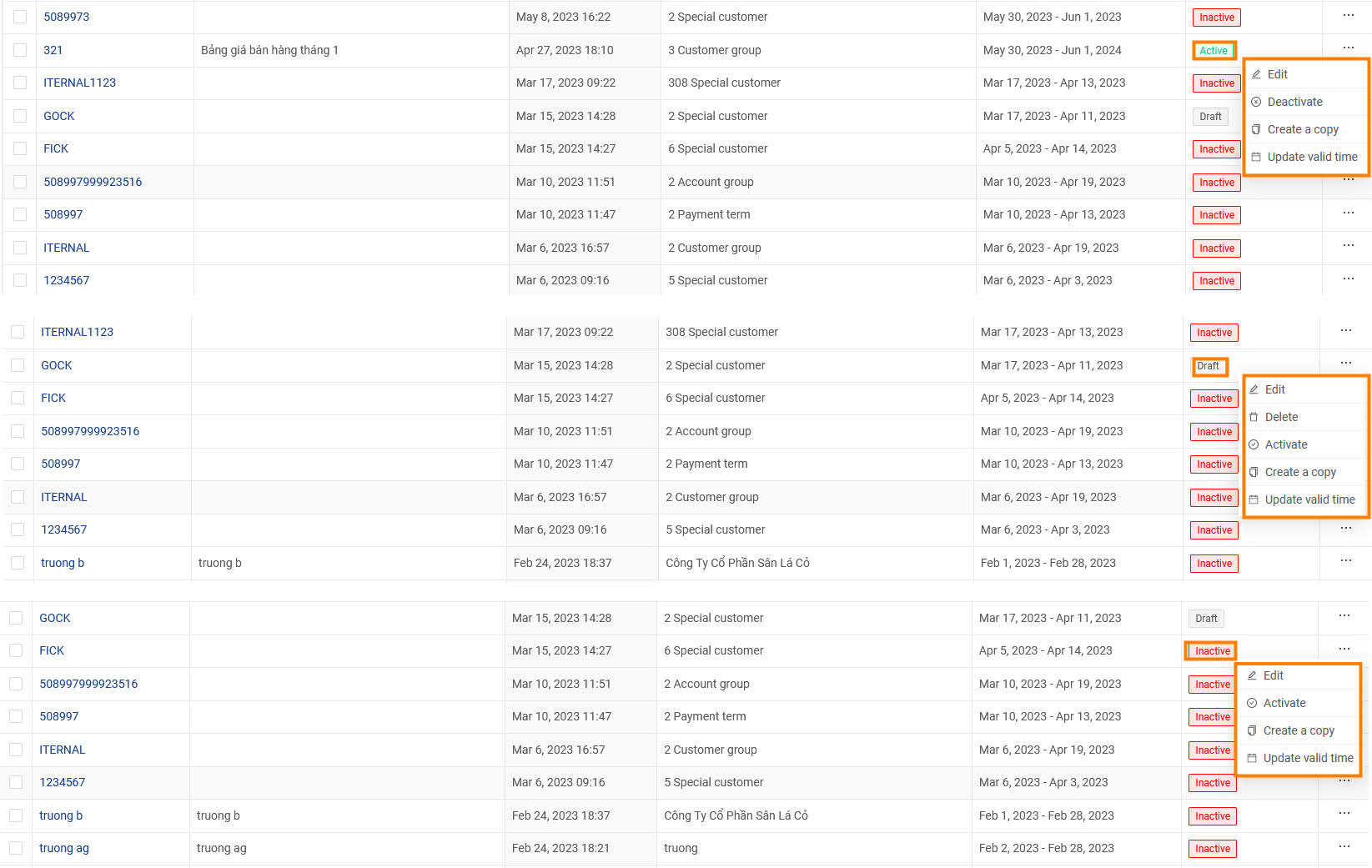
- Click the Delete button to delete the selected price list
- Click the Excel button (selected records) to publish the selected price
- Click the Excel (All) button to export all price lists
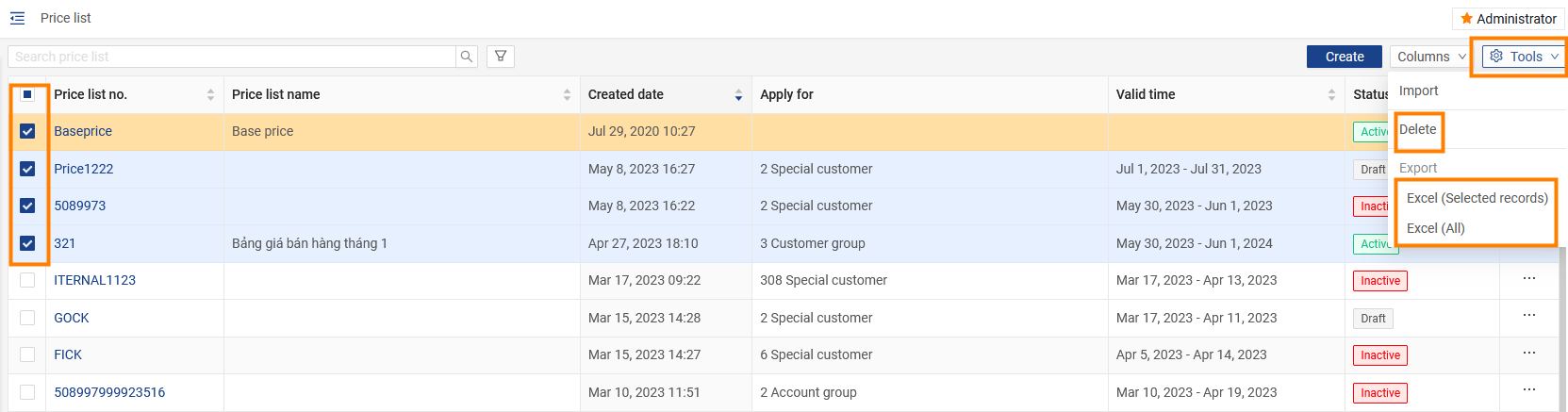
3. Recommended Price from Vendor
To be able to view the Supplier Recommendation, go to Sales > Pricings > Supplier Recommendation
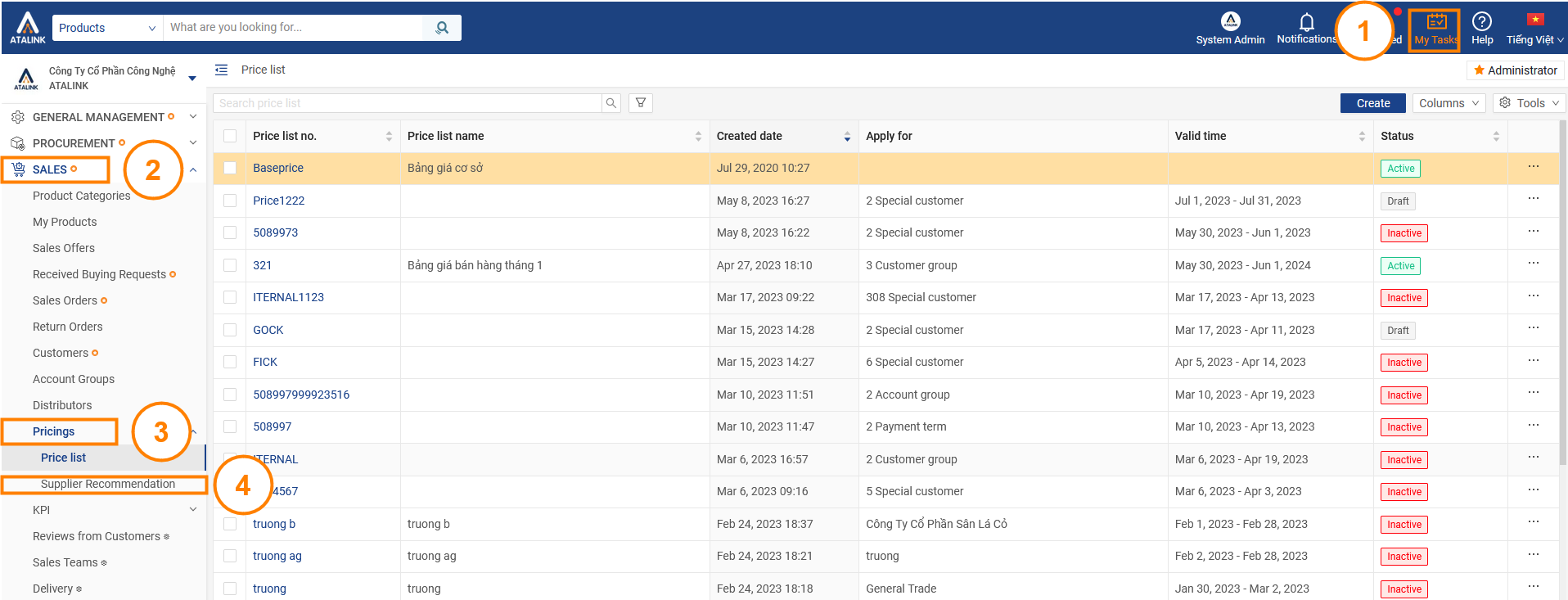
Note: The Supplier Recommendation is for reference only and cannot edit


