Add a member
To add a member to your Company, your login account must be assigned to one of the following roles:
- Super Administrator
- Administrator
- User Manager
Step 1 : Access My Tasks > tap on General Management >tap on Members
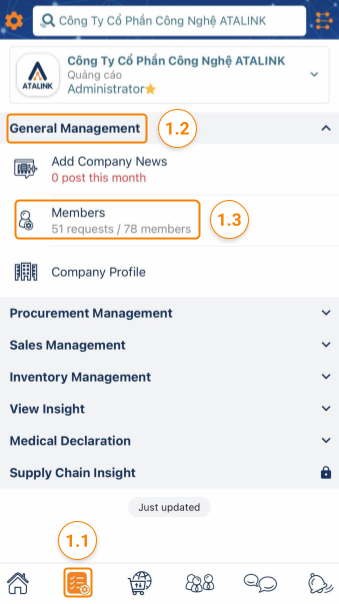
Step 2 : Tap on + Add Current Members to add a member to your Company.
Note : You can add only the member who registered an account on ATALINK already.

Step 3: On the Add Current Members screen, search a user name and then tap on the + icon next to that user name

Step 4 : Select a Role, Title, Member since for that user, and then tap on the Add member button to finish adding the new member to your Company.
Note : The added user has to accept your request to be able to access ATALINK features according to the assigned role.
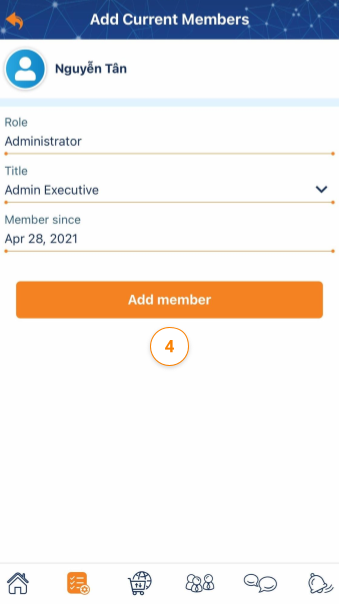
Please access the mobile version to use this feature


