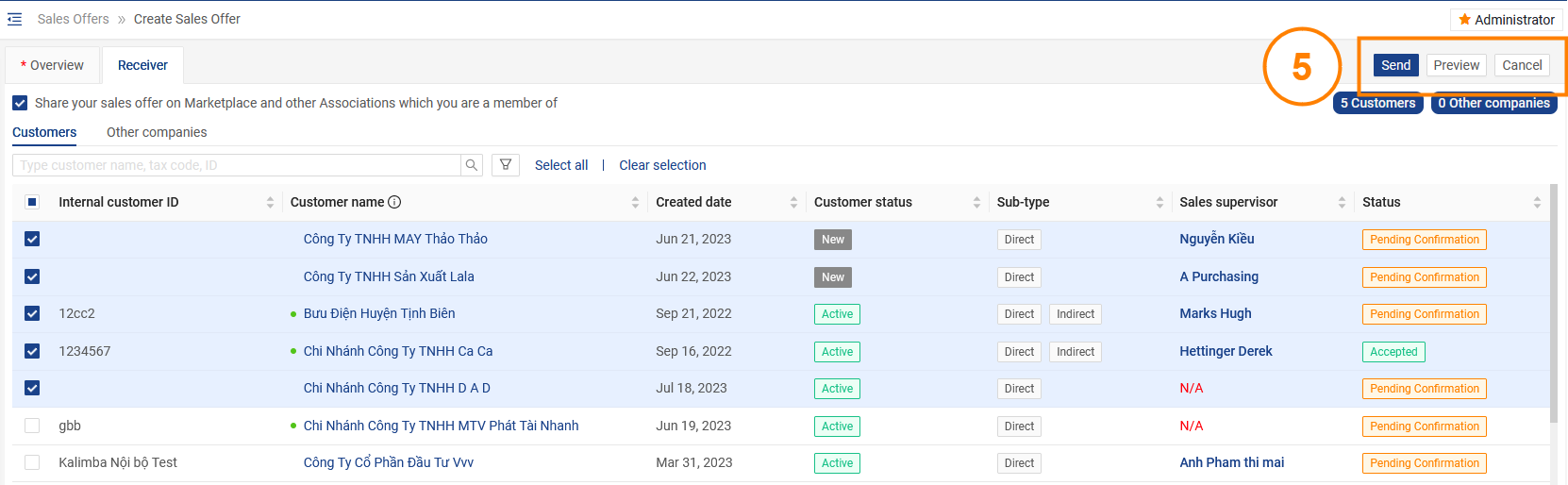Create Sales Offer
Please access the website version to use this feature
To create an offer letter, follow these steps:
Step 1: Access My Tasks section by clicking the icon ![]() on the menu bar
on the menu bar
Select Sales > Sale Offers

Step 2: Click the Create button to create a sales letter

Step 3: Fill in all information of the sales letter including:
General information
- Category: Select the category of the industry
- Title: Subject of the offer letter
- Posting time
- Brand
- Made in
- Type of goods: Selling or Liquidation
- Product status: New or Secondhand
- Pictures of the product
- Price and quantity
- Detailed information
- Term of Service

Step 4: After filling in the goods information, click on the Receiver to choose whom to receive the offer letter
If you want to post offers on Marketplace and Associations/Societies of which your company is a member, press the button ☑️
You can choose the recipient as a Customer or Other companies

Also you can find the recipient by entering the customer code, customer name or tax code in the search bar
After you find the recipient of the sales offer, click to ☑️ select that recipient
In case you want to select all people in the list, press the Select All List button

Step 5: After selecting the person to send the offer letter
- Click the Send button: To send a welcome letter
- Press the Preview button: To preview the offer letter
- Click Cancel: Cancel does not create an offer letter