Change Setting Default Screen
To assist the Company in setting the default page for its employees when it enters the application, ATALINk provides a function so that you can adjust the Company’s default page yourself. Here, you will be provided with 3 options, including:
- Newsfeed : News page of individual users, which contains all posts, sharing posts of businesses and individuals on ATALINK (This is the initial default page that ATALINK assigns to all organizations on ATALINK)
- My tasks : An action page where users within the organization can take actions to manage their Company’s supply chain.
- Marketplace : Business e-commerce trading floor (B2B)
To accomplish this function, you need to play one of the following two roles:
- Super Administrator
- Administrator
After completing this operation, the selected page will be displayed first after the organizational user logs into the application.
Before you can create a new job title, please access My Tasks by one of the following options:
- Option 1 : Tap on the icon
 at the Menu bar
at the Menu bar - Option 2 : On the Home page, swipe to the left
Step 1: On the My Tasks screen, tap on the icon ![]() next to the Search text-box.
next to the Search text-box.
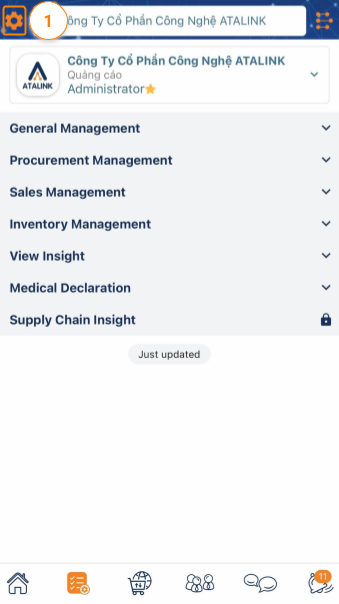
Step 2 : On the Settings screen, select General > tap on Set default screen
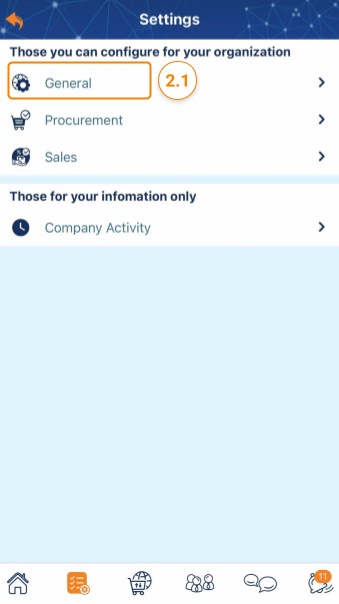
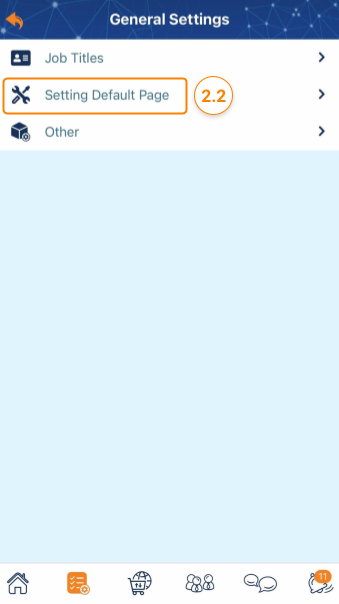
Step 3 : On the Setting default screen > Choose 1 of the 3 options you want.
Step 4 : Click Save to complete
Meanwhile, ATALINK will set the default page of your choice.

Please access the mobile version to use this feature


