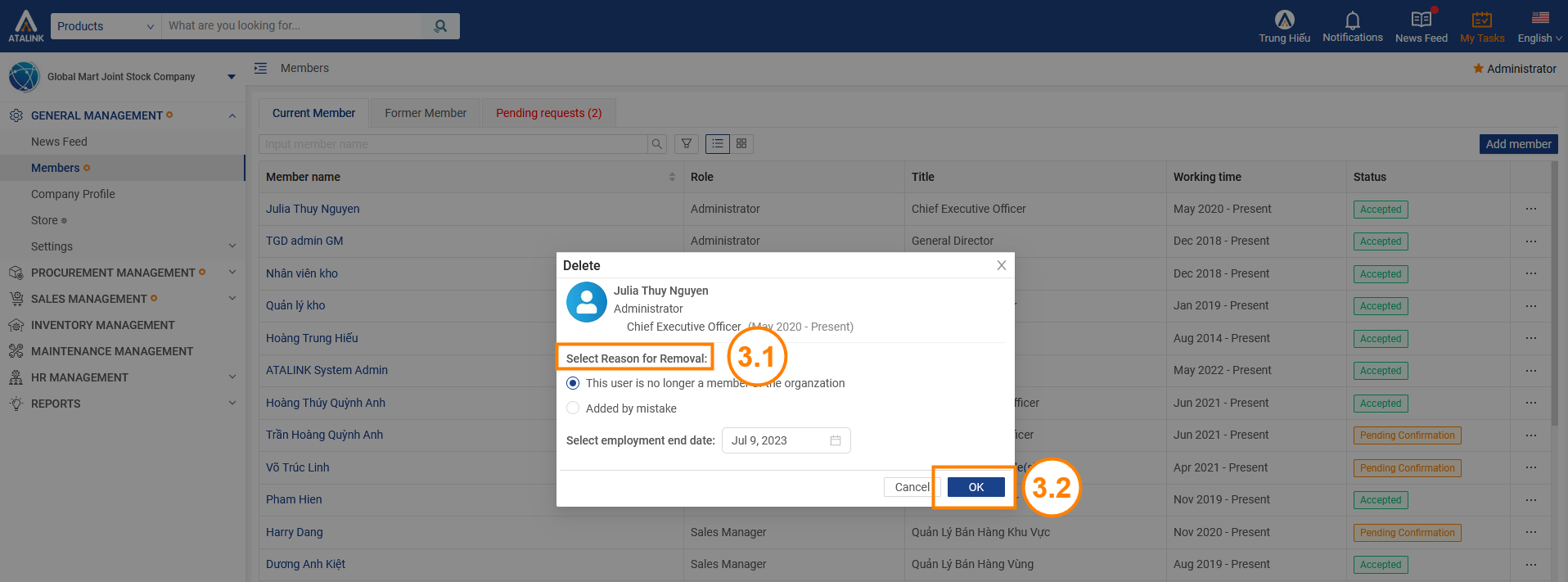Remove a Members
In case a member stops working at your Company or he was added by mistake, you can remove that member from your Company on ATALINK if your login account is assigned to one of the following roles:
- Super Administrator
- Administrator
- User Manager
Step 1 : Access My Tasks > General Management > Members
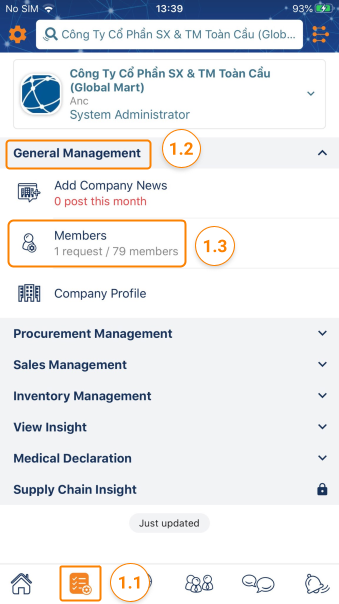
Step 2 : Tap on “ … ” next to a user name and then tap on Remove Member
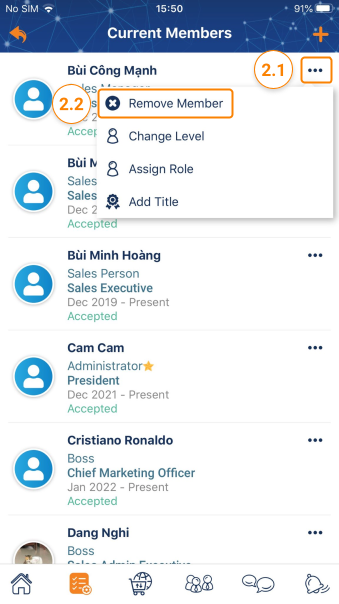
Step 3 : Select a reason to remove and then tap on OK to finish removing that member from your Company.

Note : The removed user will be asked to accept the request to complete the removal.
In case a member stops working at your Company or he was added by mistake, you can remove that member from your Company on ATALINK if your login account is assigned to one of the following roles:
- Super Administrator
- Administrator
- User Manager
Step 1: Access the My Tasks section by clicking the icon ![]() on the menu bar > Tap on General Management > Members
on the menu bar > Tap on General Management > Members
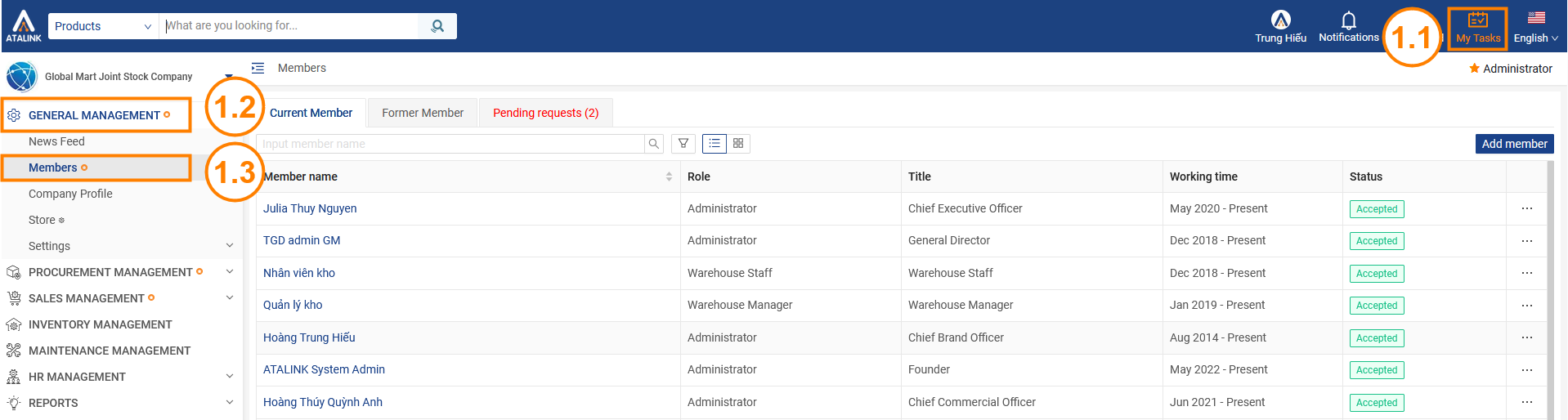
Step 2 : Tap on the icon ”…” next to a member’s name to see the action menu and then tap on Remove Member
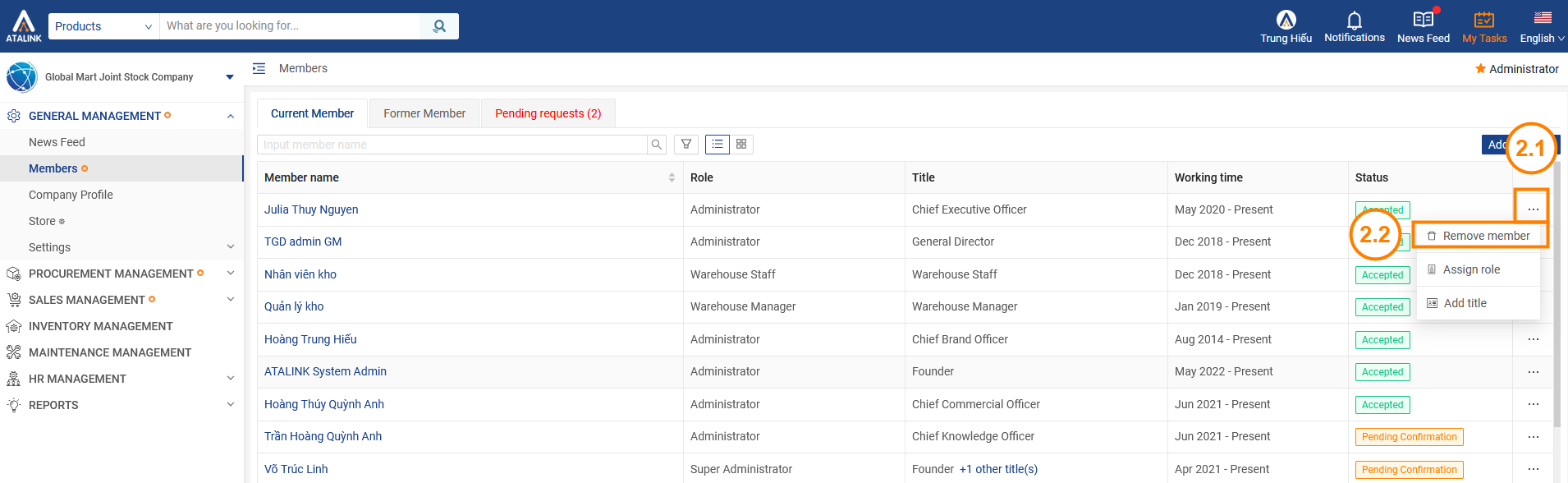
Step 3: Choose the reason for the member deletion
- This user is no longer a member of the organization: if this member has quit, the admin uses this feature to become a former member of the company, they will not be able to access the company to handle work ( Select the time when this member quits)
- Added by mistake: if admin added by mistake, this person can be removed from the member list
Click OK to finish removing that member from the company