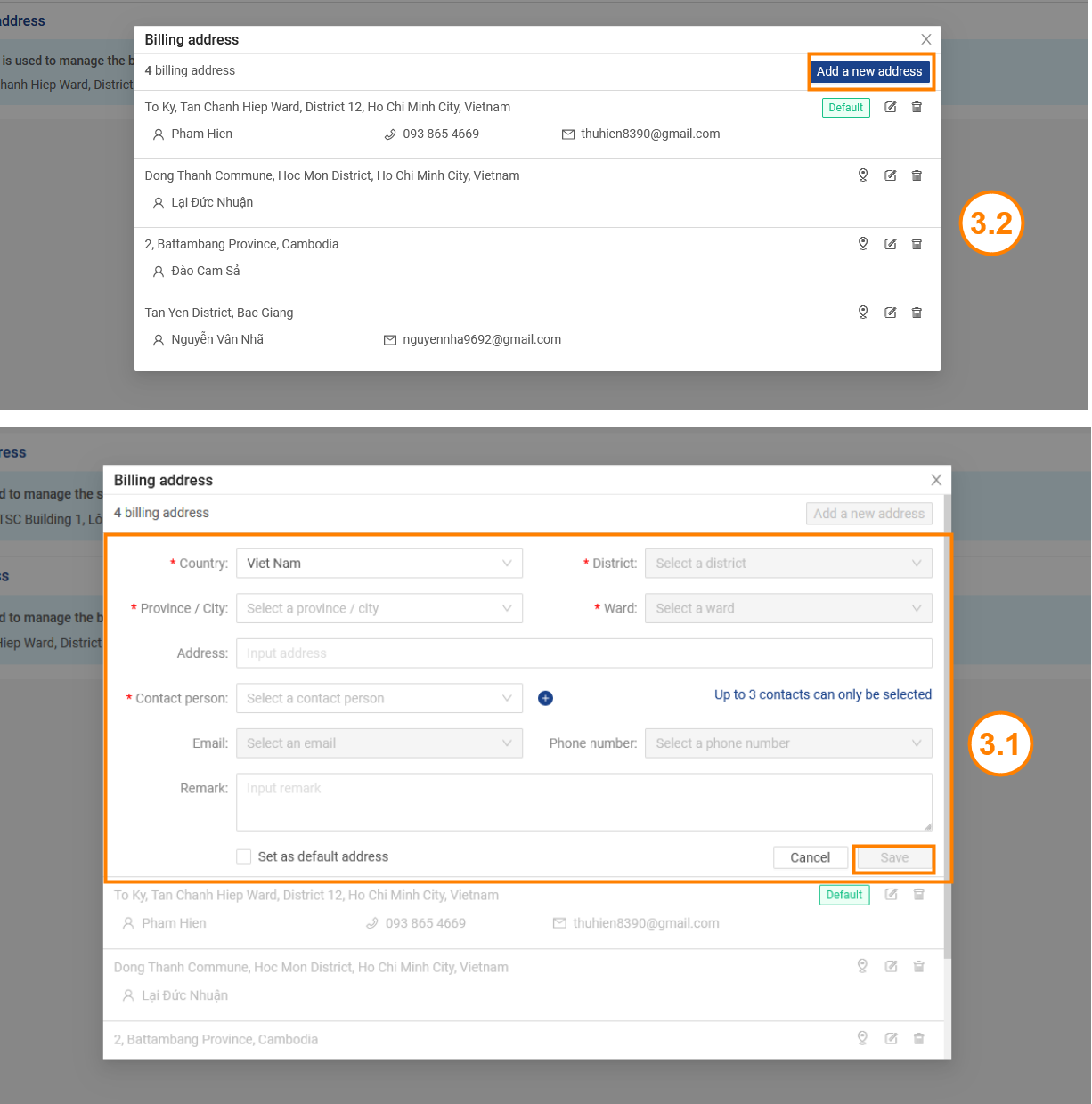Billing Address Settings
To manage Billing Address, your login account must be assigned to one of the following roles:
- Super Administrator
- Administrator
- Boss
Before you can configure Billing Address Settings, please access My Tasks by one of the following options:
- Option 1 : Tap on the icon
 at the Menu bar
at the Menu bar - Option 2 : At the Home page, swipe to the left
Step 1 : On the My Tasks screen, tap on the icon ![]() next to the search bar.
next to the search bar.

On the Settings screen, tap on Procurement > Billing Address
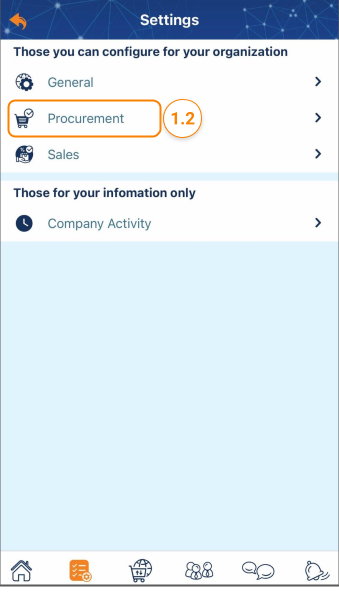
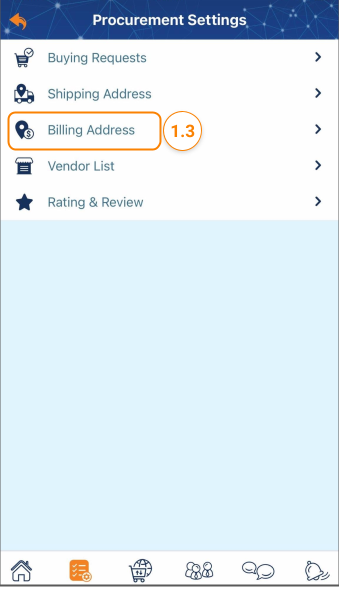
Step 2 : On the Billing Address screen, you can take the following actions:
- Create a new Billing Address: Tap on + Create a new address . Then, enter the new address and tap on Save
- Tap on the icon … to edit / delete a Billing Address.

Step 1: Access the My Tasks section by clicking the icon ![]() on the menu bar > Tap on > General Management > Settings > Procurement Settings
on the menu bar > Tap on > General Management > Settings > Procurement Settings
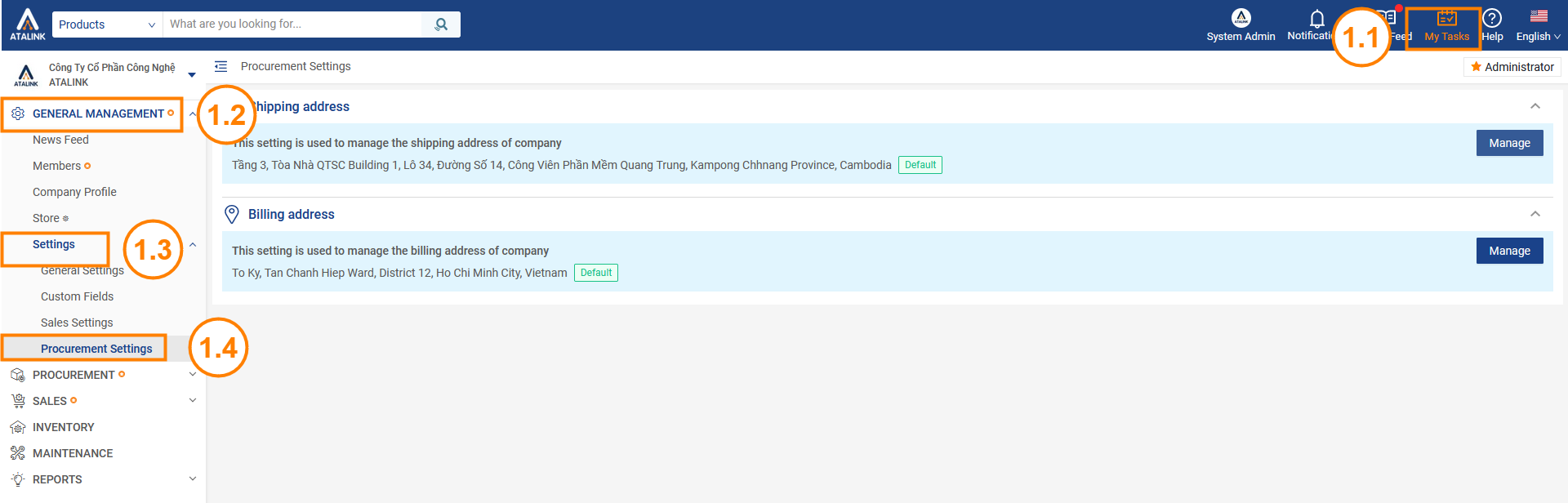
Step 2: At the Billing address, click Manage
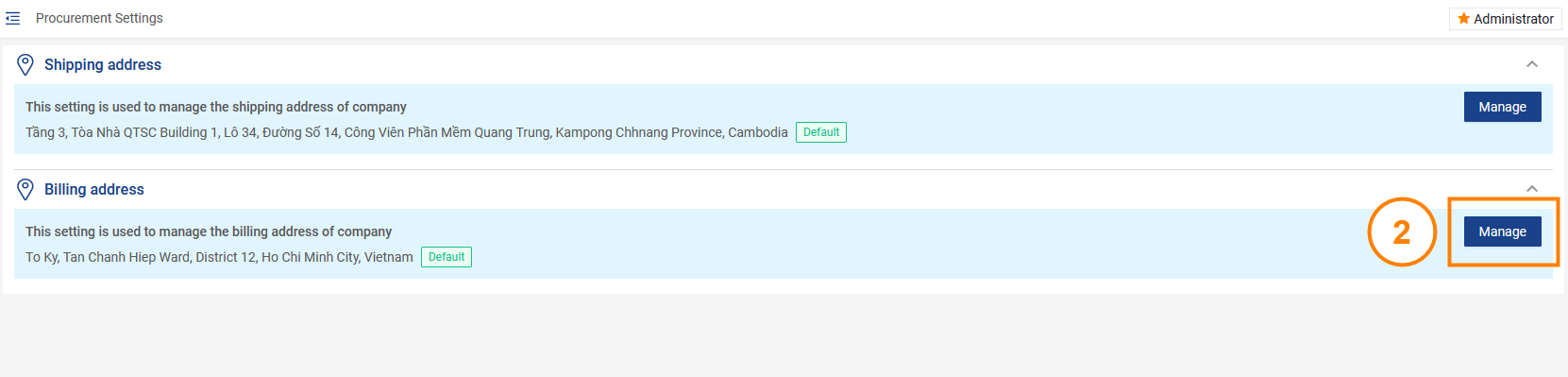
Step 3: If you have set up a Billing address before, the system will display a list of the shipping address you have set.
You can also customize these Billing address
- Click the button
 to edit the Billing address
to edit the Billing address - Click the button
 to delete the Billing address
to delete the Billing address - Click the button
 to set the default Billing address
to set the default Billing address
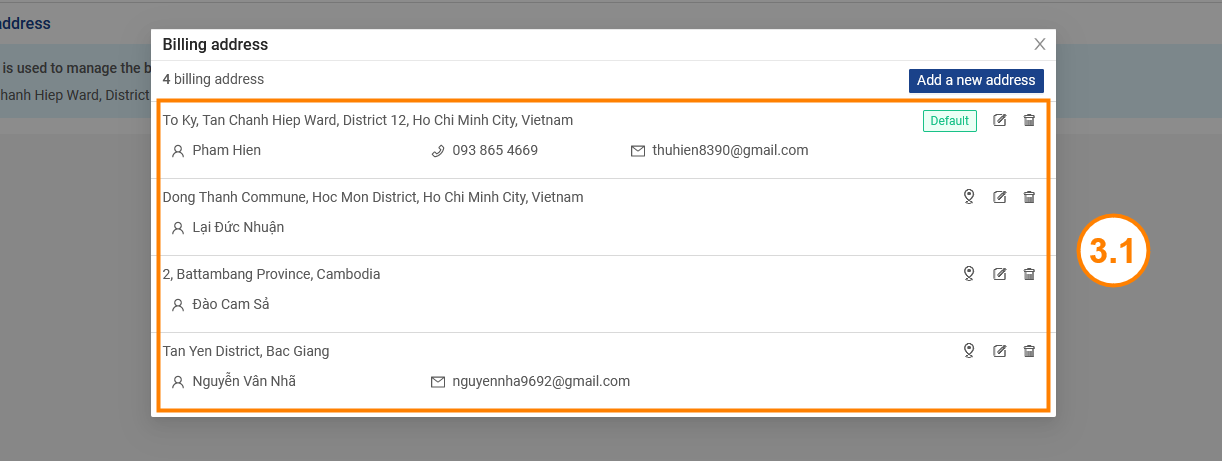
In case you want to set up a new address, click the Add new address button, fill in the new address information and press the Save button.