Filter Buying Requests
ATALINK provides filters that help to easily find Buying Requests, including
- Filter by Buying Request Status: View Buying Requests by their status.
- Filter by Creator: View Buying Requests by the users who created them.
To filter Buying Requests, your login account must be assigned to one of the following roles:
- Super Administrator
- Administrator
- Boss
- Purchasing Manager
- Purchaser
Step 1 : Access My Tasks > Procurement Management > Buying Requests
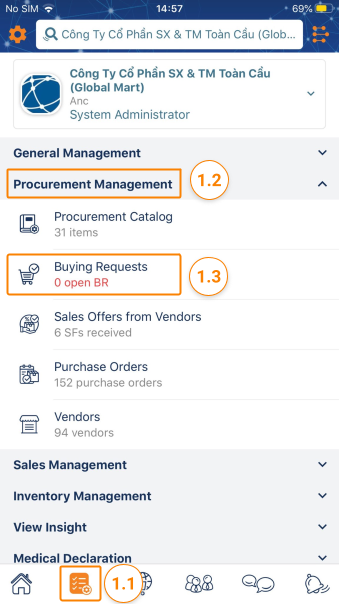
Step 2 : On the Buying Requests screen, select the filters below to narrow down the list of Buying Requests by Status and/or Creator.
- Filter by Buying Request Status: There are 6 options
- All : Show all Buying Requests in your Company regardless of their statuses.
- Open : Show only Buying Requests with Open status. This status is selected as default.
- Closed : Show only Buying Requests with Closed status regardless of whether they finished the deal or not. Vendors cannot negotiate on a Closed Buying Request.
- Declined : Show only Buying Requests with Declined status. A Buying Request can be declined by a Vendor when it was directly sent to that Vendor.
- Deleted : Show only Buying Requests with Deleted status.
- Finished : Show only Buying Requests with Closed status which were finished the deal.
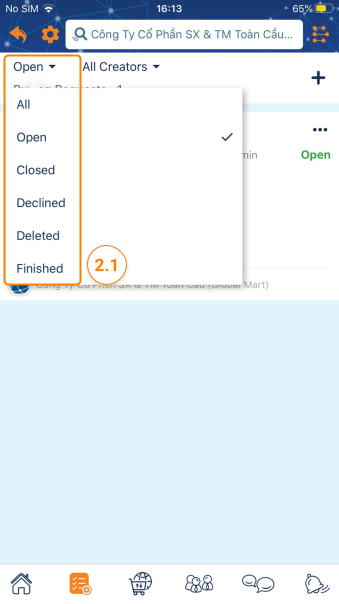
- Filter by Creator Name: Show only Buying Requests created by a specific user in your Company.
- Filter by user-initiated:
- Tap on All (If you do not change the filter, ATALINK always defaults to the initial state of All ). ATALINK will then display all requests for quotes.
- Tap on the member you want, the system will display a request for a quote that the member has created.

Please access the mobile version to use this feature


