Add Title to a Member
In case a member in your Company is working at several positions or just changing the title, you can add a title to that user on ATALINK if your login account is assigned to one of the following roles:
- Super Administrator
- Administrator
- User Manager
Step 1 : Access My Tasks > General Management > Members .

Step 2 : Tap on “ … ” next to a user’s name and then tap on Add Title
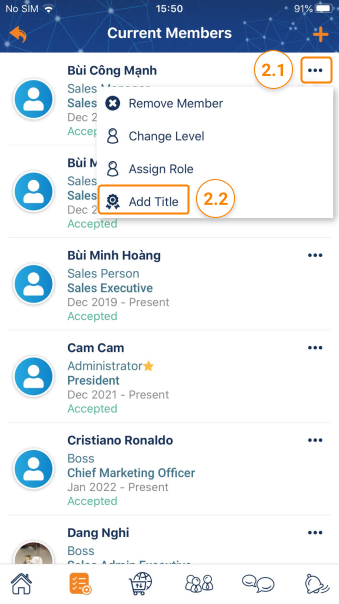
Step 3 : On the Add Title screen, select a title and the start date ( From ). In case you can’t find a title, you can create a new job title in the Settings . For detail, please click here .
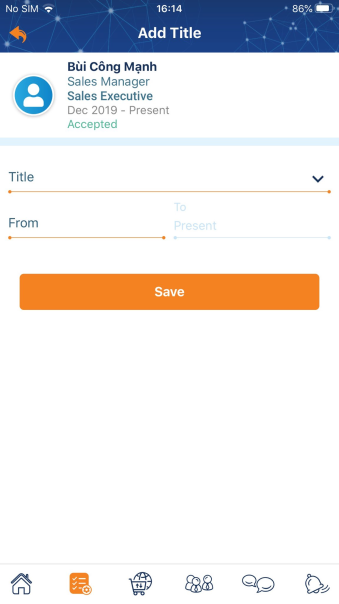
Step 4 : Tap on the Save button to finish adding the title to the member.
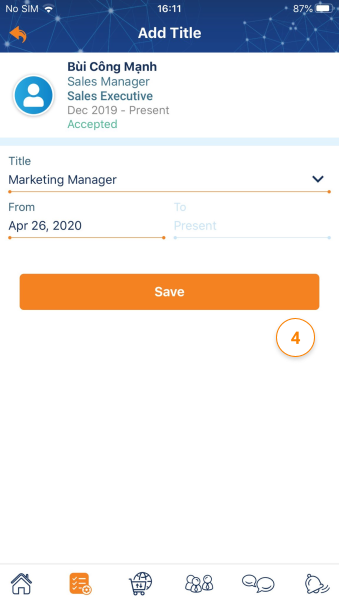
Note : The assigned title will be pending to be displayed on the related member’s profile until he accepted your assignment on ATALINK.
Please access the mobile version to use this feature


