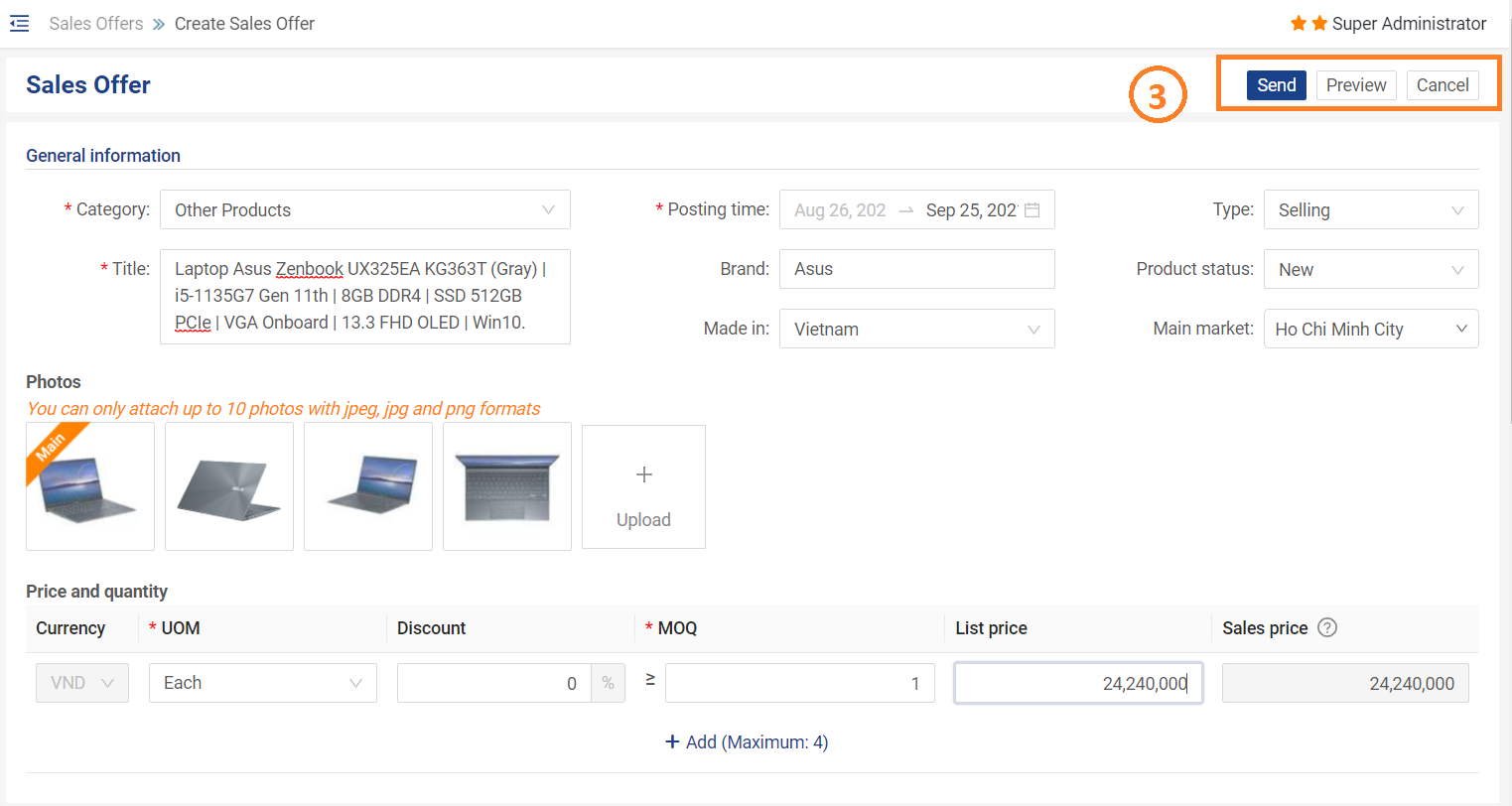Create a Sales Offers
Step 1 : On the Sales Offers screen
- If there is no Sales Offers being shown, tap on Create a new Sales Offers
- Otherwise, tap on the
 icon at the top right corner of the screen to create a new Sales Offer
icon at the top right corner of the screen to create a new Sales Offer
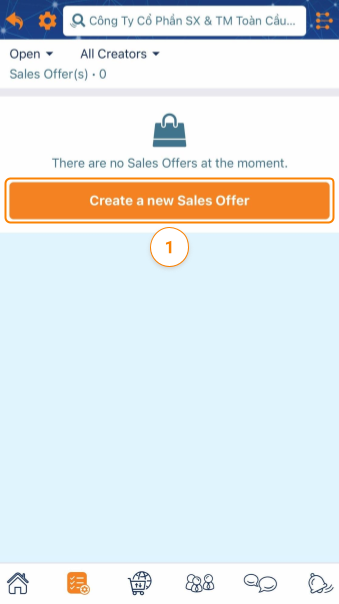
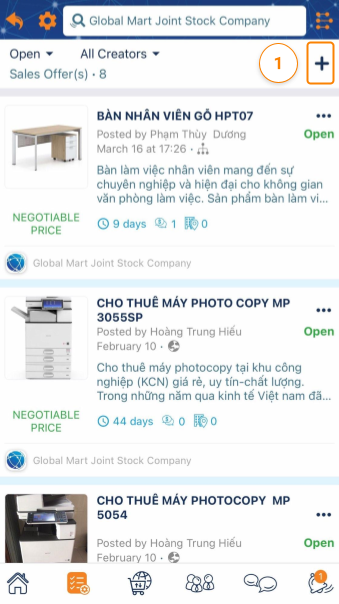
Step 2 : Fill in the relevant information, including:
- General Information: Title, Valid Until (Valid Date of the Sales Offer)
- Price Information:
- List Price : The original price of the sales offer
- Sales Price : Preferential price when negotiated via offers. The selling price is automatically calculated when entering Discount % or Discount Amount .
- Description: Add details about the sales offer and attach images to increase efficiency.
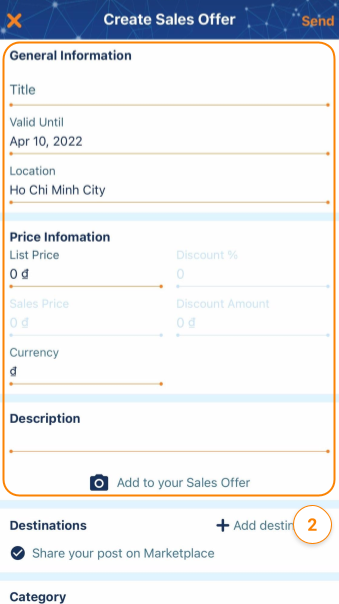
Step 3 : Choose at least one Destination where you expect the Sales Offer to be displayed / sent.
- Share your post on Marketplace : This option allows your Sales Offer to be shown on the Marketplace.
- If this option is selected, you’ll be asked to select a category to classify your Sales Offer on Marketplace
- Add Destinations : This option allows your Sales Offer to be sent to only the Customers that you selected.
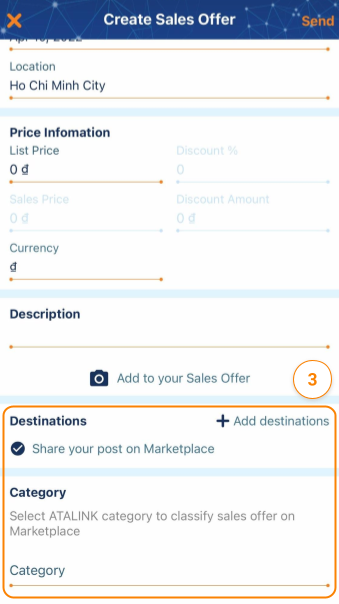
Step 4: Tap on Post to finish creating a Sales Offer.
Step 1: Click on the Create button to create a new Sales Offer

Step 2 : Fill in the relevant information, including:
- General information: Fill in all necessary information on the screen, fields marked with * are required fields.
- Photos: You can post up to 10 photos in jpeg, jpg, and png formats.
- Price and Quantity:
- Currency : Default is VND.
- UoM : Choose the unit of calculation suitable for the product/service.
- Discount: Discount if any.
- MOQ: quantity of products/services.
- List price : Original price of the sales offer.
- Sales price: Preferential price when negotiated via a letter of offer. The selling price is automatically calculated when entering Discount .
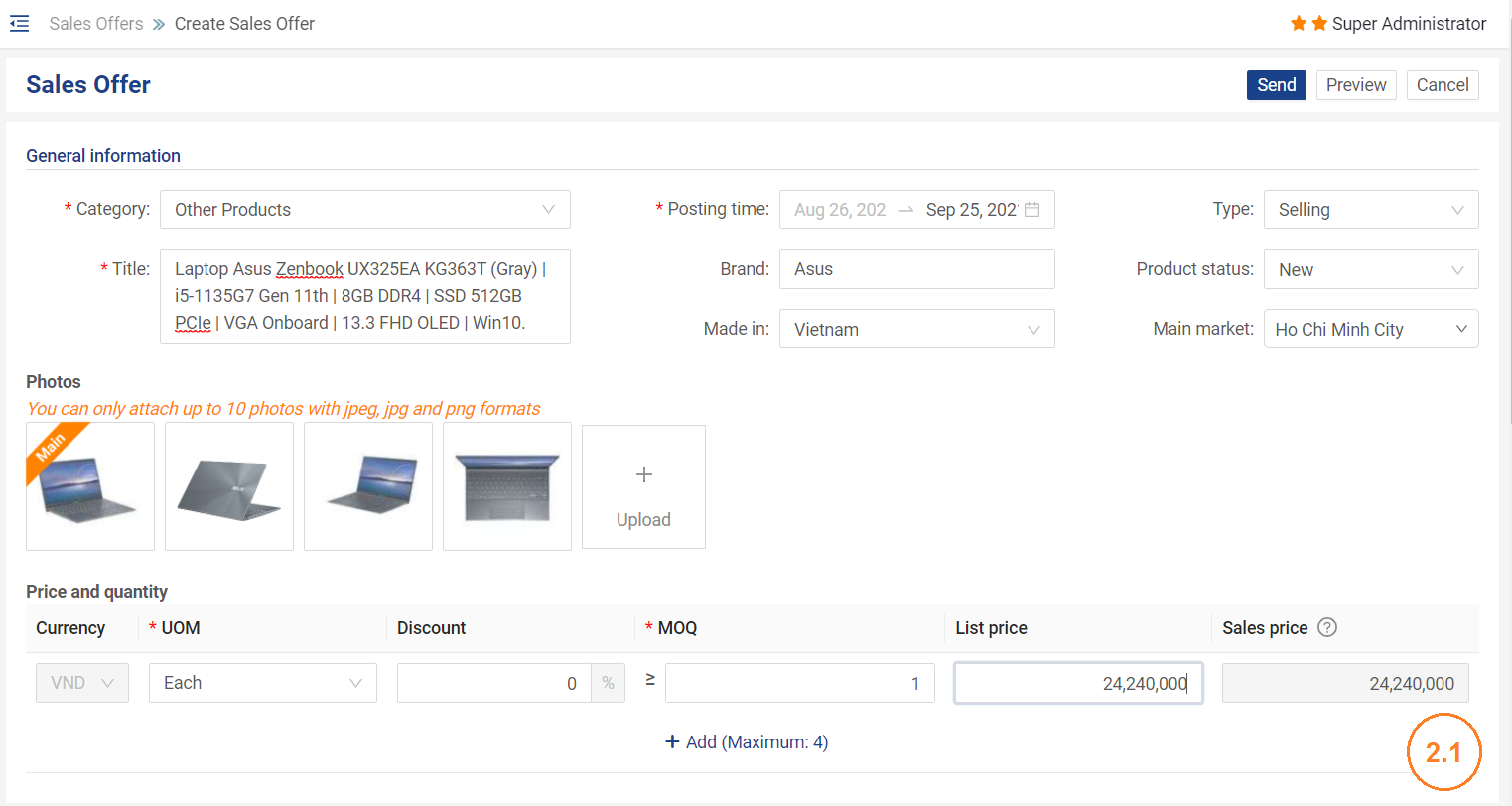
- Detailed information:
- Description: You can compose more detailed information about the sales Offer yourself and can attach additional files (up to 25MB for all files).
- Terms of Service: Fill in the terms of service information, if any.
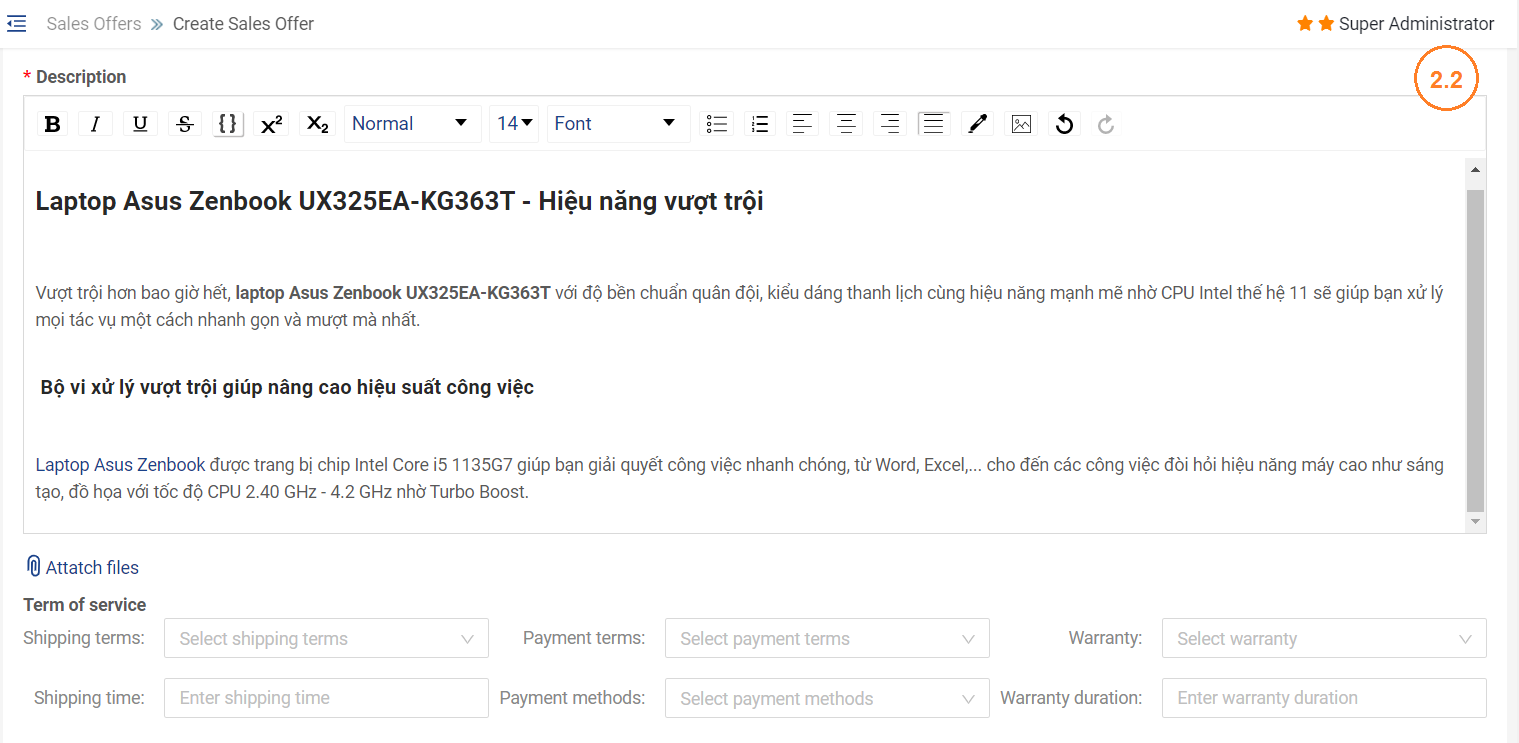
-
- Destination: You can select Customers, Other Companies and Associations to send Sales Offer directly to selected organizations.
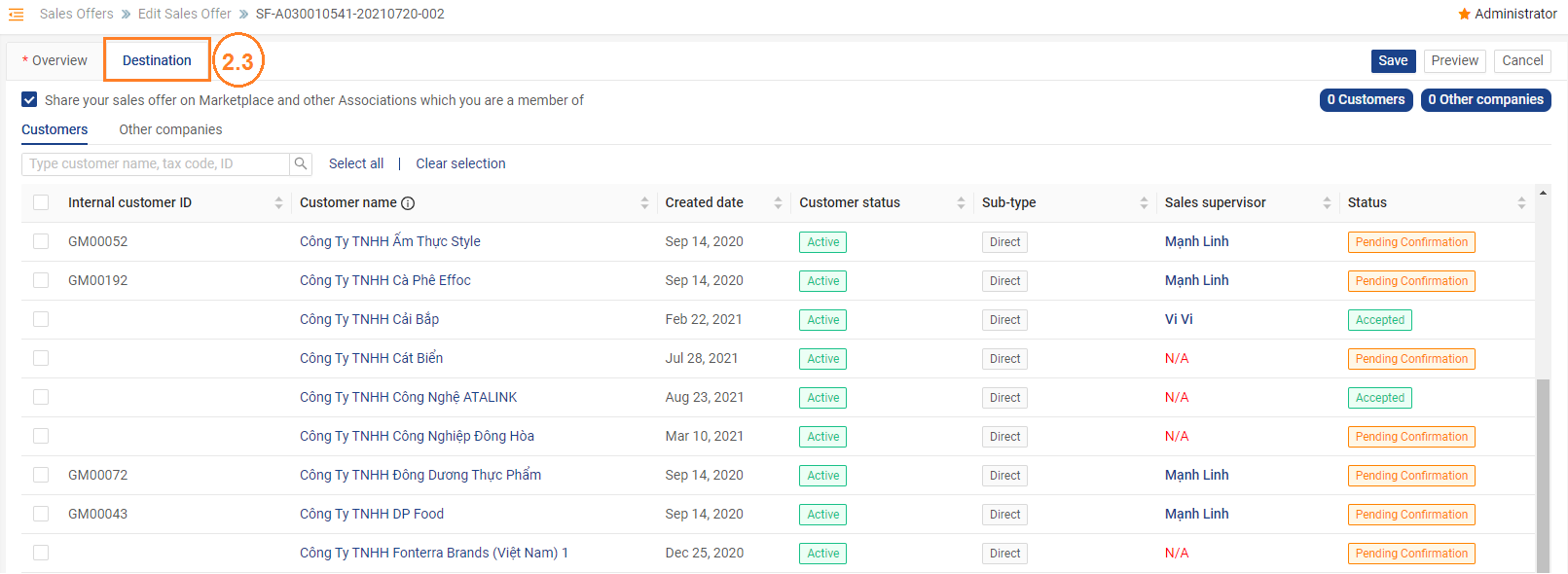
Step 3:
- Click Send to Share your sales offer on Marketplace and other Associations which you are a member of .
- Before posting, you can select Preview to preview your Sales offers.
- Select Cancel to cancel the newly created offer.