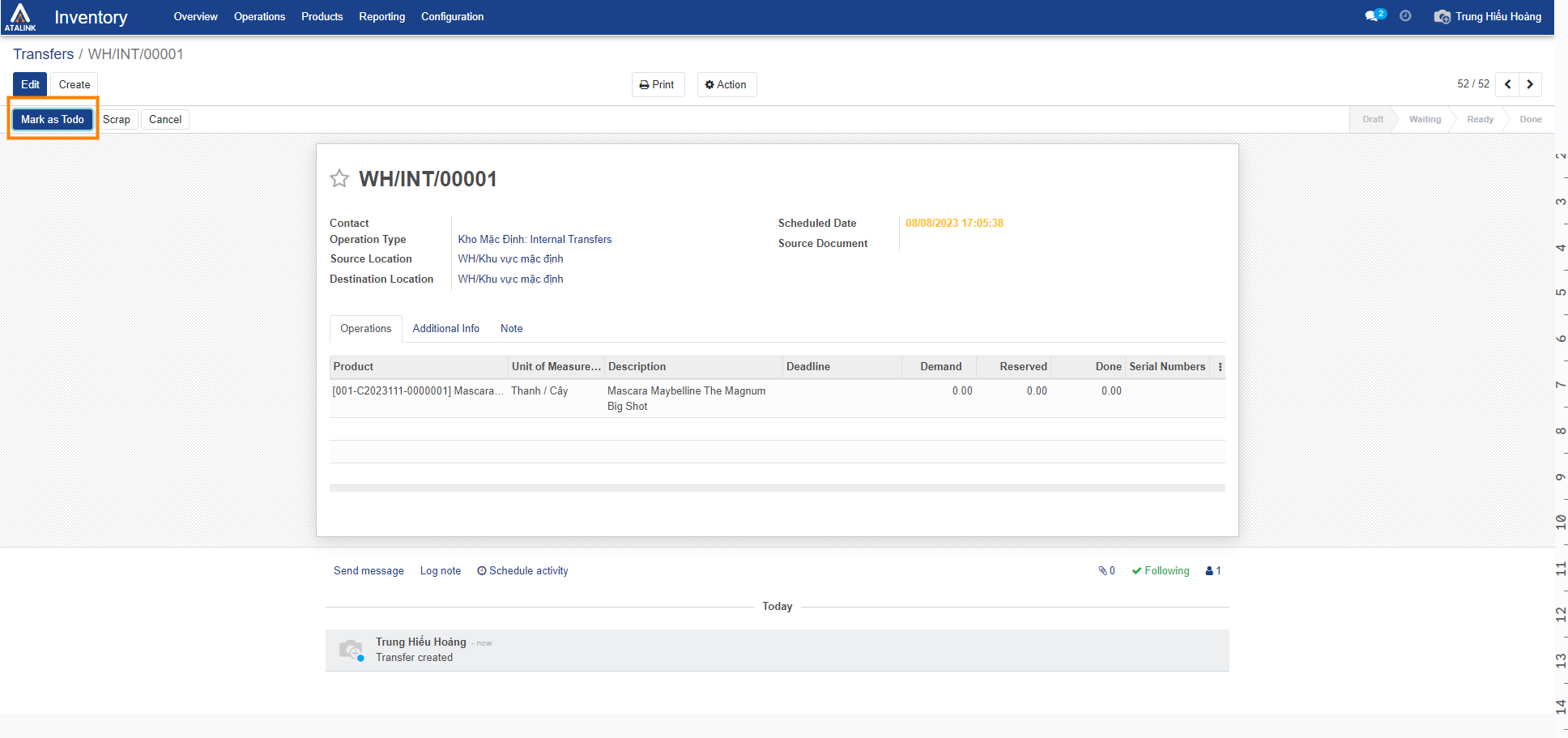Manual warehouse voucher creation process
Please access the website version to use this feature
In addition to automatically generating warehouse vouchers from purchase and sales orders, the system allows you to directly create warehouse vouchers without the need for purchase or sales orders. You only need to follow these steps:
Step 1: Go to the Operations section, then click on the Transfer section.

Step 2: Press the Create button to initiate the creation of a new warehouse voucher.

Step 3: Enter the corresponding warehouse voucher details and click Save.

- Contact: Choose the relevant Supplier / Customer / Vendor information for the warehouse voucher.
- Operation Type: Select the appropriate warehouse voucher type for each warehouse.
- Source Location: Select the Area of the source warehouse. You can click on the “Search more” option to find additional available Area options for the source warehouse, or click the icon
 to expand and view more Area options.
to expand and view more Area options. - Destination Location: Choose the Area of the receiving warehouse. You can click on the “Search more” option to find additional available Area options for the receiving warehouse, or click the icon
 to expand and view more Area options.
to expand and view more Area options. - In the Operation tab, you can select the list of products to be transferred and input the corresponding Demand quantities.
- In the Additional Information tab, you can add additional delivery information if needed.
- In the Notes tab, you can add an internal note if desired. This note will be printed on the picking activity sheet.
Step 4: Check the “Mark as To do” option and proceed with processing in a similar manner as with automatically generated warehouse vouchers.