Accept / Reject a Pending Request
On ATALINK, a user becomes a Company’s member when
- Your account is added by a Company to the Member list.
- The user adds his working experience related to a Company.
As a Super Administrator, Administrator, or User Manager on ATALINK, you can see a notification if a user adds a working experience related to your Company. To view the notification to approve/reject a member request, tap on the ![]() icon. Otherwise, you also can take actions in the Members screen as below:
icon. Otherwise, you also can take actions in the Members screen as below:
Step 1 : Access My Tasks > tap on General Management > tap on Members
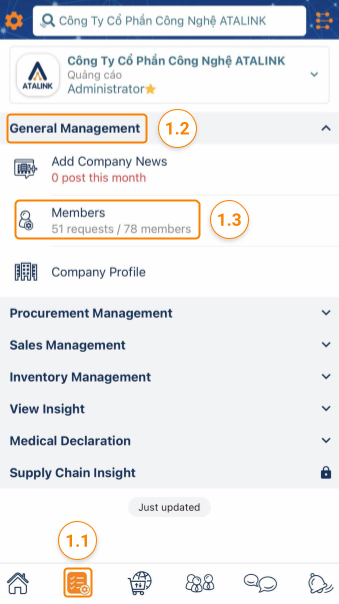
Step 2 : In the Members screen, you will see the new working experience requests in the Pending Requests section.
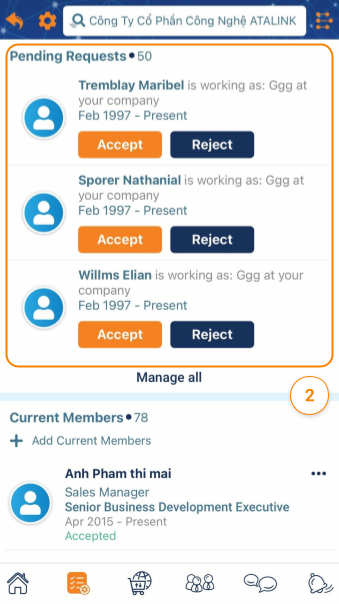
Step 3: Tap on Approve or Reject a request
Note : After you accepted a user’s request, the user will become your Company’s member and be able to access ATALINK features according to
There are 2 ways for a user to become a member of a company:
- User added by company to employee list
- Users self-declared their work experience at the company
When a user declares their experience at the Company, the Senior Administrator, Administrator and Human Resources Administrator of that company will be the recipients of the notice from ATALINK, You just need to tap on the icon ![]()
Step 1: Access the My Tasks section by clicking the icon ![]() on the menu bar
on the menu bar
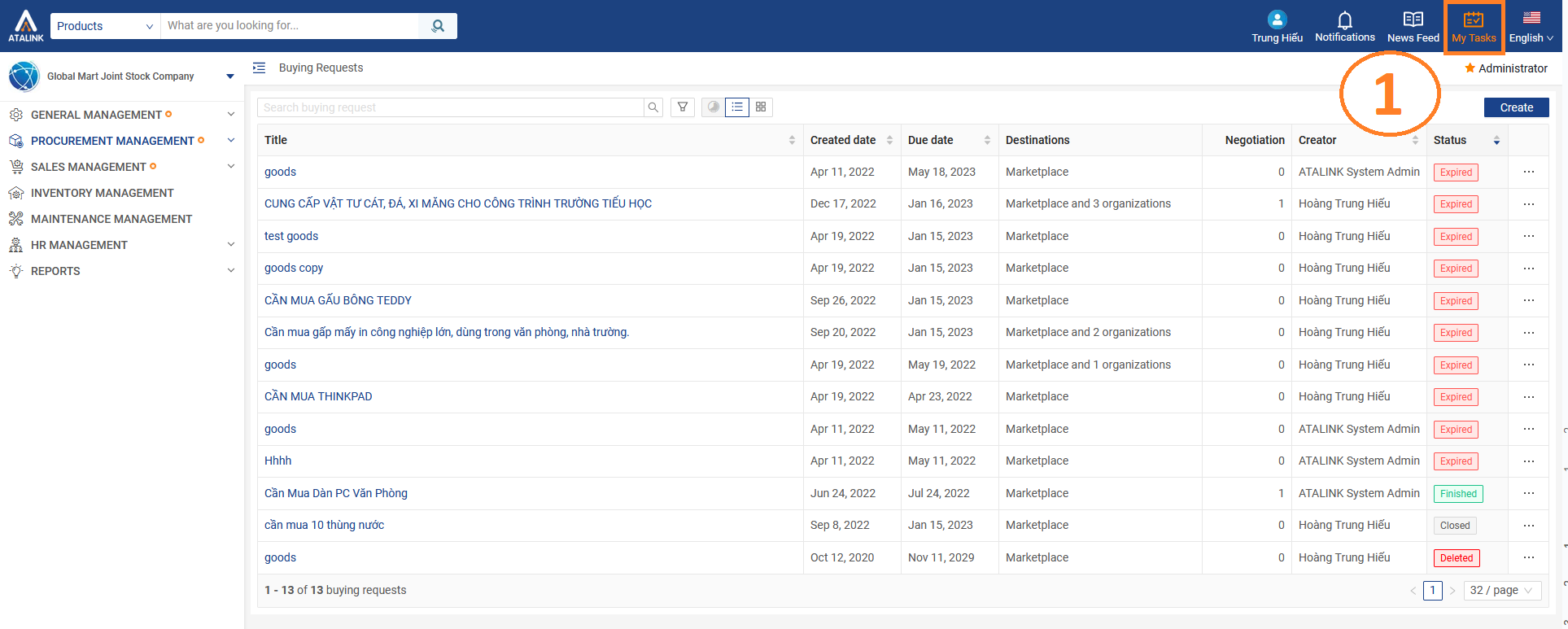
Step 2: Tap on General Management > Members > Pending requests
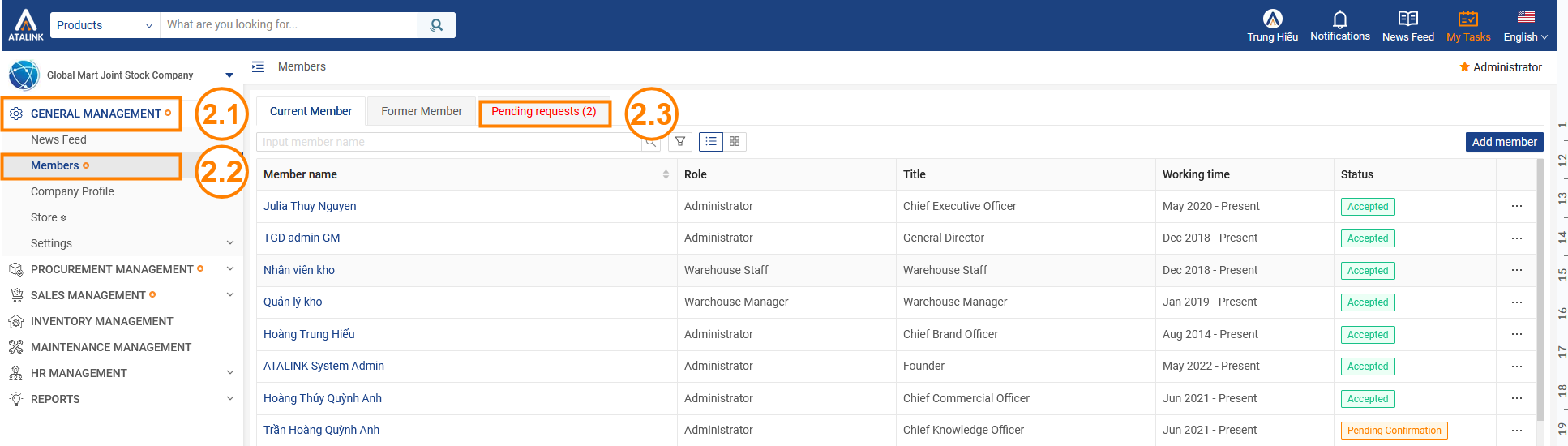
Step 3: You will see the Member Approval Requests that need to be processed. Select Accept or Reject for each processing request.
- Accept: Add this user to the company member list
- Reject: Do not add this user to the company member list

Note: The information on ATALINK is authentic information, so either way in the above ways, it is necessary to have the confirmation of the opposite direction in order for this user to truly become a member of the company. permission to perform jobs corresponding to their roles in the company.


