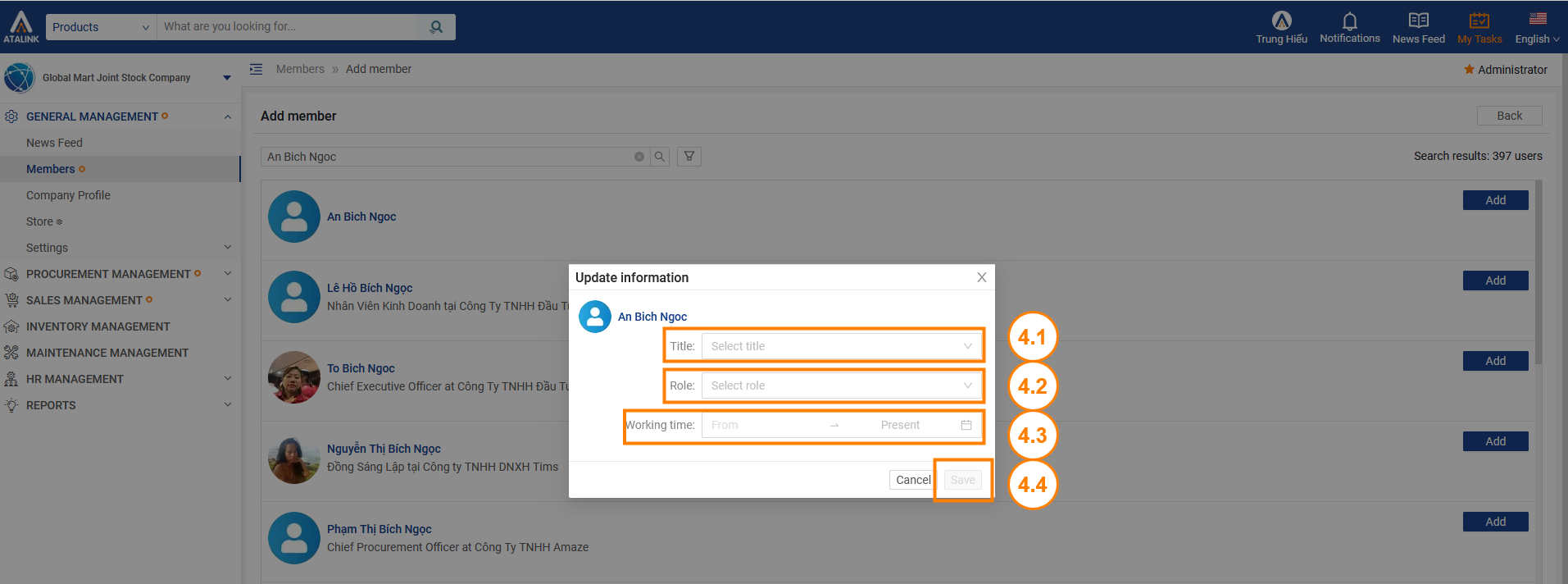Add member
Please access the website version to use this feature
This is a feature that helps your company add members to the company (who already have an account on Atalink), so that members can join your company and do their work on the system.
To add a member to your Company, your login account must be assigned to one of the following roles:
- Super Administrator
- Administrator
- User Manager
Step 1: Access the My Tasks section by clicking the icon ![]() on the menu bar
on the menu bar

Step 2: Click on General Management > Click Members > Click Add member

Step 3: At the Add member screen, you will search for the user you want to add to your company (enter username to search) and press the Add button on the right side of the screen
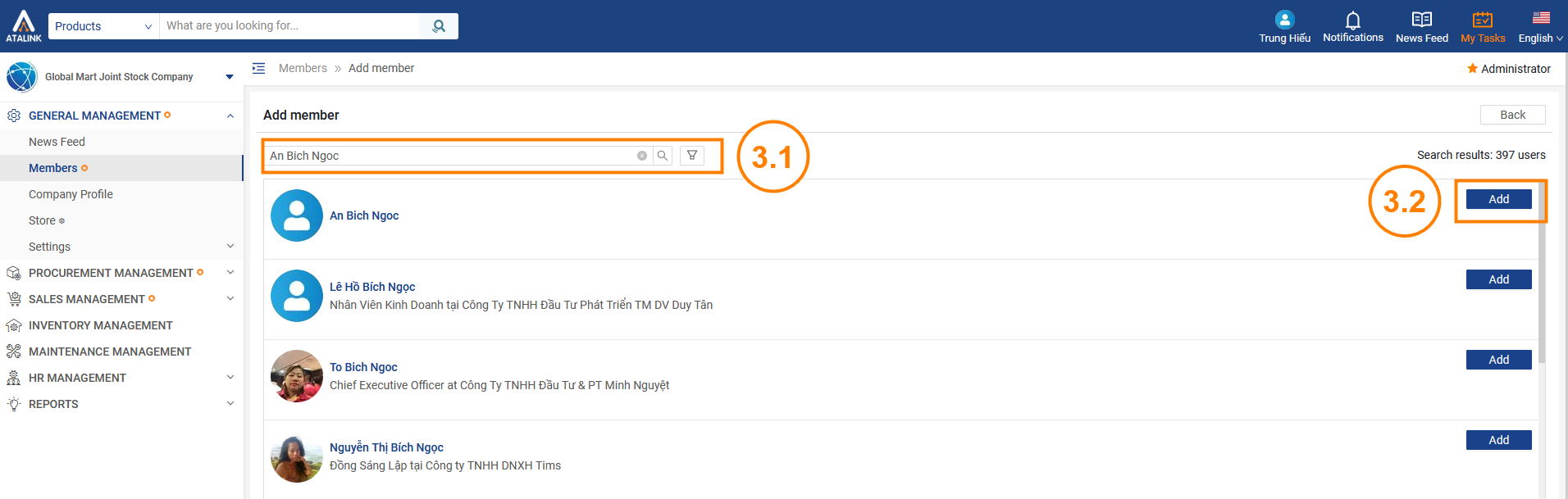
Step 4: Select a Role (let this user be authorized to operate in your company), Title, Working time for that user, and then tap on the Save button to finish adding the new member to your Company.
Note: After you add, this member needs to confirm the invitation to officially become an active member of your Company.
The newly added member will be displayed on the member list screen (with a status of Pending Confirmation).