Create a Buying Request
You can create a Buying Request on ATALINK when there is a need to buy products in your Company. A Buying Request will help to save your time, money, and effort in finding the right Supplier among those sending their quotations to your Company.
To create a Buying Requests, your login account must be assigned to one of the following roles:
- Super Administrator
- Administrator
- Boss
- Purchasing Manager
- Purchaser
Step 1 : Access My Tasks > Procurement Management > Buying Requests

Step 2 : On the Buying Requests screen,
- If there is no Buying Request being shown, tap on Create a new Buying Request

- Otherwise, tap on the icon + at the top right corner of the screen to create a new Buying Request

Step 3 : On the Create Buying Request screen, fill in the relevant information, including:
- General Information : Buying Request Name, Due Date, Delivery Date
- Items : Product Name, Quantity, UOM
- Description : You can describe the product or add its photo for visualization.
- Shipping Address
There is no limit to the number of items in a Buying Request. You can add more items to the current Buying Request by tapping on + Add More Items .
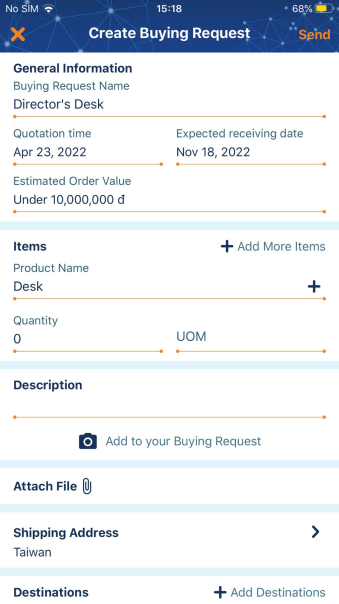
Step 4 : Choose at least one Destination where you expect the Buying Request to be posted/sent.
- Share your post on Marketplace : This option allows your Buying Request to be published to the Marketplace.
- If this option is selected, you’ll be asked to select a category to classify your Buying Request on Marketplace
- Add Destinations : This option allows your Buying Request to be sent to only Supplier that you selected.
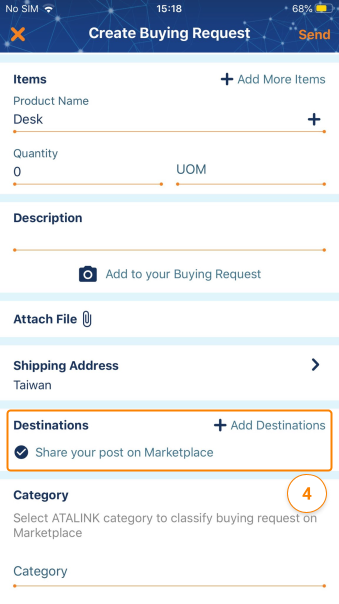
Step 5 : Tap on Send to finish creating a Buying Request.
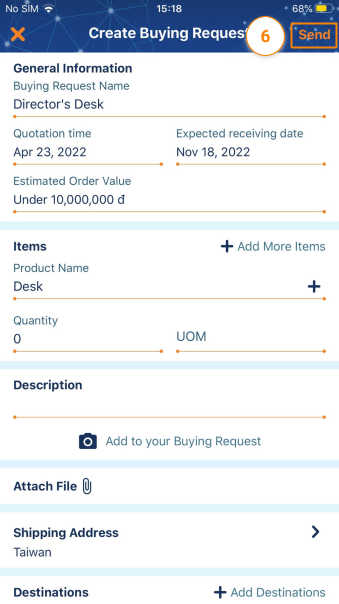
Please access the mobile version to use this feature


