Create Sales Team
The management of a sales team on ATALINK helps to manage sales team members by centralizing those sales teams effectively.
1. Create a Parent Team
To create a high-level sales team, your login account must be assigned to one of the following roles:
- Super Administrator
- Administrator
- Boss
- Sales Administrator
Step 1 : Access My Tasks > Sales Management > Sales Teams
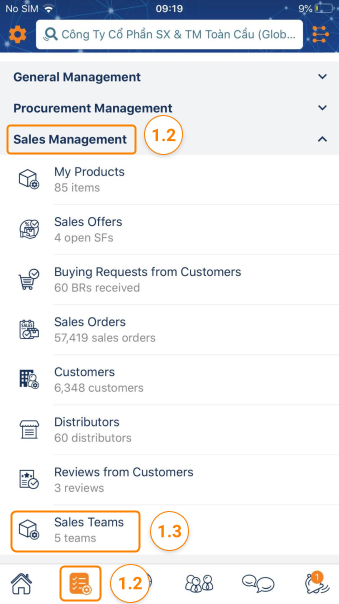
Step 2: Add Salespeople if there are no salespeople to create the team. Please click here for detail.
Step 3: Tap on the Create Sales Team button.

Step 4: Create the first sales team
- Select Manager : select the person with the highest level of sales, and this person is Level 1 of Sales Manager
- Team Name : In order to accurately create a sales team system, you need to determine the structure of the team. The first sales team created must be the one with the largest scale. For Example: Sales Department, All, Nationwide, …
- Add sales Team Members : The level of the sales team member must be under the level of the manager. For Example: The manager is a Sales Manager with Level 1, members of this sales team will have Level 2
Step 5: Tap on the Create button to finish
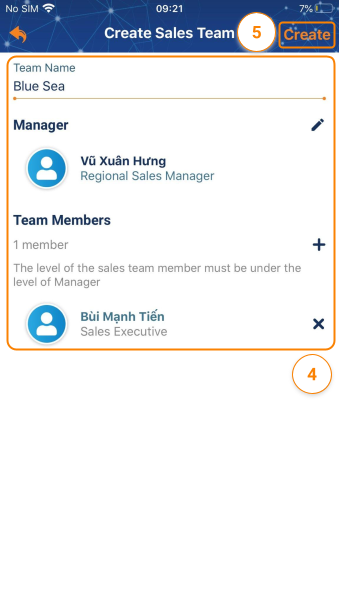
2. Create Sub-team
To create a sub-team, your login account must be assigned to one of the following roles:
- Super Administrator
- Administrator
- Boss
- Sales Administrator
- Sales Manager with High Level
Step 1: Access My Tasks > Sales Management > Sales Teams
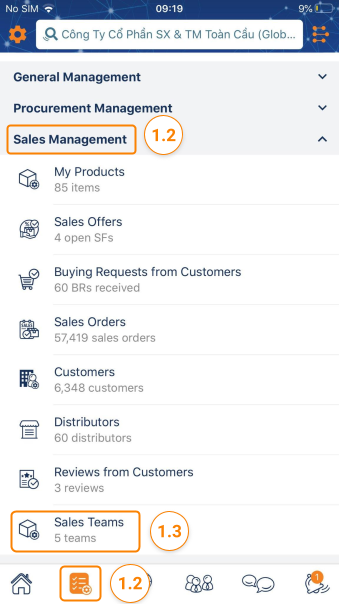
Step 2: There are 2 options to create a sub-sales team
- Option 1: Tap on + Create Sales Team > Select the Parent Team
- Option 2: Tap on … of the Sales team you want to create the Sub-team > Create sub-team
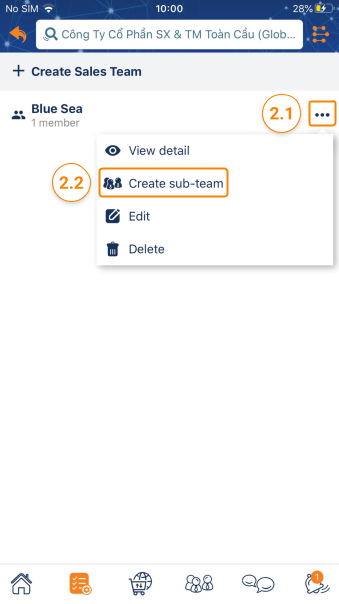
Step 3: Create the first sales team
- Team Name
- Select Manager : select the person with the highest level of sales, and this person is Level 1 of Sales Manager
- Add sales Team Members : The level of the sales team member must be under the level of the manager
Step 4: Tap on the Create button to finish
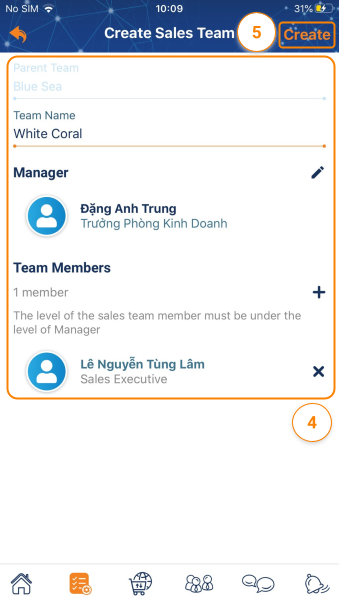
Please access the mobile version to use this feature


