Manage Targets
1. Add Targets
Step 1: You can add Targets by accessing My Tasks > Sales > Customers
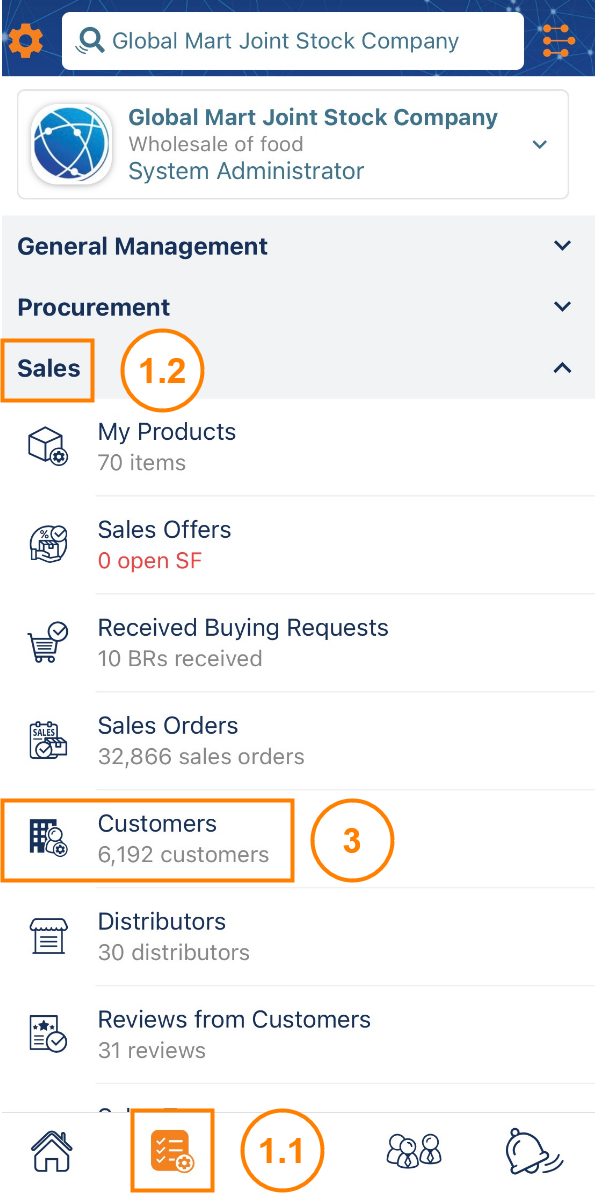
Step 2: To add Targets, click the + icon right in the leads frame
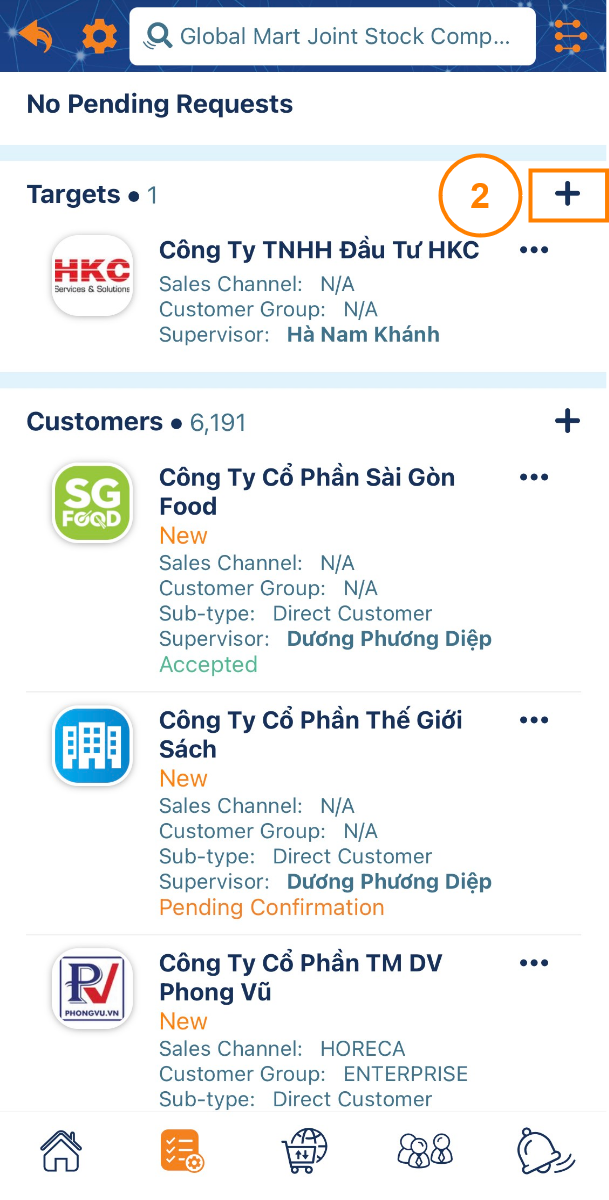
Step 3 : On the Select Company screen
- Search a target by Company Name or Tax Code. In addition, ATALINK also provides filters by Locations or Industries to find target more quickly.
- Tap on the + icon next to a target to add that target to your company’s target list
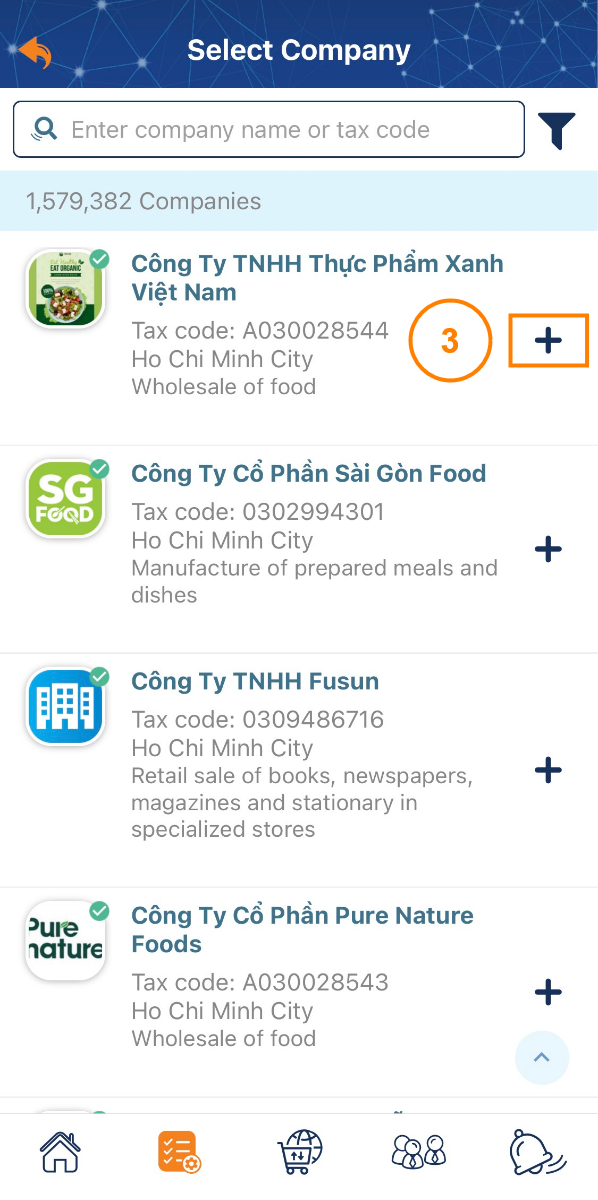
Step 4 : Update the target’s information, add a Contact Person and Supervisor and choose suitable Sales Data
Tap on Save to complete

2. Option for Targets
Tap on the … at the top right corner of the Target that you want to edit.

- Edit information : Update the information of target customers. After the update is complete, tap Save to finish.
- Convert to customer: Convert potential customers into existing customers
- Change supervisor : Select or change another salesperson/manager to take charge of this target.
- Take notes : Add notes to target customers. Tap on the target > NOTES to view notes created for that target.
- Remove target : Remove the company from the target list. Note: If you have been or are currently having transactions with this company on the app, you cannot remove it from the target list.
Please access the mobile version to use this feature


