Negotiate on a Buying Request
After creating a Buying Request and sending it to Marketplace/Supplier, the Supplier can discuss it with you directly via the Negotiate feature on the Buying Request. In addition, you have 2 options in a negotiation with a Supplier:
- Finish the deal : In case you decide to choose the Supplier as a provider for your order.
- Stop : In case you have already chosen another Supplier as a provider or you don’t want to discuss with the Supplier anymore,
To negotiate with a Supplier on a Buying Request, your login account must be assigned to one of the following roles:
- Super Administrator
- Administrator
- Boss
- Purchasing Manager
- Purchaser
There are 2 options to view a negotiation:
Option 1 : When a Supplier negotiates your Buying Request, you will receive a notification at the icon ![]()
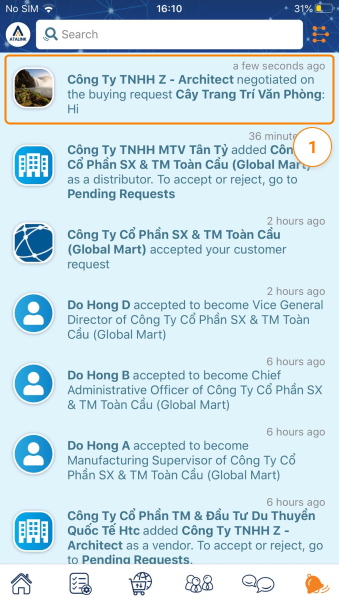
Tap on the notification, you will see the Buying Request Details screen to view the message sent by the Supplier.

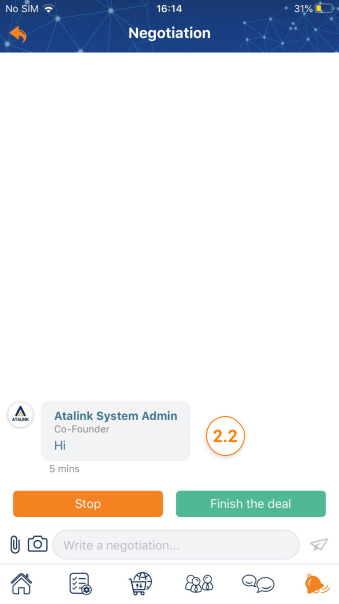
Option 2 :
Step 1 : Access My Tasks > Procurement Management > Buying Requests

Step 2: Click on the request for a quote that you want to see the negotiated content. At the Detail request quote screen, click on the Chat item to directly exchange with this supplier.

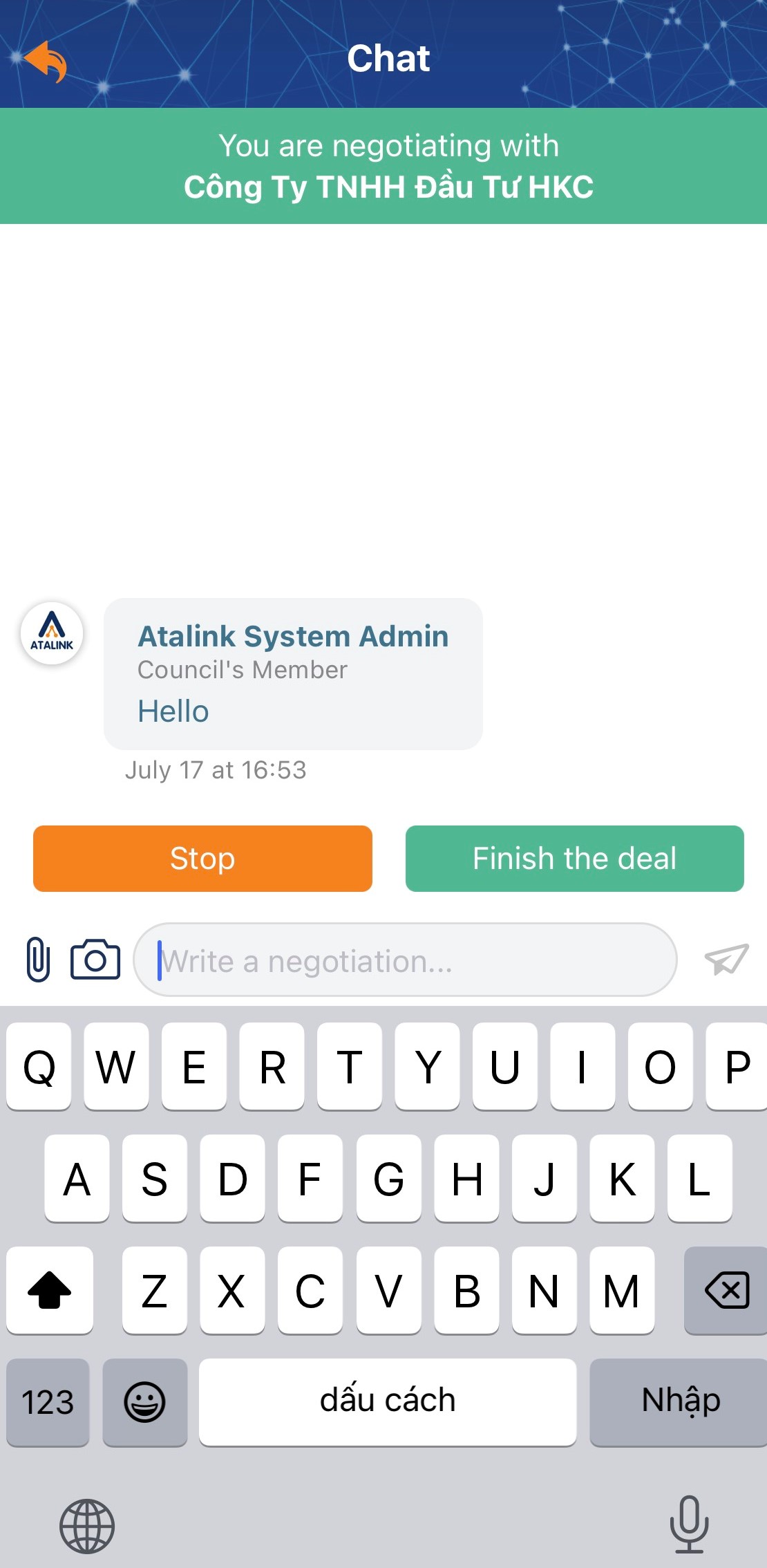
After completing the negotiation, click on the … in the quote to view, you will have the following options:
- Stop negotiating: In case you have found another Supplier more suitable or do not want to continue to communicate with this Supplier.
- Stop receiving new quotes: Pause receiving quotes from new suppliers on this Request for Quotation
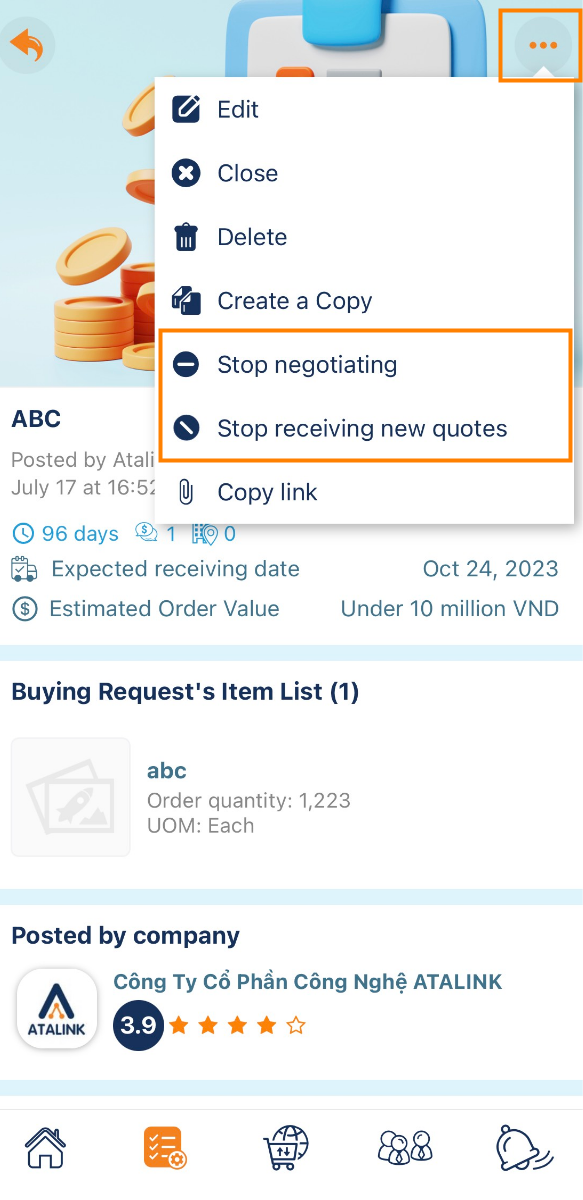
To negotiate with a Supplier on a Buying Request, your login account must be assigned to one of the following roles:
- Super Administrator
- Administrator
- Boss
- Purchasing Manager
- Purchaser
There are 2 options to view a negotiation:
Option 1 : When a Supplier negotiates your Buying Request, you will receive a notification at the icon ![]()
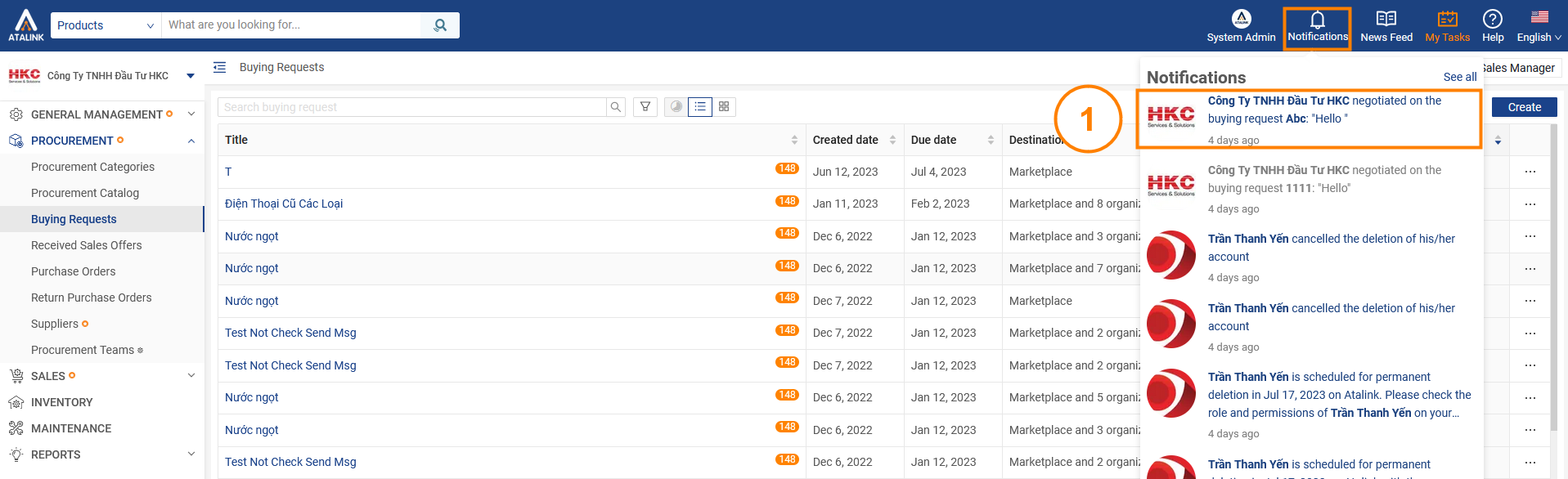
Step 2: The system will move to the Chat interface, click on the Supplier you want to negotiate so that you can continue to exchange and contact the Supplier.

Option 2 :
Step 1 : Access My Tasks > Procurement Management > Buying Requests
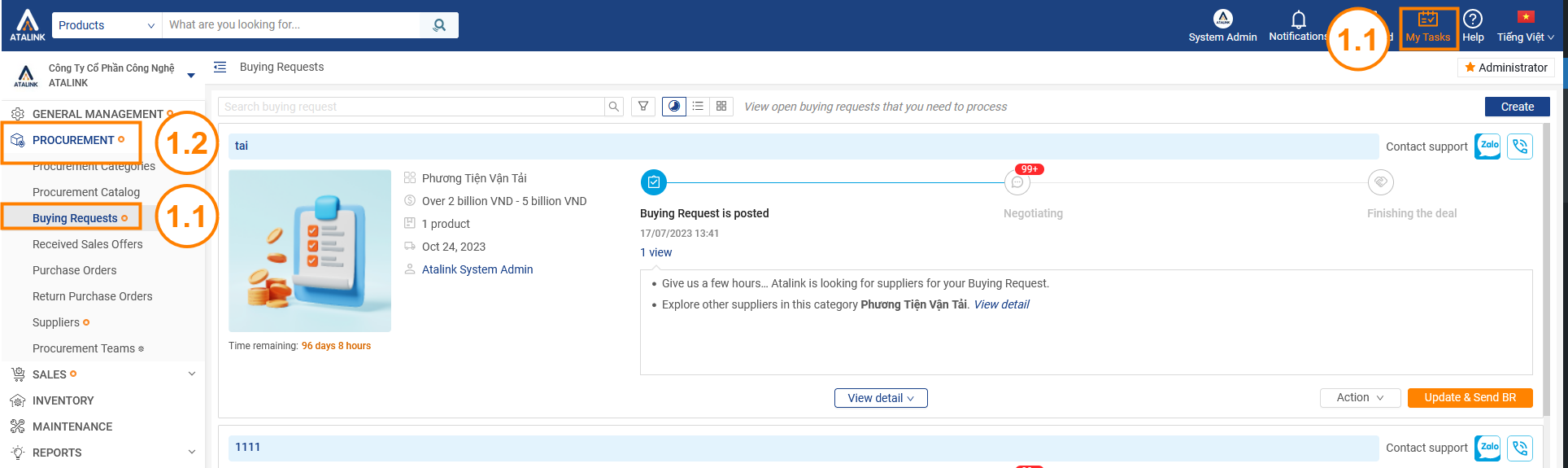
Step 2: Click on the request for a quote that you want to see the negotiated content. At the Detail request quote screen, click on the Chat item to directly exchange with this supplier.

After completing the negotiation, click on the … in the quote to view, you will have the following options:
- Stop negotiating: In case you have found another Supplier more suitable or do not want to continue to communicate with this Supplier.
- Stop receiving new quotes: Pause receiving quotes from new suppliers on this Request for Quotation



