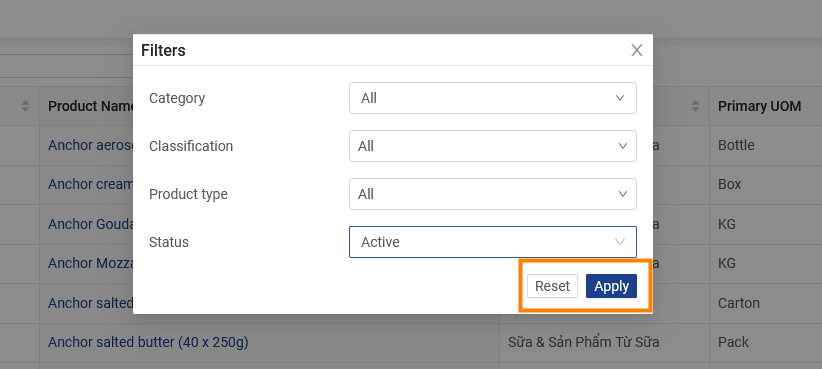Search My Products
Step 1: Click the icon ![]() on the Menu bar > Tap on Sales > My Products
on the Menu bar > Tap on Sales > My Products

Step 2: Enter the name or code of the product or service you need to find in the search bar
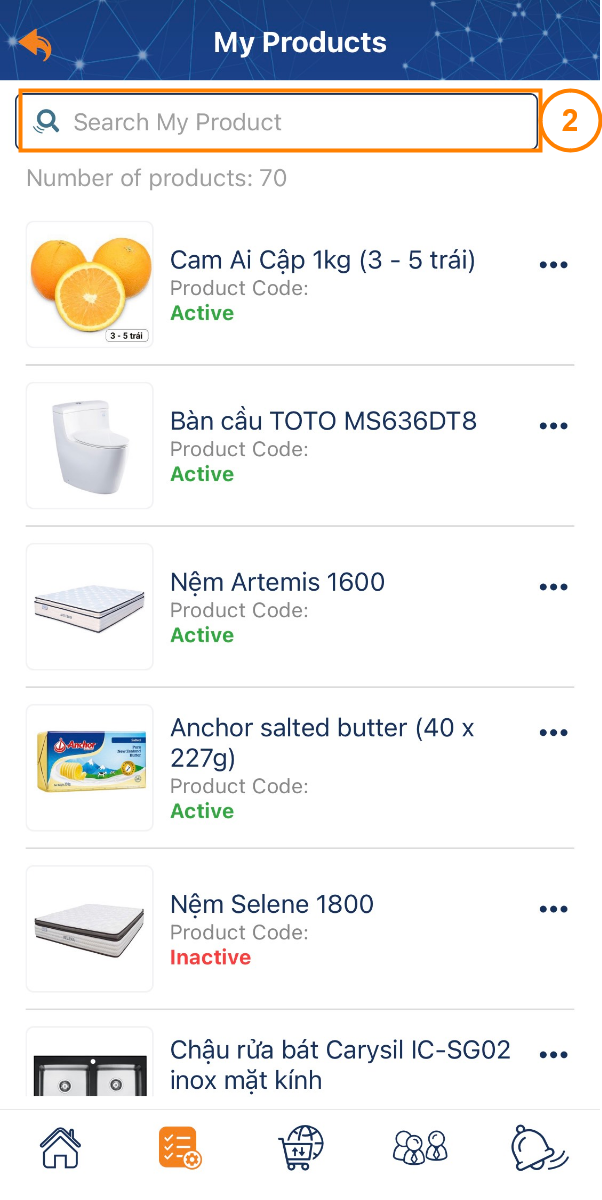
Step 3: Select the icon ![]() to search for products by the filter.
to search for products by the filter.
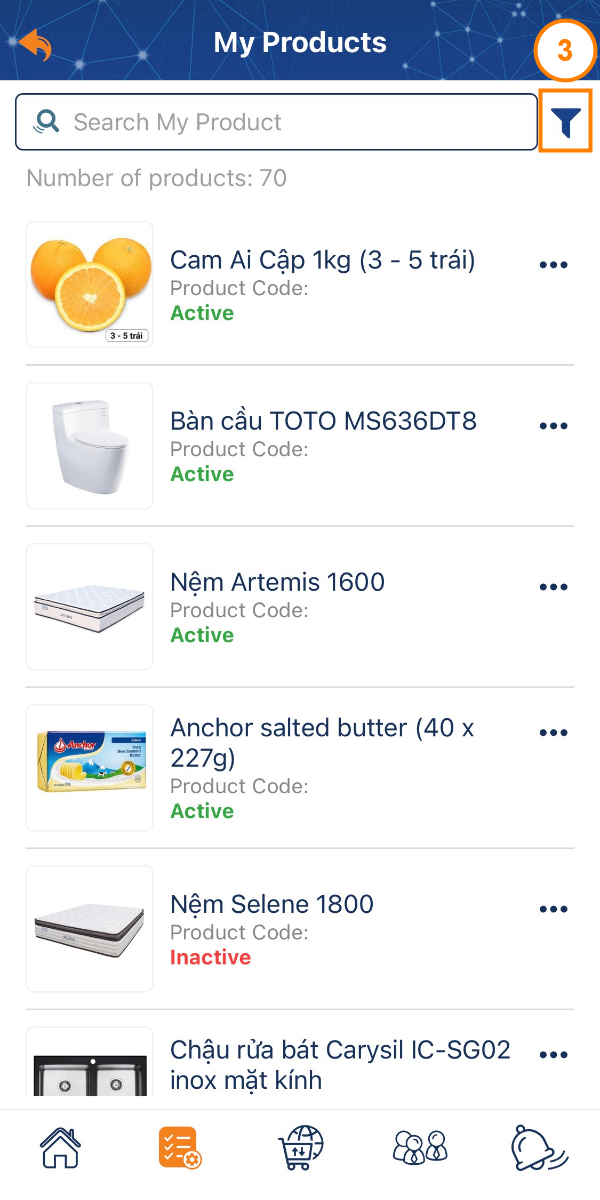
Step 4: Search for products by the filter.
- Category: Each company will have a different category.
- Classification: Sales, Promotion / Sampling, POSM.
- Product type: Storable products, Consumables.
- Status: Active, Inactive.
- Approved by Atalink?: Waiting for Approval, Internal Approved, Approved, Rejected or All.
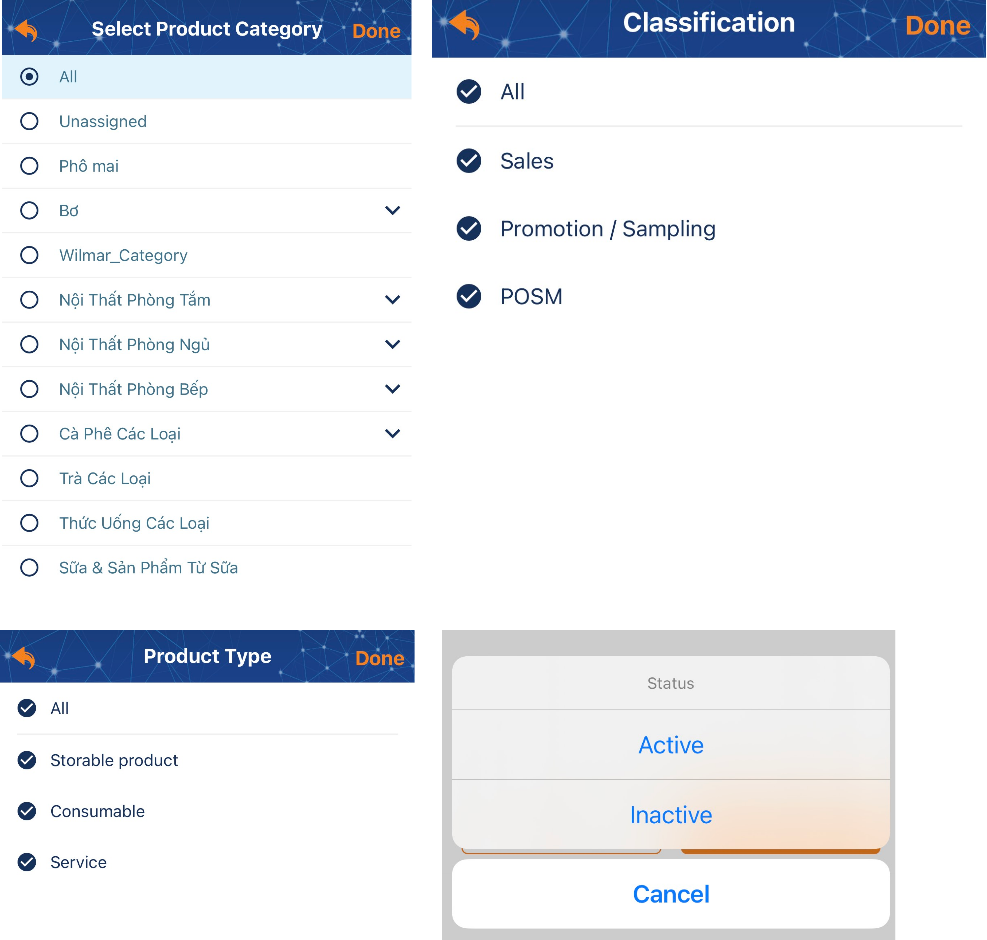
Step 5: Click the Apply button to display the products you need to search for filter or Click the Reset button to display all products of the company.
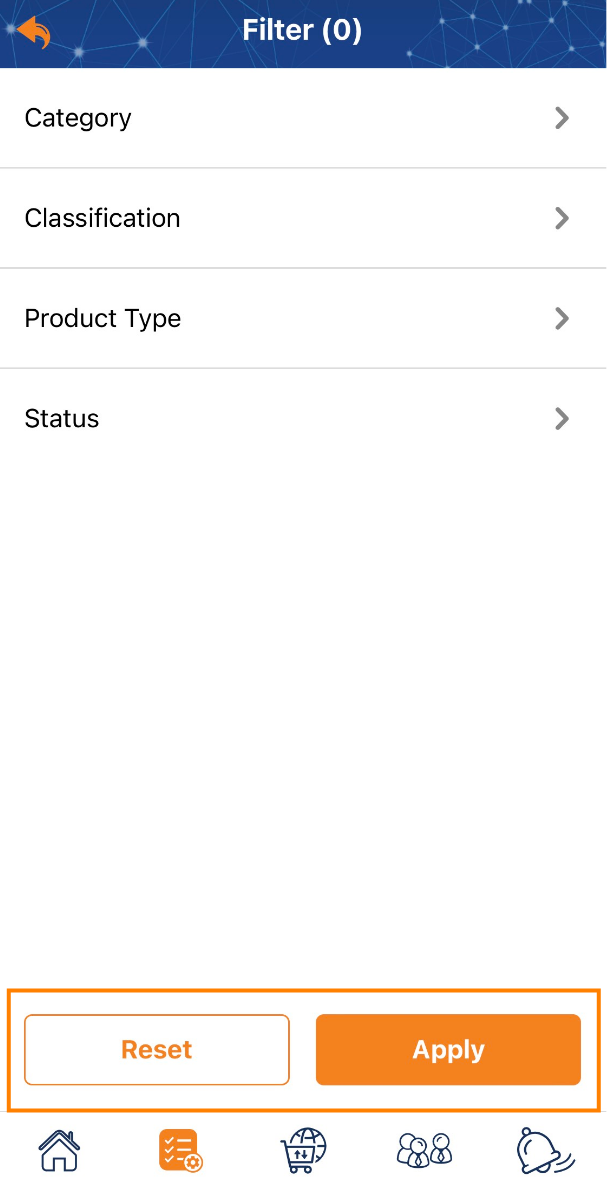
The product catalog is displayed according to the following fields:
- Product Code
- Product Name
- Category
- Primary UOM
- Status
Search and filter products
Step 1: Access the My Tasks section by clicking the icon ![]() on the menu bar > then click Sales > My Products
on the menu bar > then click Sales > My Products
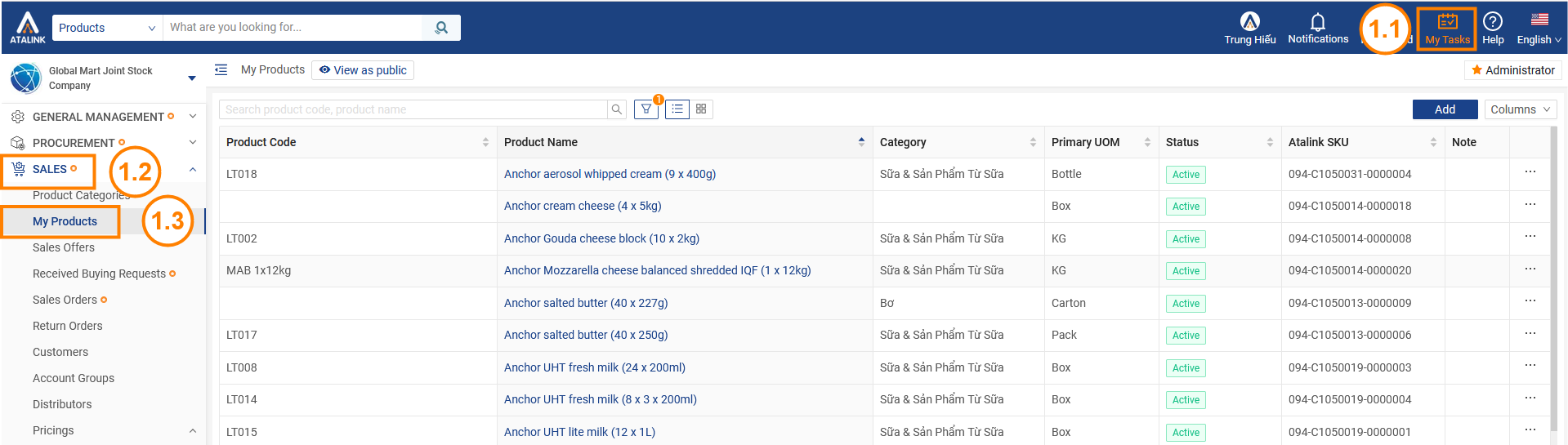
Step 2: Enter the name or code of the product or service you need to find in the search bar

Step 3: Click on the icon ![]() to perform a product search by filter.
to perform a product search by filter.

Step 4: Search for products by the filter.
- Category: Each company will have a different category.
- Classification: Sales, Promotion / Sampling, POSM.
- Product type: Storable products, Consumables.
- Status: Active, Inactive.
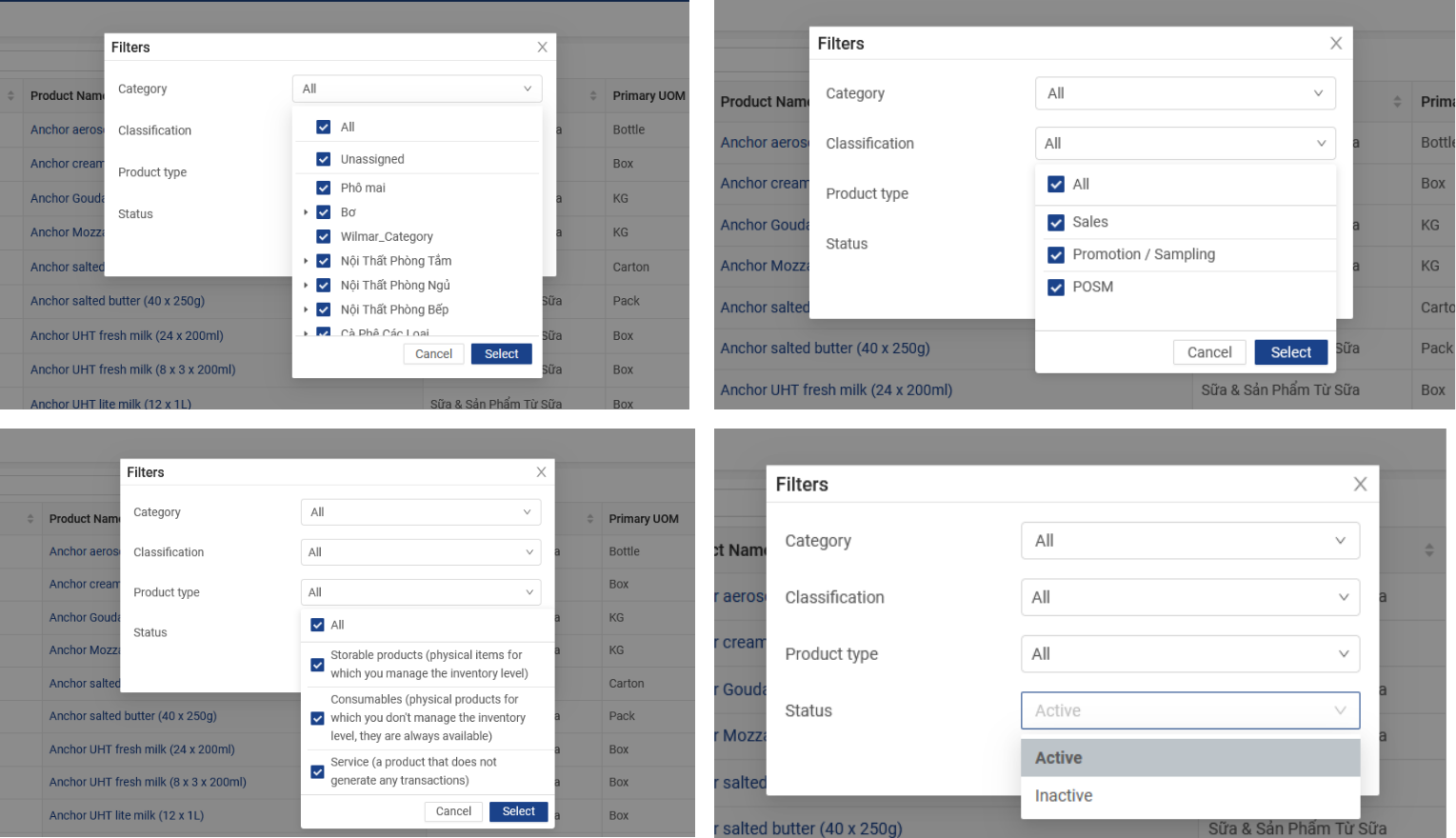
Step 5: Click the Apply button to display the products you need to search for filter or Click the Reset button to display all products of the company.