Shipping Address Settings
To manage Shipping Addresses, your login account must be assigned to one of the following roles:
- Super Administrator
- Administrator
- Boss
Before you can configure Shipping Address Settings, please access My Tasks by one of the following options:
- Option 1 : Tap on the icon
 at the Menu bar
at the Menu bar - Option 2 : On the Home page, swipe to the left
Step 1: On the My Tasks screen, tap on the icon ![]() next to the Search bar.
next to the Search bar.

On the Settings screen, tap on Procurement > tap on Shipping Address
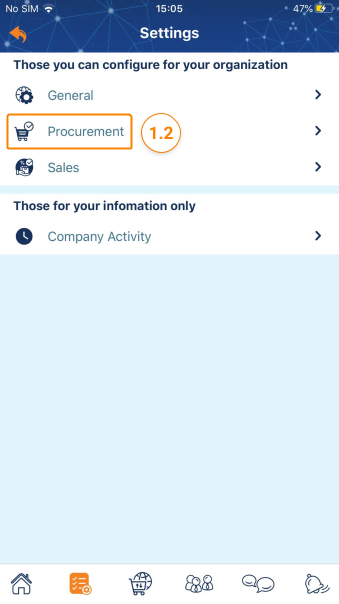
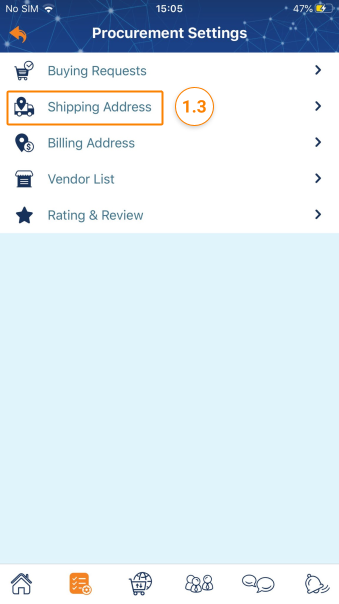
Step 2: On the Shipping Address screen, you can take the following actions:
- Create a new Shipping Address: Tap on + Create a new a ddress . Then, enter the new address and tap on Save
- Tap on the icon … to edit/delete a Shipping Address.

Step 1: Access the My Tasks section by clicking the icon ![]() on the menu bar > Tap on > General Management > Settings > Procurement Settings
on the menu bar > Tap on > General Management > Settings > Procurement Settings
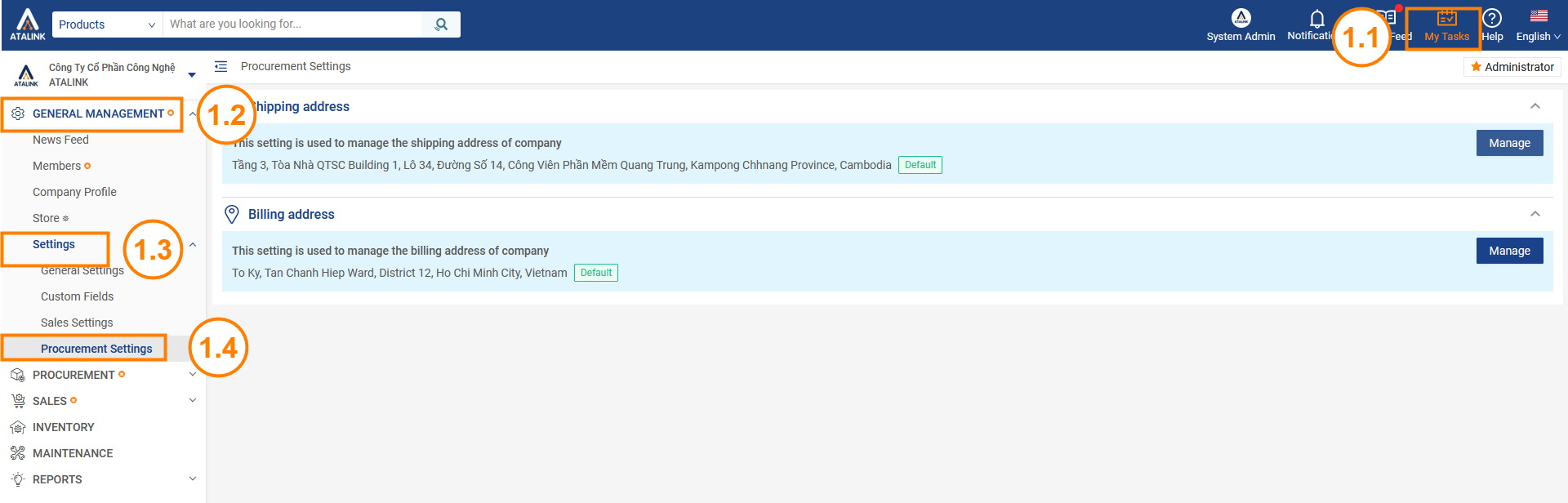
Step 2: At the shipping address, click Manage

Step 3: If you have set up a shipping address before, the system will display a list of the shipping address you have set.
You can also customize these shipping addresses
- Click the button
 to edit the shipping address
to edit the shipping address - Click the button
 to delete the shipping address
to delete the shipping address - Click the button
 to set the default shipping address
to set the default shipping address
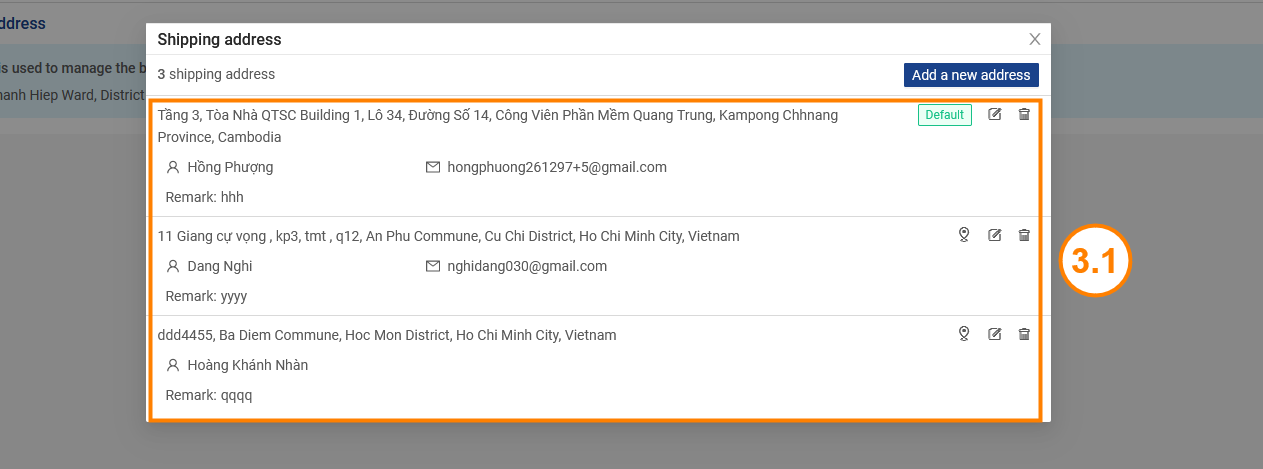
In case you want to set up a new address, click the Add new address button, fill in the new address information and press the Save button.



