Supplier Management
Please access the wwebsite version to use this feature
To manage suppliers, go to My Tasks > Procurement > Suppliers
At the supplier screen you can perform management operations

1. Approve supplier request
The Suppliers screen will have 2 items:
- Supplier: Will display a list of companies that are currently your company’s suppliers
- Pending requests: If there is a business that wants to be your company’s supplier, you will see it under Pending requests
You can choose to Accept or Reject with the request from that supplier

2. Edit supplier information
Step 1: Select the item Supplier > Click the icon ![]() at the supplier you want to edit information > Select Edit information
at the supplier you want to edit information > Select Edit information
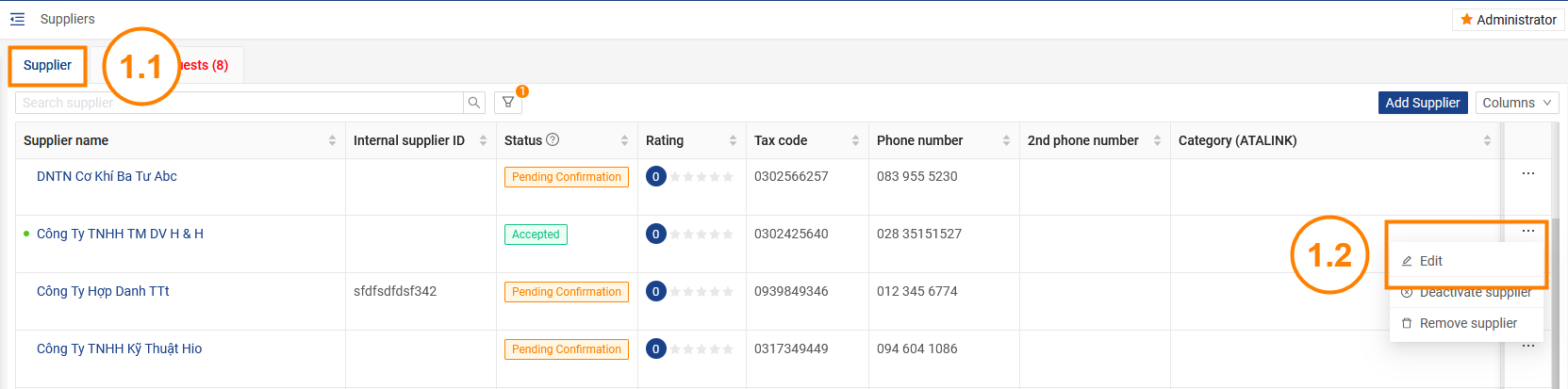
Step 2: Enter the information you need the supplier you want to edit then press the Save button
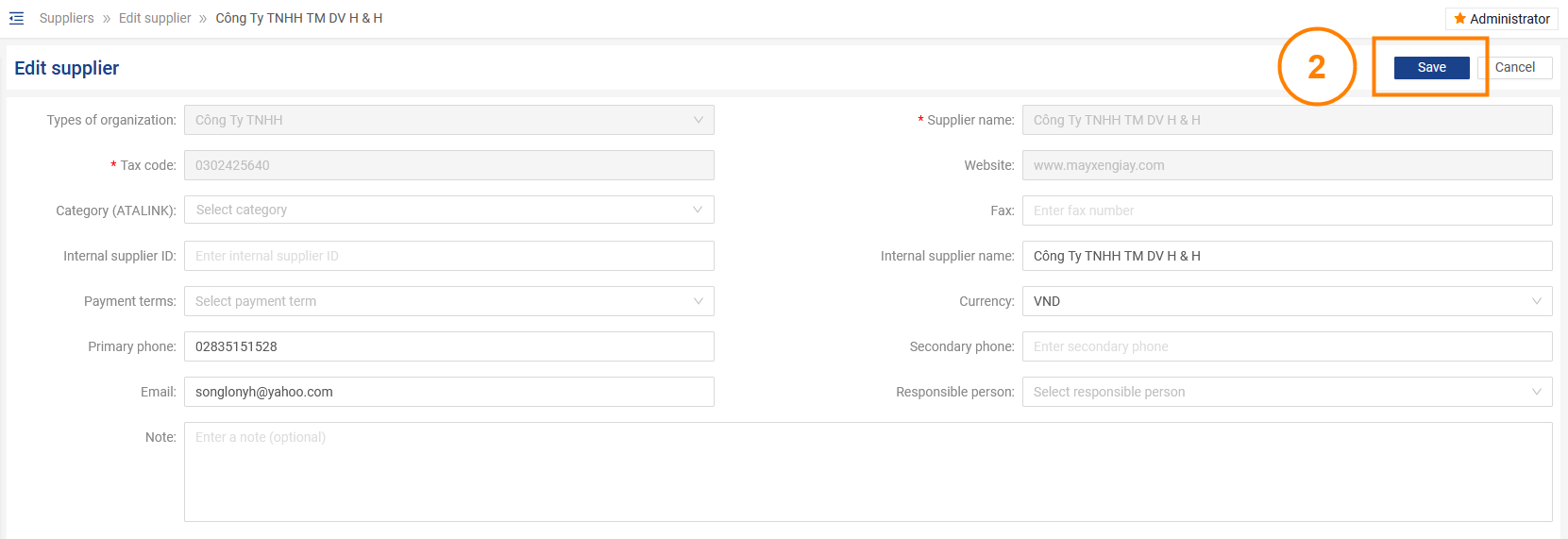
3. Remove supplier
Step 1: For those providers in the Accepted status, you can delete them by clicking on the icon > Select Delete

Step 2: The system will display a confirmation message to delete the provider. You have the option of sending an email to the provider so that they receive a notification.
Click OK to confirm deletion of the provider.

4. Supplier status update
For providers in Pending Confirmation status, you can make the following updates:
- Withdraw: Revoke request to add suppliers
- Deactivate supplier: Stop dealing with suppliers
- Invite supplier: Send invitations to invite businesses to become your company’s supplier.
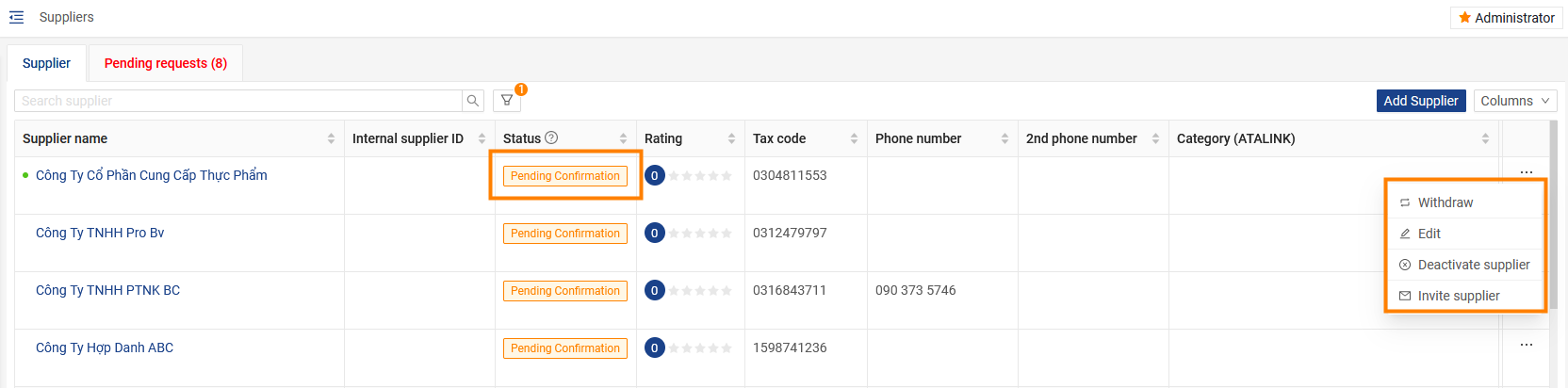
For providers in Accepted status, you can make the following updates:
- Deactivate supplier
- Remove supplier



