Transfer Super Administrator Role
Only the Super Administrator (shortened as Super Admin) can transfer this role to another user in his Company.
Step 1 : Access My Tasks > tap on General Management > tap on Members .

Step 2 : Tap on the icon … next to your name as you are taking the Super Admin role, then tap on Transfer the Super Admin .
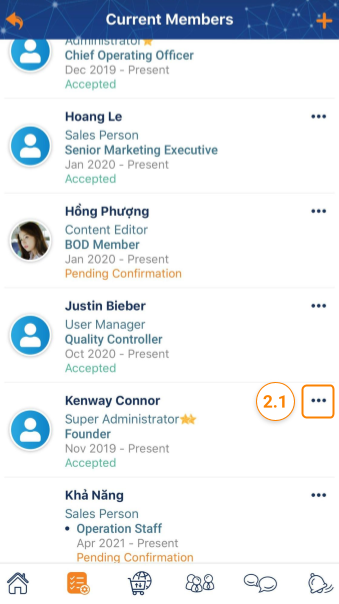
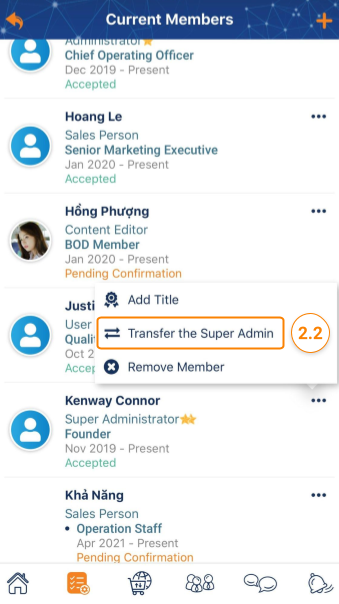
Step 3: Enter your password and tap on Continue to authenticate the session.
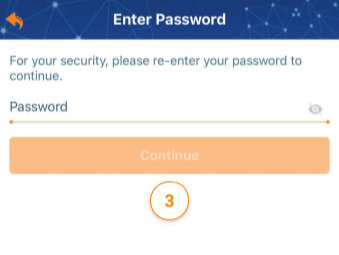
Step 4 : On the Transfer the Super Admin screen, select a user to get your transfer, then select an action you want to proceed with, and tap on OK to finish the transfer.
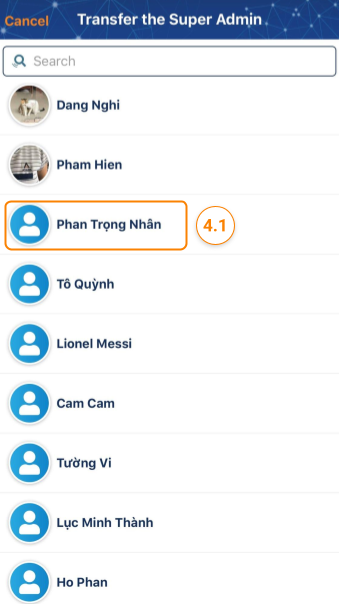
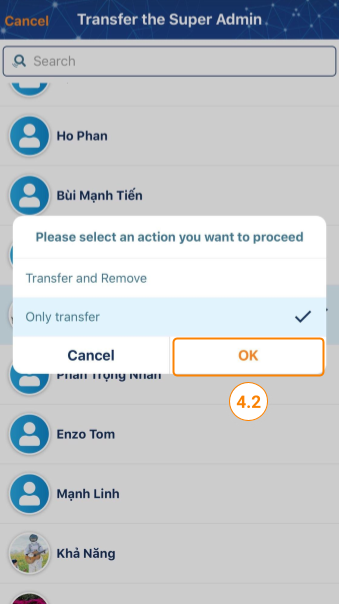
Only the Super Administrator (shortened as Super Admin) can transfer this role to another user in his Company.
Step 1: Access My Tasks by clicking the icon ![]() on the menu bar > Click General Management > Members
on the menu bar > Click General Management > Members

Step 2 : Tap on the icon … next to your name as you are taking the Super Admin role, then tap on Transfer the Super Admin.

Step 3: You need to complete the following 3 steps to perform the transfer:
- Enter password: For your safety, please enter a password to authenticate the transfer
- Select members to transfer: Choose who you need to authorize
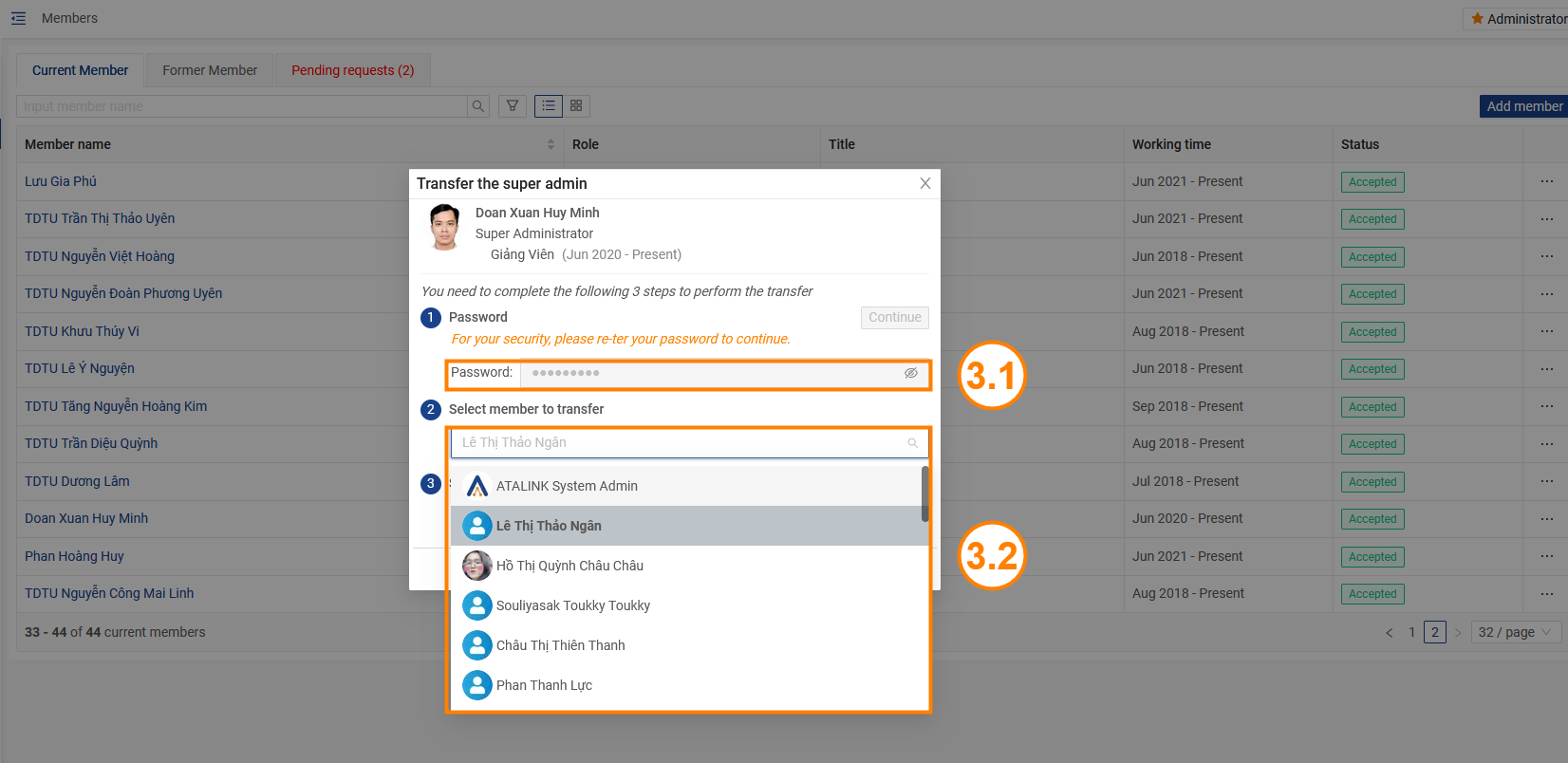
- Select an action you want to proceed: There are 2 cases:
- Transfer and leave: You need to choose the end date of the job, after transferring, you will become a former member and can no longer participate in the company’s activities.
- Only transfer: You won’t leave the organization but switch to a standard user role
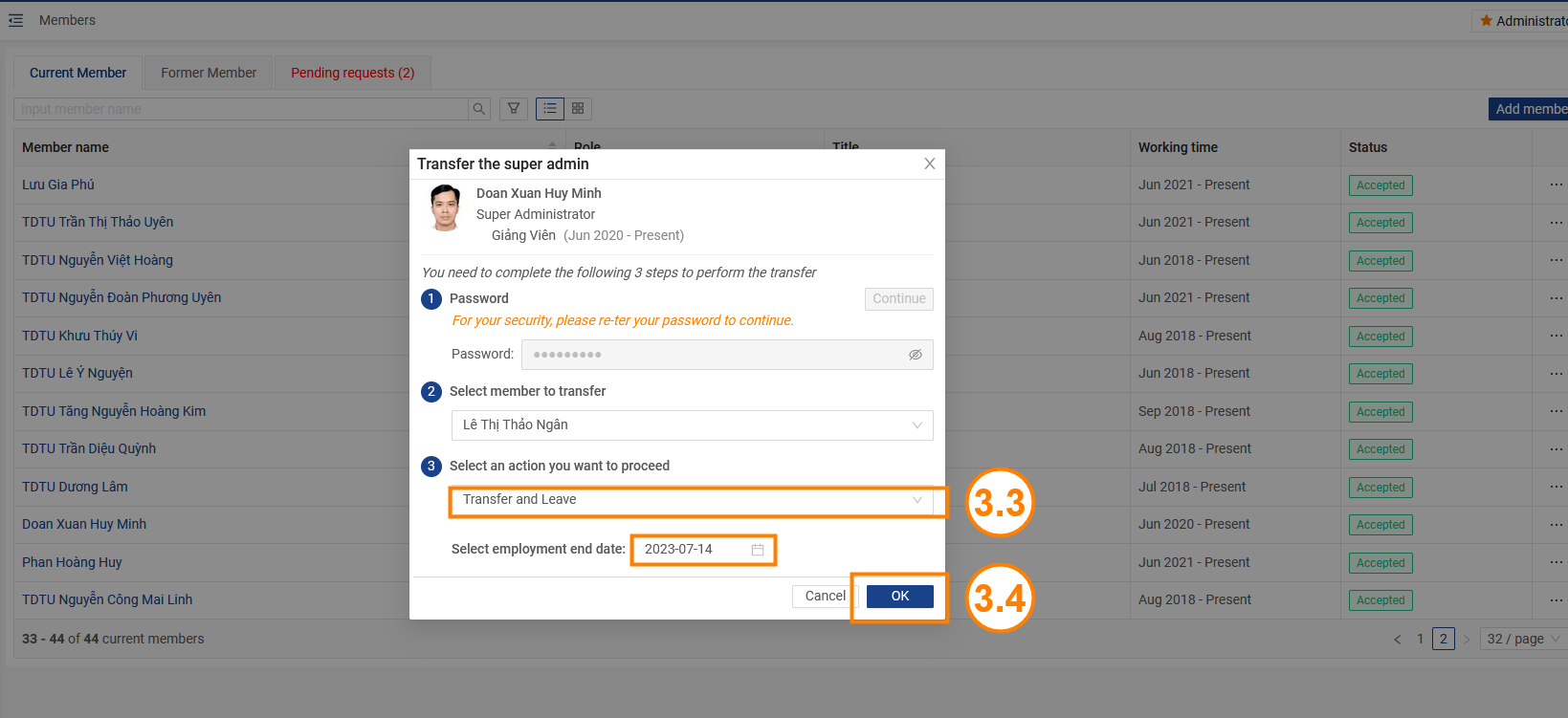
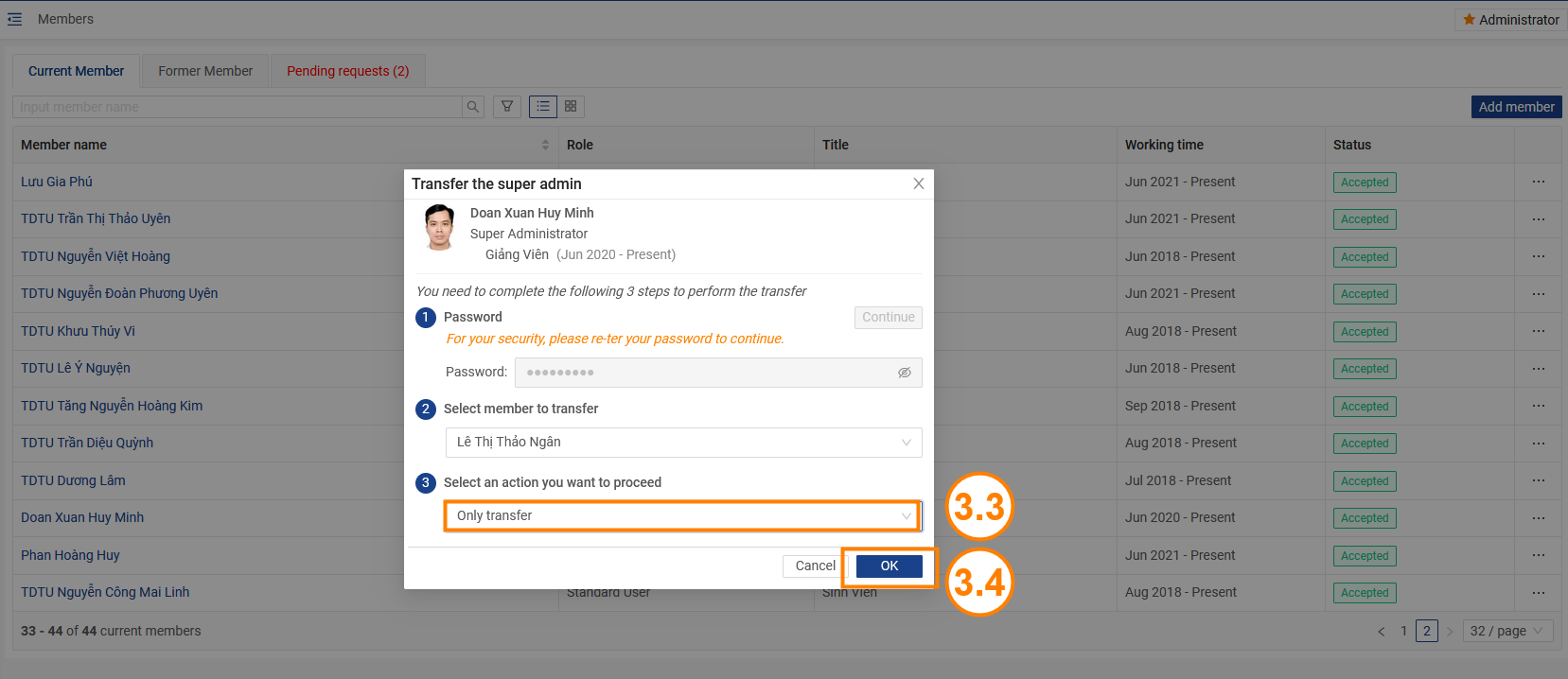
After selecting the permission transfer action, press the OK button to complete the super admin transfer operation


