Update a Product’s Information
To update a Product’s information, your login account must be assigned to one of the following roles:
- Super Administrator
- Administrator
- Boss
- Purchasing Manager
- Purchaser
Before you can update a Product’s information, please access My Tasks by one of the following options:
- Option 1 : Tap on the icon
 at the Menu bar
at the Menu bar - Option 2 : On the Home page, swipe to the left
Then, access Procurement Management > Procurement Catalog
Step 1 : On the Procurement Catalog screen, tap on the icon … next to the right of a Product, then tap on Edit to go to the Edit Product screen
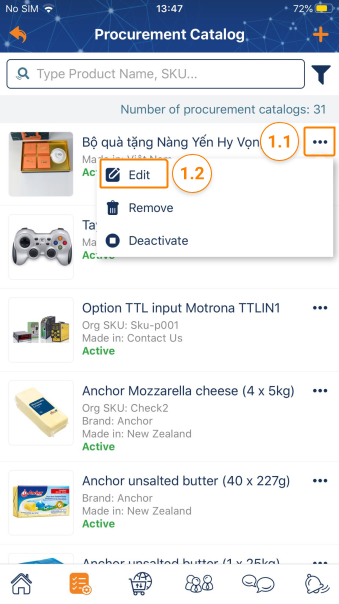
Step 2 : On the Edit Product screen, edit Org SKU and then tap on Save to finish updating the Product’s information.

To access this feature, you need to have the following roles:
- Super Administrator
- Administrator
- Boss
- Purchasing Manager
- Purchaser
To modify product information, follow these steps:
Access “My Tasks” by clicking on the icon ![]()
Next, go to “Procurement” > “Procurement Catalog”
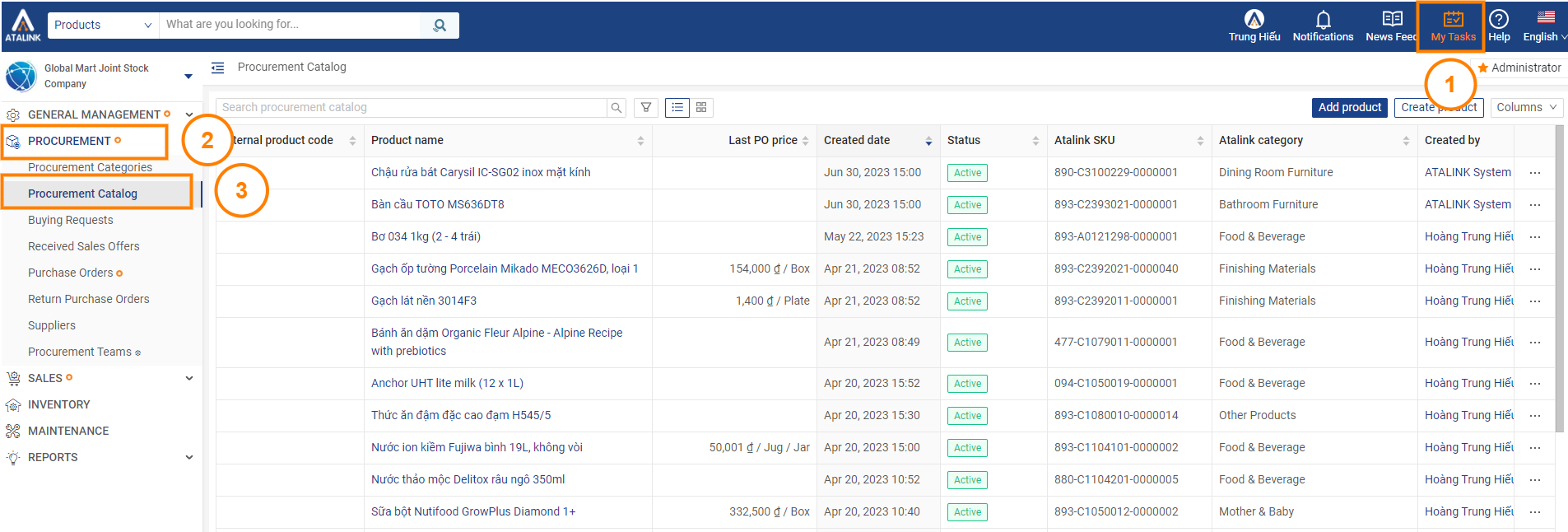
1. Deactivate Product
Step 1: On the “Procurement Catalog” screen, click the … icon next to the product for which you want to change the status, then select “Deactivate.”

Step 2: Click “OK” to confirm the action. The product’s status will change from “Active” to “Inactive”

2. Activate Product
Step 1: On the “Procurement Catalog” screen, click the … icon next to the product for which you want to change the status, then select “Activate.”
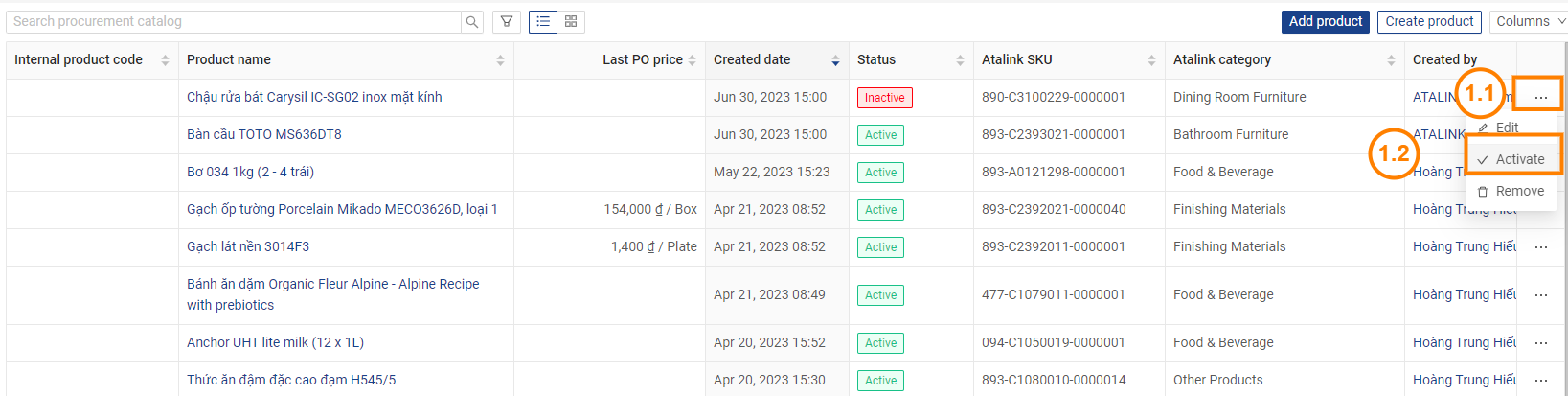
Step 2: Click “OK” to complete the action. The product’s status will change from “Active” to “Inactive”



