Update Product Price by Supplier
To update Product Price by Supplier, your login account must be assigned to one of the following roles:
- Super Administrator
- Administrator
- Boss
- Purchasing Manager
- Purchaser
You can access My Tasks by one of the following options:
- Option 1 : Tap on the icon
 at the Menu bar
at the Menu bar - Option 2 : On the Home page, swipe to the left
Then, access Procurement Management > Procurement Catalog
Step 1 : On the Procurement Catalog screen, tap on the icon … next to a product, then tap on Edit to go to the Edit Product screen
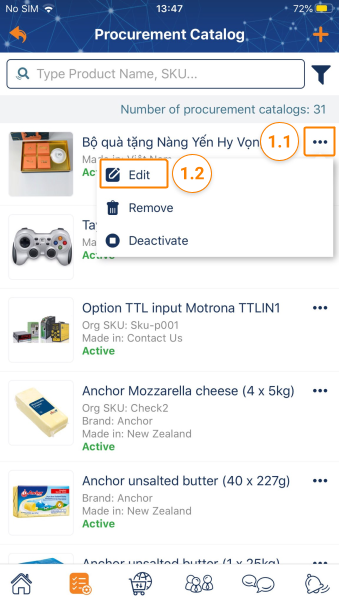
Step 2 : On the Edit Product screen, tap on the icon … next to a Supplier, then tap on the Update purchase price
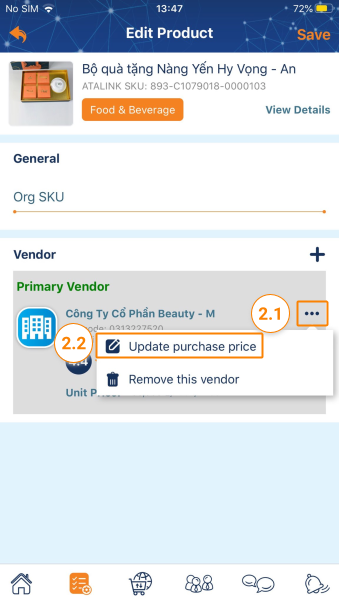
Step 3 : On the Update Purchase Price screen, tap on Tap here to add

Step 4 : Fill in the following fields:
- QOE (Quantity Of Each): Number of pieces in a product unit
- MOQ (Minimum Order Quantity): Minimum Order Quantity
- Price : enter a single Price. You can add Discount (%) or Discount Amount to show the product or service being discounted/promotion
- Add UOM : This allows you to create an additional price for a product/service
- Discount (%): Optional
- Discount Amount: Optional
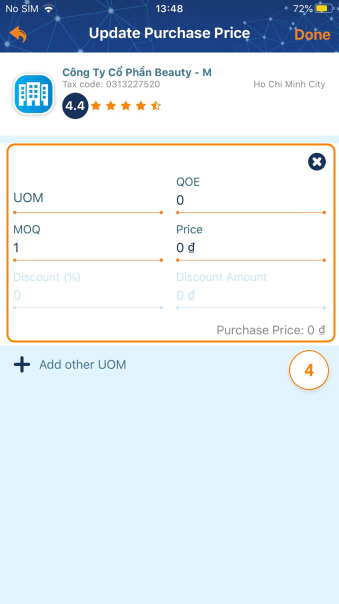
Step 5 : Tap on Done to back to the Edit Product screen
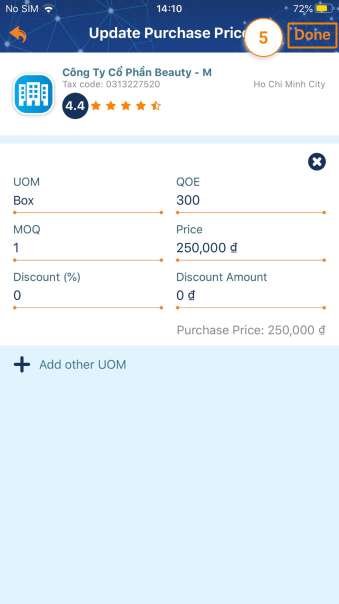
Step 6 : On the Edit Product screen, tap on Save to finish updating Product Price by Supplier.

Please access the mobile version to use this feature


