Inventory counting process
Please access the website version to use this feature
Inventory counting is a regular and periodic task of businesses aiming to verify whether the inventory on the system matches the actual physical inventory. Upon finalizing the inventory counting, the system’s inventory will be updated to reflect the actual counted quantities.
Note: During inventory counting, it’s not possible to complete inventory forms for the warehouse under inventory count.
To carry out the inventory counting process, you need to follow these steps:
Step 1: Navigate to the Operations section, then click on the Inventory Adjustments subsection.
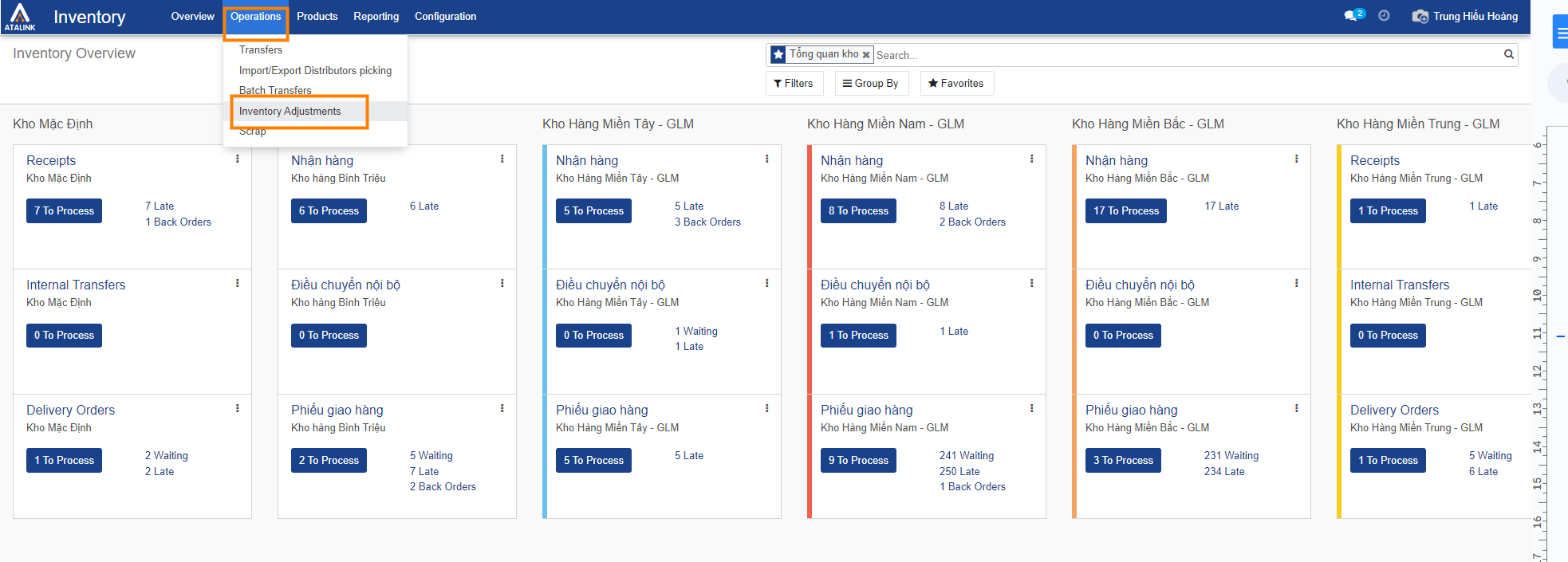
Step 2: Press Create to initiate the creation of a new inventory counting form.

Step 3: Enter the inventory form details
- Inventory Form Code: The system will automatically generate an inventory counting code following the structure IA-MST-year-month-day-sequential number within the day. (MST will be replaced with the company’s tax code if the company’s tax code is configured).
- Location: Choose a pre-configured location or create a new one.
- Product: Select the product you want to count. Leave it blank if you wish to count all products at the location.
- Accounting Date: You can select the desired date.
- Counting Options: Select one of the following options for your inventory counting needs.
- Include depleted products: Choose this option if you want to include products that are depleted.
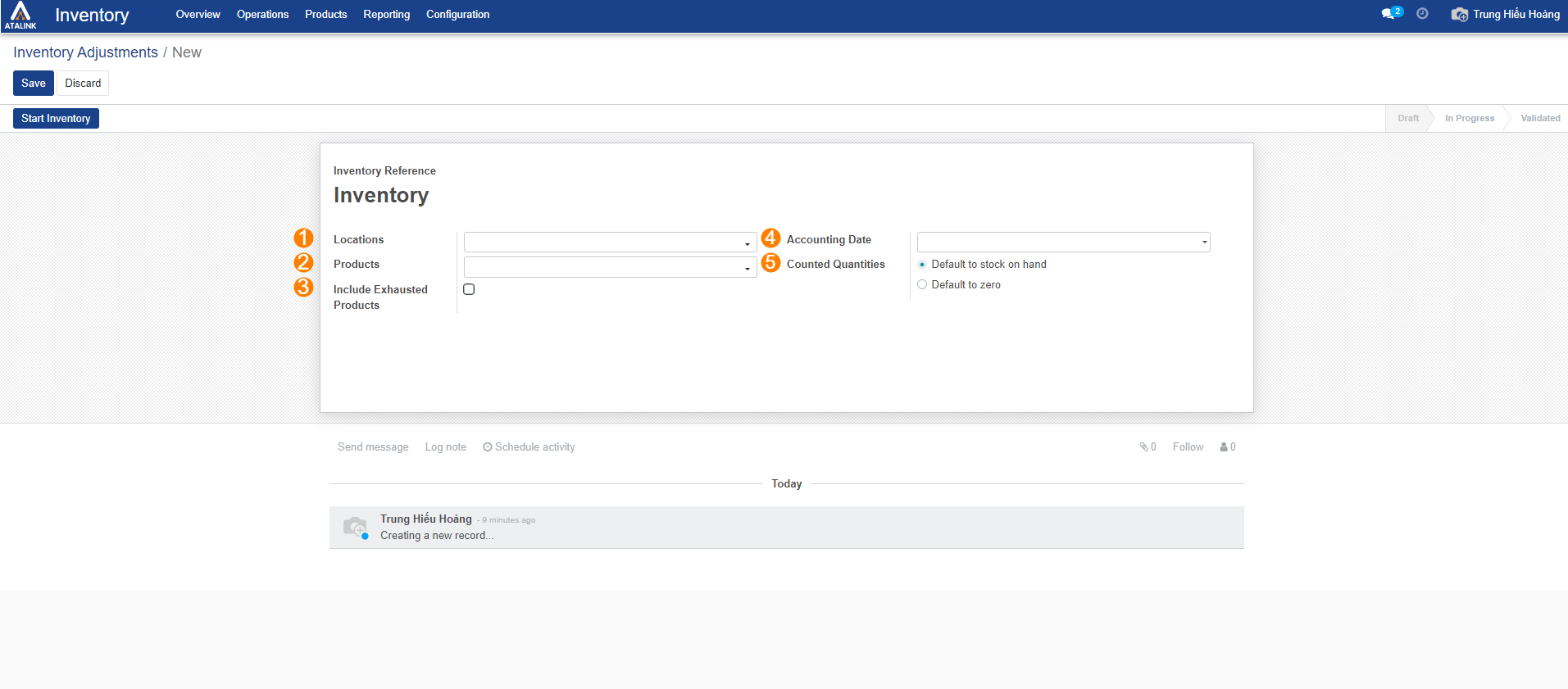
Step 4: Click on Start Inventory to initiate the inventory counting process.
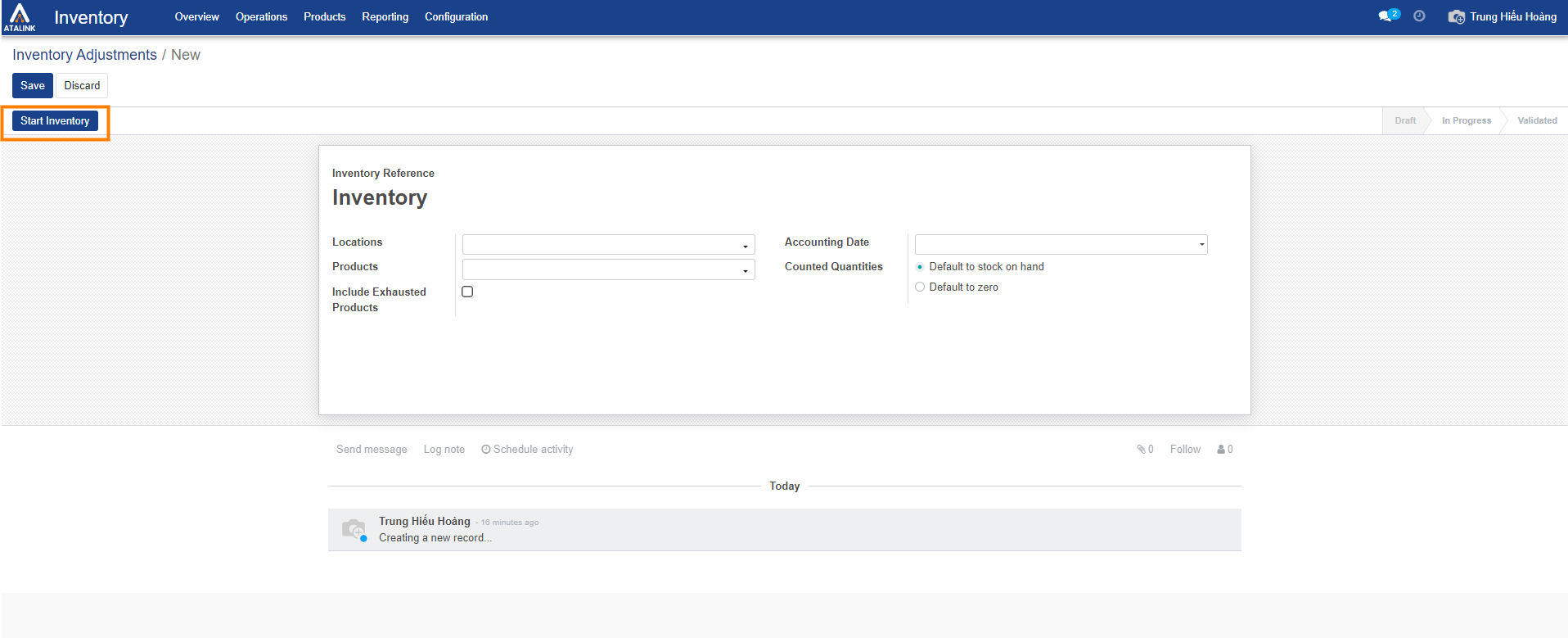
Step 5: The system will display the list of products. You input the Counted Quantity and select Validate Inventory to conclude the inventory counting process.
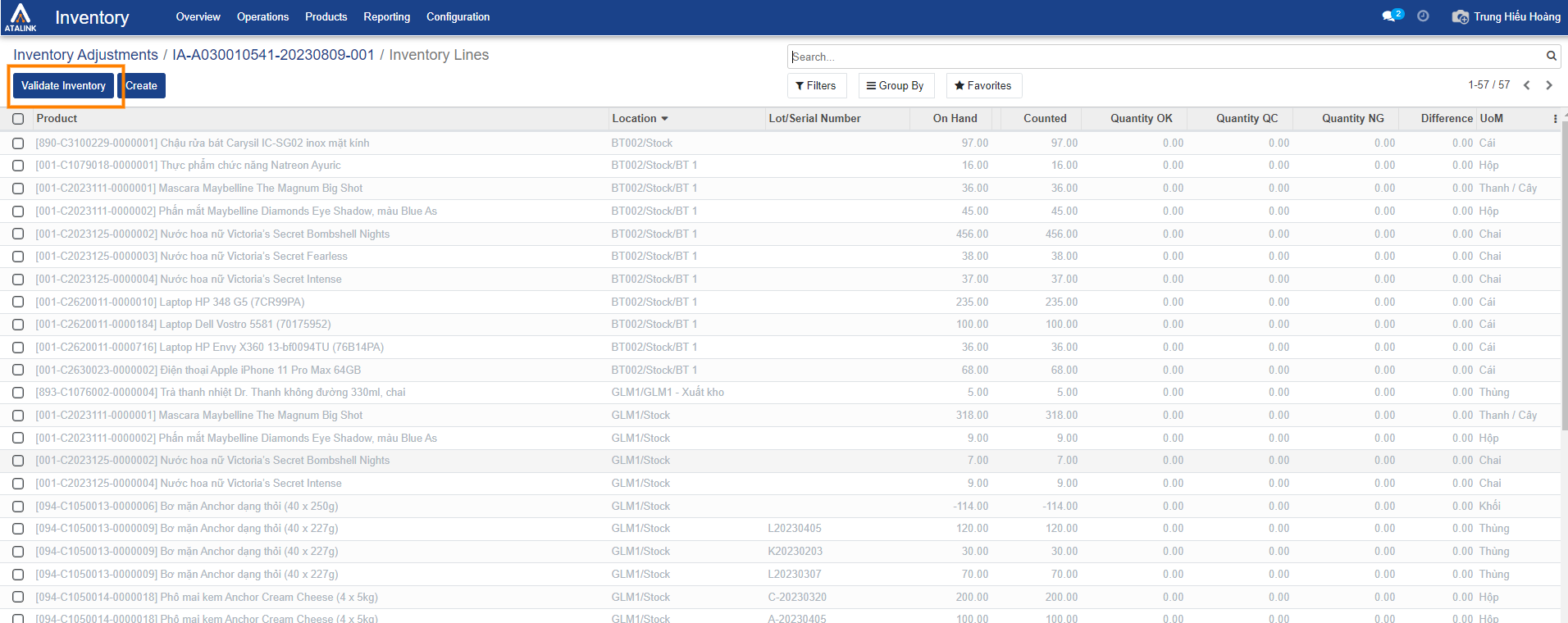
Note:
- You can click on the Inventory Counting field to return to the inventory counting screen.
- The history of inventory counts will be saved in the list.


